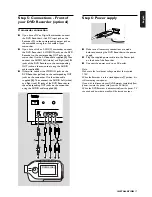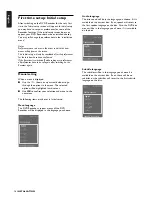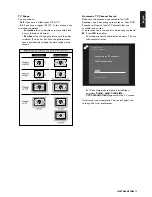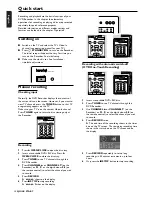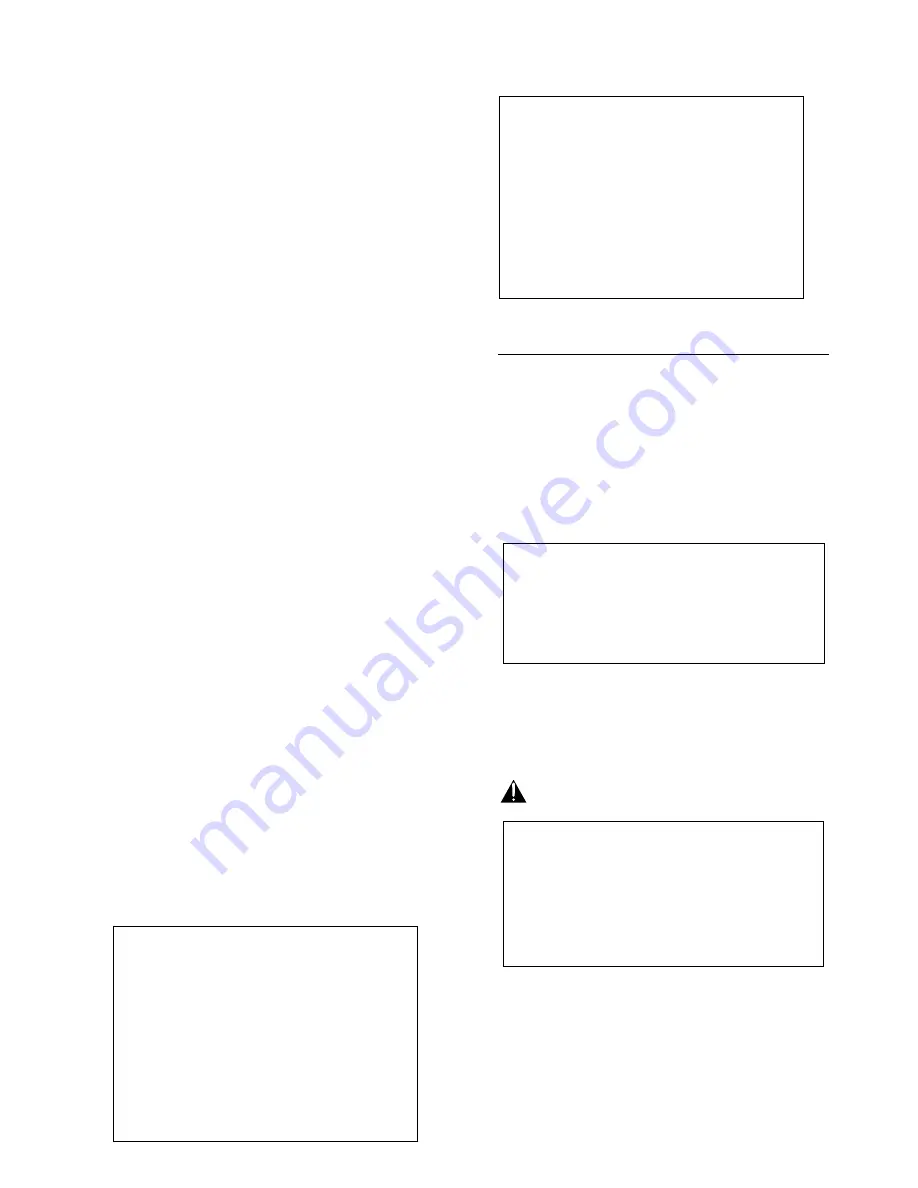
GENERAL INFORMATION
5
WARNING:
This device complies with Part 15 of the Federal
Communications Commission (FCC) (U.S.A.) Rules.
Operation is subject to the following two conditions: (1)
this device may not cause harmful interference, and (2)
this device must accept any interference received,
including interference that may cause undesired
operation.
NOTE:
This equipment has been tested and found to comply
with the limits for a Class B digital device, pursuant to
Part 15 of the FCC Rules. These limits are designed to
provide reasonable protection against harmful
interference in a residential installation! This equipment
generates, uses and can radiate radio frequency energy
and, if not installed and used in accordance with the
instructions, may cause harmful interference to radio
communications. However, there is no guarantee that
interference will not occur in a particular installation. If
this equipment does cause harmful interference to radio
or television reception, which can be determined by
turning the equipment off and on, the user is encouraged
to try to correct the interference by one or more of the
following measures:
• Reorient or relocate the receiving antenna.
• Increase the separation between the equipment and
receiver.
• Connect the equipment into an outlet on a circuit
different from that to which the receiver is connected.
• Consult the supplier or an experienced radio/TV
technician for help.
IMPORTANT:
This product was FCC verified under test conditions
that included use of shielded cables and connectors
between system components. It is important that you
use shielded cables to reduce the possibility of causing
interference to radios, televisions, and other electronic
devices. If you have any problems, contact your supplier.
Any change or modifications to the equipment by the
user not expressly approved by the grantee or
manufacturer could void the user's authority to operate
such equipment.
Laser safety
This unit employs a laser. To prevent possible eye injury,
only a qualified service person should remove the cover
or attempt to service this device.
USE OF CONTROLS OR ADJUSTMENTS OR
PERFORMANCE OF PROCEDURES OTHER
THAN THOSE SPECIFIED HEREIN MAY
RESULT IN HAZARDOUS RADIATION
EXPOSURE.
CAUTION
VISIBLE AND INVISIBLE LASER RADIATION.
WHEN OPEN AVOID EXPOSURE TO BEAM.
(WARNING LOCATION: INSIDE ON LASER
COVERSHIELD)
CAUTION
ONLY QUALIFIED SERVICE PERSONNEL
SHOULD REMOVE THE COVER OR
ATTEMPT TO SERVICE THIS DEVICE.
For Customer Use:
Read carefully the information located on the back of your
DVD recorder and enter below the Serial No. Retain this
information for future reference.
Model No. DVDR1500
Serial No. __________________________
LASER
Type
Semiconductor laser GaAlAs
Wavelength
660 nm (DVD)
780 nm (CD)
Output Power
20 mW (DVD + RW writing)
(out of objective)
0,8 mW (DVD reading)
0,3 mW (CD reading)
Beam divergence
60 degrees.
NOTE TO CABLE TV SYSTEM INSTALLER:
This reminder is provided to call the Cable TV
(CATV) system installer’s attention to Article
820-40 of the NEC (National Electrical Code)
that provides guidelines for proper grounding
and, in particular, specifies that the cable
ground shall be connected to the grounding
system of the building, as close to the point of
cable entry as practical.
THIS DIGITAL APPARATUS DOES NOT EXCEED THE
CLASS B LIMITS FOR RADIO NOISE EMISSIONS FROM
DIGITAL APPARATUS AS SET OUT IN THE RADIO
INTERFERENCE REGULATIONS OF THE CANADIAN
DEPARTMENT OF COMMUNICATIONS.
CET APPAREIL NUMÉRIQUE N'ÉMET PAS DE BRUITS
RADIOÉLECTRIQUES DÉPASSANT LES LIMITES
APPLICABLES DANS LA RÈGLEMENT SUR LE BROUILLAGE
RADIOÉLECTRIQUES ÉDICTÉ PAR LE MINISTÈRE DES
COMMUNICATIONS DU CANADA.
Содержание DVDR1500
Страница 2: ......
Страница 6: ...6 ...
Страница 63: ...English NOTES 63 Notes ...
Страница 64: ......