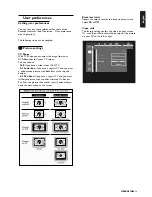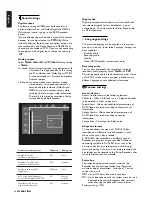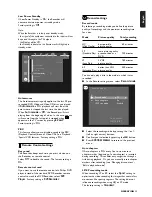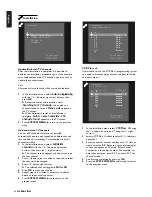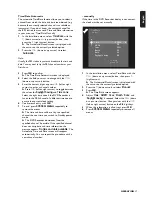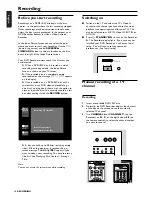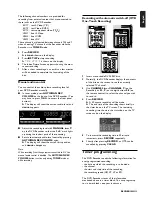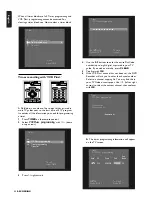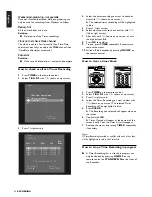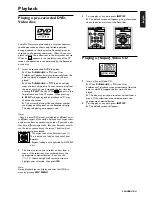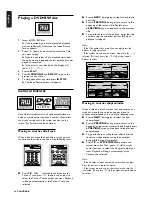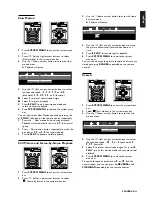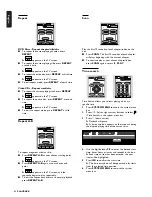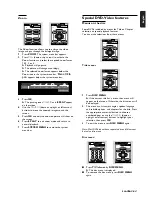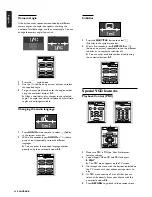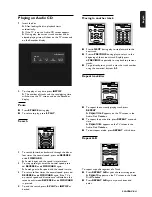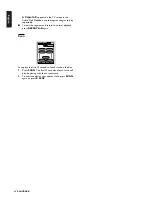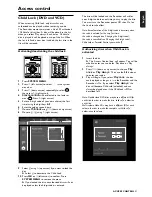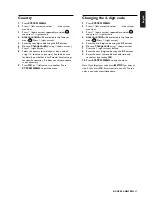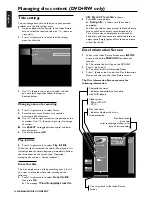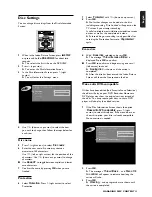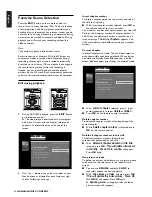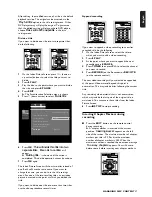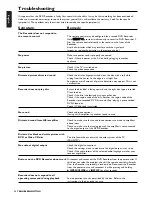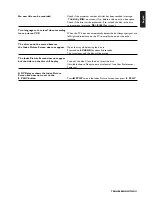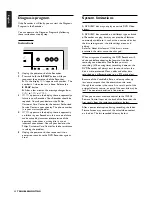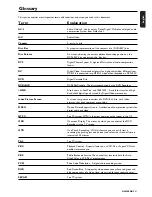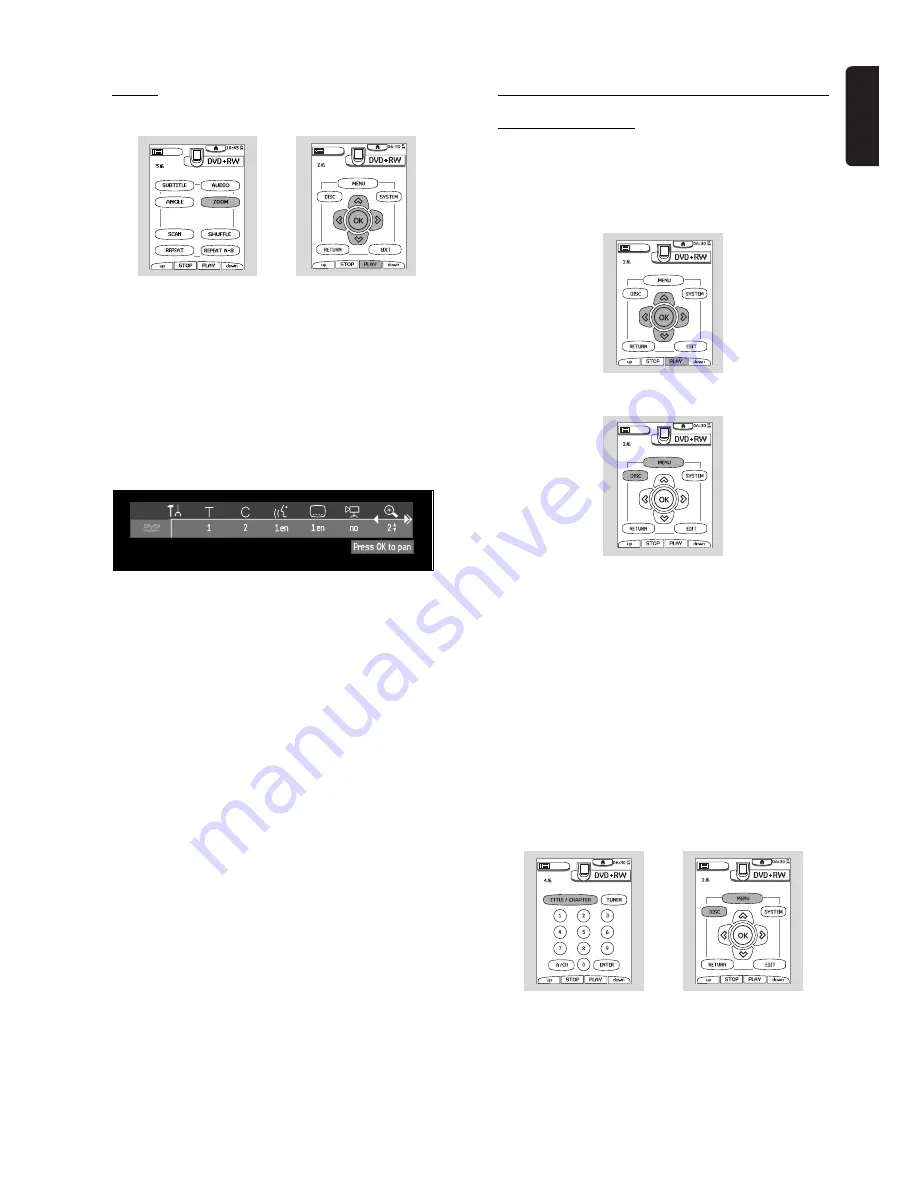
English
PLAYBACK
47
Zoom
The Zoom function allows you to enlarge the video
image and pan through the enlarged image.
1
Press
ZOOM
. The system menu bar appears.
2
Press
w
/
v
(down or up cursor) to activate the
Zoom function and select the required zoom factor;
1.33, 2 or 4.
‰
Playback will go pause.
‰
The picture will change accordingly.
‰
The selected zoom factor appears below the
Zoom icon in the system menu bar. ‘
Press OK to
pan
’ appears below the system menu bar.
3
Press
OK
.
‰
The panning icons
w
/
v
/
u
/
t
and
2
PLAY
appear
on the screen.
4
Use the
w
/
v
/
u
/
t
(down or up/right or left cursor)
buttons to move the zoomed image around the
screen.
5
Press
OK
and only the zoomed picture will show on
the screen.
6
Press
2
PLAY
to exit zoom mode and return to
normal playback.
7
Press
SYSTEM MENU
to remove the system
menu bar.
Special DVD-Video features
Menus on the disc
Some DVDs include disc menus for Title or Chapter
selection or special playback features.
You can make selections from these menus.
Title menus
1
Press
DISC MENU
.
‰
If the current title has a menu, then menu will
appear on the screen. Otherwise, the disc menu will
be displayed.
2
The menu can list camera angles, spoken language
and subtitle options, and chapters for the title. Press
the appropriate numerical button to choose a
numbered item or use the
w
/
v
/
u
/
t
(down or
up/right or left cursor) buttons to highlight your
selection, then press
OK
.
3
To exit the menu, press
DISC MENU
again.
Note: Most DVDs do not have separate disc and title menus,
but only a disc menu.
Disc menu
l
Press
T/C
followed by
DISC MENU
.
‰
The disc menu is displayed.
l
To remove the disc menu, press
DISC MENU
again.
Содержание DVDR1500
Страница 2: ......
Страница 6: ...6 ...
Страница 63: ...English NOTES 63 Notes ...
Страница 64: ......