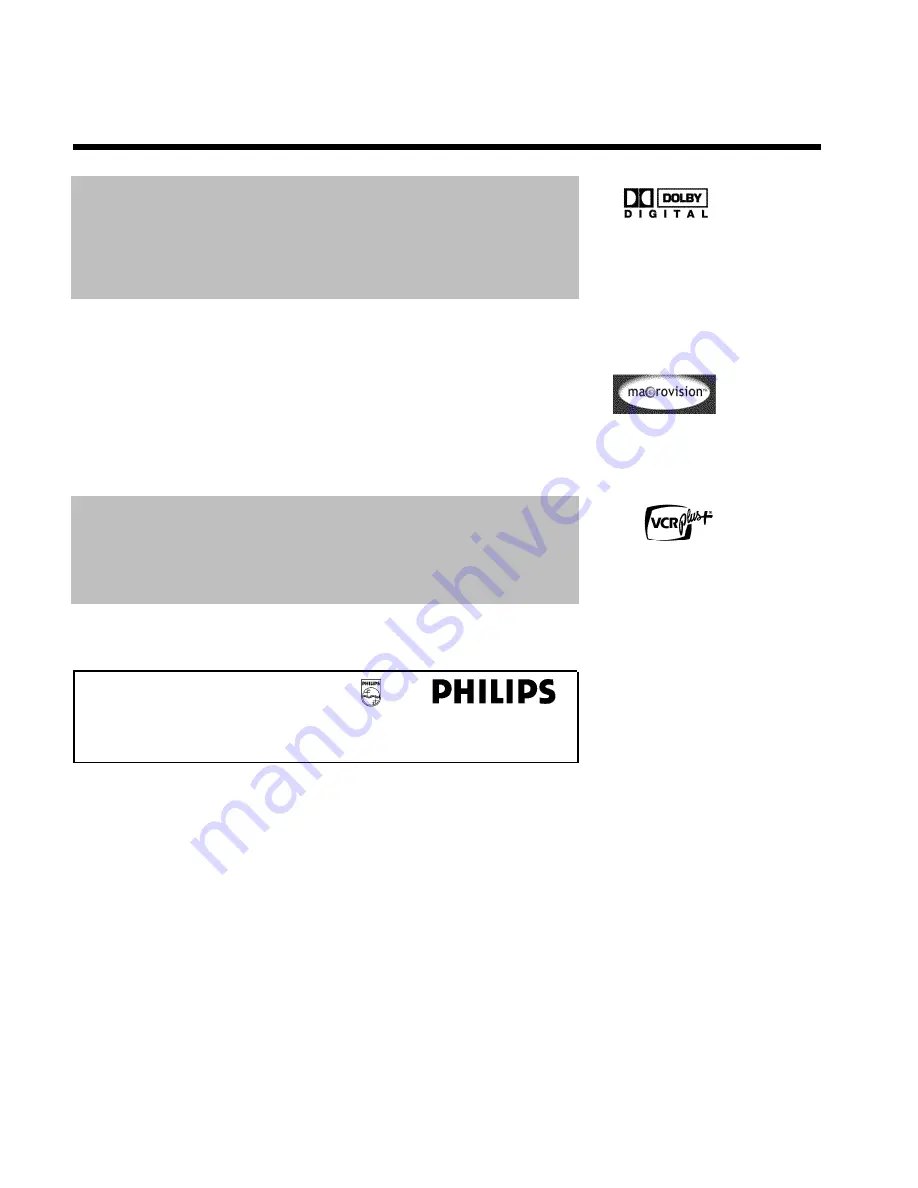
10
Un estándar desarrollado por Dolby Laboratories para la transmisión de 1 a 5 canales completos,
así como un canal (.1) para bajas frecuencias. De este modo se obtienen 5.1 canales separados.
Los altavoces se colocan arriba a la izquierda, en el centro y a la derecha, además de abajo, a la
izquierda y derecha. Este es el sistema más extendido en la actualidad y también se instala en
cines.
Con este grabador de DVD cada sonido se registra en Dolby Digital de 2 canales en un
DVD+RW.
Creado bajo licencia de Dolby Laboratories. Dolby y el símbolo de la doble D son marcas de
Dolby Laboratories.
Este producto cuenta con una tecnología de protección contra copias amparada por las patentes
estadounidenses nº 4631603, 4577216 y 4819098 y otros derechos de propiedad intelectual. Para
emplear la tecnología de protección contra copias de Macrovision Corporation se debe disponer
del permiso de Macrovision; dicha tecnología está prevista exclusivamente para su uso doméstico y
otras aplicaciones restringidas de pago por visión (PPV). Lo anterior se aplica a menos que
Macrovision otorgue un permiso escrito para otro uso. Queda prohibido modificar el aparato,
desmontar las distintas piezas y aplicar métodos de ingeniería inversa.
Fácil sistema de programación para el grabador de DVD. Asigne a cada programa su número
correspondiente. Encontrará dichos números en revistas de programación de televisión.
VCR Plus+ y PlusCode son marcas registradas de Gemstar Development Corporation. El sistema
VCR Plus+ ha sido creado bajo licencia de Gemstar Development Corporation. Patente
estadounidense nº: 6,466,734; 6,430,359; 6,091,882; 6,049,652; 5,335,079; 5,307,173
Para poder identificar su aparato en caso de consultas o de robo, anote aquí el número de serie
del aparato. Encontrará el número de serie (PROD. NO.) en la etiqueta en la parte posterior del
aparato:
MODEL NO.
DVDR615/17
PROD. NO.
..................
Introducción
Содержание DVDR 615/17
Страница 12: ......
















































