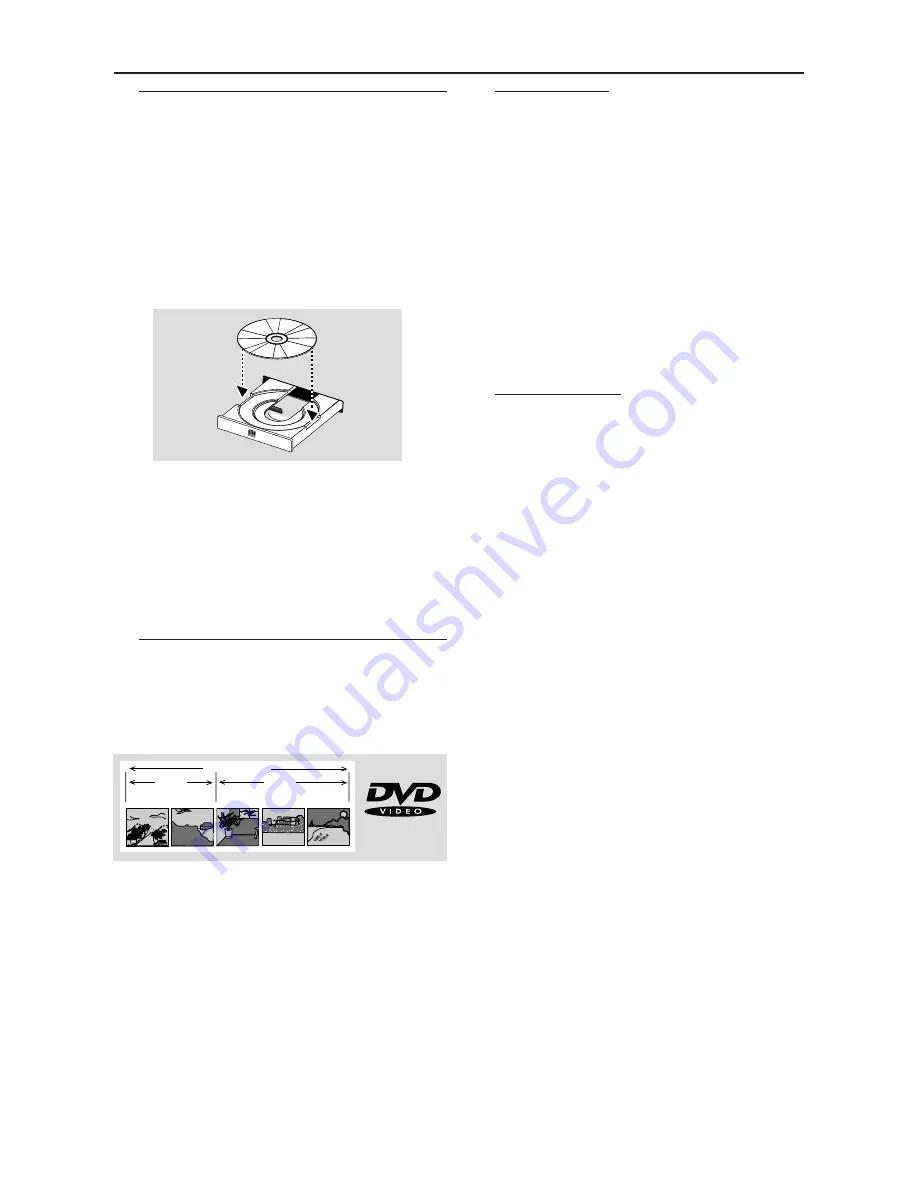
21
Basic Playback
1
Press STANDBY ON on the front panel.
2
Press OPEN/CLOSE
/
on the front panel to
open disc loading tray.
3
Place the chosen disc in the tray, with the label
facing up.
4
Press OPEN/CLOSE
/
again to close the tray.
➜
READING
appears in the status window and
on the player display, and playback starts
automatically.
POWER ON/OFF
Notes:
–
DVDs may have a region code. Your player will
not play discs that have a region code different
from the region code of your player.
–
If ‘Child Lock’ is set to ON and the disc
inserted is not authorized, the 4-digit code must
be entered and/or the disc must be authorized
(see ‘Access Control’).
Playing a DVD-Video
●
DVD video discs may have one or more TITLES,
and each TITLE may have one or more
CHAPTERS.
●
Playback stops at the end of each TITLE.
TITLE 1
TITLE 2
CHAPTER 1
CHAPTER 2
CHAPTER 1
CHAPTER 2
CHAPTER 3
DVD-VIDEO DISC
Playing a title
1
Insert a disc and close the tray, playback starts
automatically.
➜
The TV screen and DVD player’s display show
the type of disc loaded, disc’s information and
playing time.
2
When the Disc Menu appears on the TV screen,
use
431
2
keys or numerical keys on the
remote control to select an option and continue
playback.
3
If the titles are numbered , press the numerical
keys or use the
4
3
keys to select desired title
in the menubar.
4
To stop playback, press
STOP
.
Smart Resume
The playback of a disc can be interrupted at any
point and then resumed from the point where
the playback was last stopped.
The RESUME feature applies not only to the disc
in the player, but also the last 20 discs you have
played.
To interrupt playback,
●
Press STOP to interrupt playback.
➜
The help line text appears
“Press Stop again to
start from beginning”
for 5 seconds.
Playback when a disc has not been
ejected,
●
Pressing PLAY will automatically resume playback
from the point where playback was interrupted.
OR
●
Press STOP again and then press PLAY,
➜
Playback will starts from the beginning of the
discs.
●
If you press PLAY when resume icon appears on
the screen, resume playback starts from the
point where playback was interrupted.
Playback when a disc has been ejected,
●
Reload the disc.
➜
Playback starts from the beginning of the disc.
●
If you press PLAY when resume icon appears on
the screen, resume playback starts from the
point where playback was interrupted.
Note:
–
Resume feature is also applicable to VCDs
and SVCDs.
Operation
Содержание DVD963SA
Страница 35: ...35 ...
















































