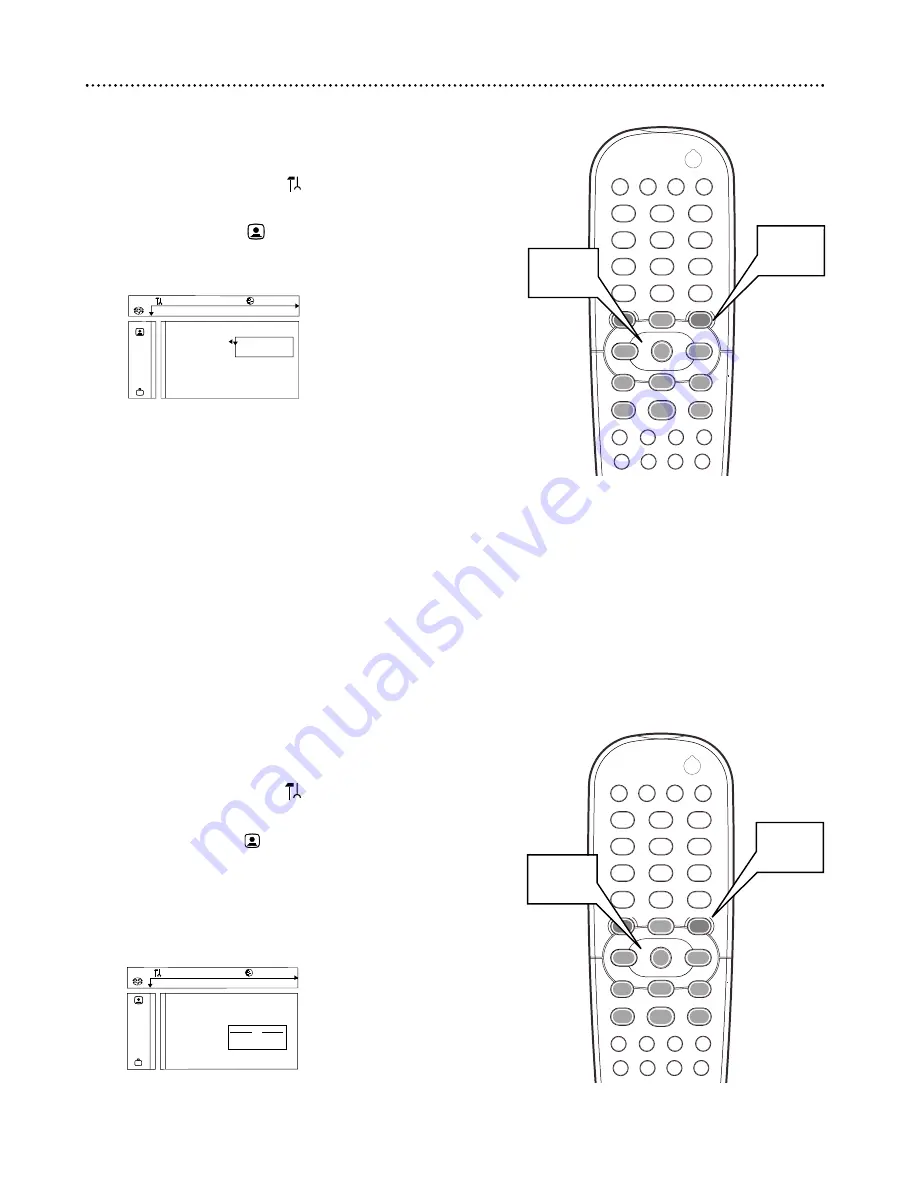
Video Shift
Use this feature to center the picture on your TV screen, or “shift the
video” from left to right.
1
Press SYSTEM MENU.
will be selected.
2
Press
9
to select , then press
:
.
3
Press
9
repeatedly to select Video shift, then press
:
.
4
Press
;
or
:
to center the picture on your TV screen
.
When you are satisfied with the adjustments, press OK.
5
Press SYSTEM MENU to remove the menus.
Z
Y
d
1en
1en
1
st
TV Shape
Black level shift
G
Monitor Type
Video shift
s B
r
Color settings
OK to exit
Personal color
TV System
Z
Y
d
Z
Y
d
1
2
3
4
5
6
7
8
0
9
POWER
REPEAT SHUFFLE SCAN
REPEAT
A-B
STOP
DISPLAY
RETURN
DISC
SYSTEM
ANGLE
ZOOM
AUDIO
SUBTITLE
PLAY
PAUSE
T-C
DISC
DIM
SOUND MODE
MENU
MENU
É
É
É
É
OK
G
Ç
É
Å
H
2
1,5
2-4
Black Level Shift
If you set the Player to NTSC, adjust Black level shift to improve the
color contrast during Disc playback. Black level shift has no effect if the
Player is set to PAL.
1
Press SYSTEM MENU.
will be selected.
2
Press
9
to select , then press
:
.
3
Press
9
to select Black level shift, then press
:
.
4
Press
8
or
9
to select On or Off, then press OK.
5
Press SYSTEM MENU to remove the menu.
Z
Y
d
Z
Y
d
1
2
3
4
5
6
7
8
0
9
POWER
REPEAT SHUFFLE SCAN
REPEAT
A-B
STOP
DISPLAY
RETURN
DISC
SYSTEM
ANGLE
ZOOM
AUDIO
SUBTITLE
PLAY
PAUSE
T-C
DISC
DIM
SOUND MODE
MENU
MENU
É
É
É
É
OK
G
Ç
É
Å
H
2
1,5
2-4
Z
Y
d
1en
1en
1
st
TV Shape
Black level shift
On
G
Monitor Type
Off
Video shift
r
Color settings
Personal color
TV System
40 Black Level Shift, Video Shift
















































