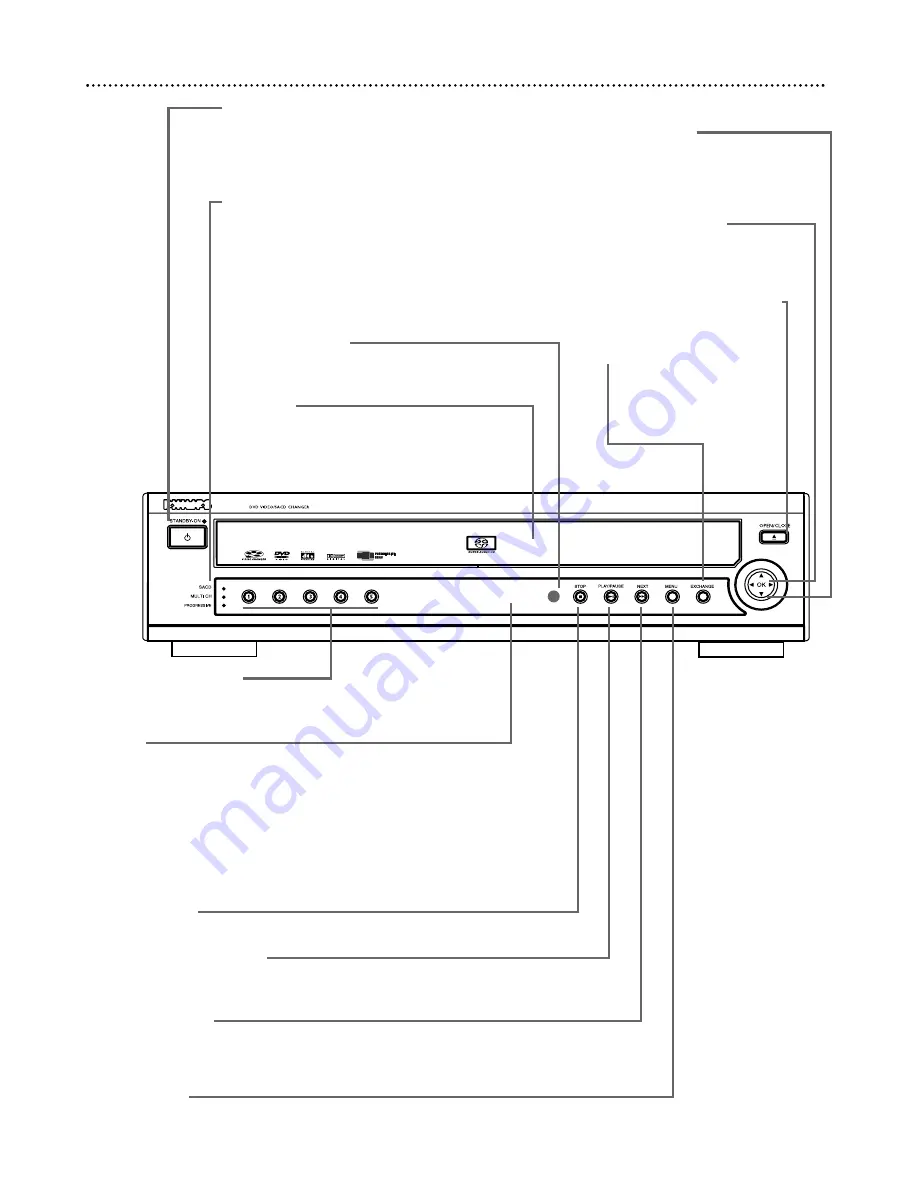
Front Panel 19
DVD 795SA
OK Button
Press to acknowledge a
choice in a DVD Disc menu
or the Player’s System
Menu.
9 8 ; :
Button
Press to select items in a
DVD Disc menu or the
Player’s System Menu.
OPEN/CLOSE
c
Button
Press to open or close the
Disc tray.
EXCHANGE Button
Press to open the disc tray
so you can change Discs
without interrupting play-
back.
STANDBY-ON
y
Button
Press to turn the Player on or off.
The Standby light is red when the Player is in
Standby mode (power off). The light does not
appear if the power is on.
SACD, MULTI CH, PROGRESSIVE lights
These lights appear if the corresponding feature is
active. The SACD light indicates a Super Audio
CD is the current Disc.
Details are on page 37.
The MULTI CH light indicates Multi-channel play-
back is available.
Details are on pages 15 and 44.
PROGRESSIVE means you are using Progressive
Scan connections.
Details are on page 12.
Remote Sensor
Point the Player’s remote control here when
using the remote to operate the Player.
Disc Tray
Insert up to five Discs here, with only one in
each slot. Load a Disc with the label facing up
(shiny side facing down). If the Disc is two-sided,
make sure the side you want to play is facing up.
Disc 1, 2, 3, 4, 5 Lights
If a Disc is in the numbered slot in the Disc Tray, the light is
orange. A green light indicates the slot number of the current Disc.
Display
Current Disc information appears here. Such information may
include SACD/CD text, Title/Chapter/Track number, elapsed play-
ing time, or messages about current Player activity, such as: OPEN-
ING, CLOSING, READING, PLAY, INFO (Player is checking Disc
or going to a menu), PAUSE, REPEAT CHPT, REPEAT TITL,
REPEAT DISC, REPEAT A-B, REPEAT OFF, SCAN, SHUFFLE,
SHUFFLE OFF, STOP, or PIN (four-digit code for Access Control).
The Player does not have a clock, so the time will not appear on
the display.
STOP
7
7
Button
Press to stop Disc playback.
PLAY/PAUSE
3
38
8
Button
Press to start playing a Disc. Press once during playback to pause
play; press again to resume play.
NEXT
¢
¢
Button
Press to move immediately to the next Chapter or Track. Press and
hold for two seconds to start a fast forward search during playback.
Details are on pages 23-24.
MENU Button
Press to access a DVD’s Disc menu during playback.
Details are on
page 23.
This button does not access the Player’s System Menu.
















































