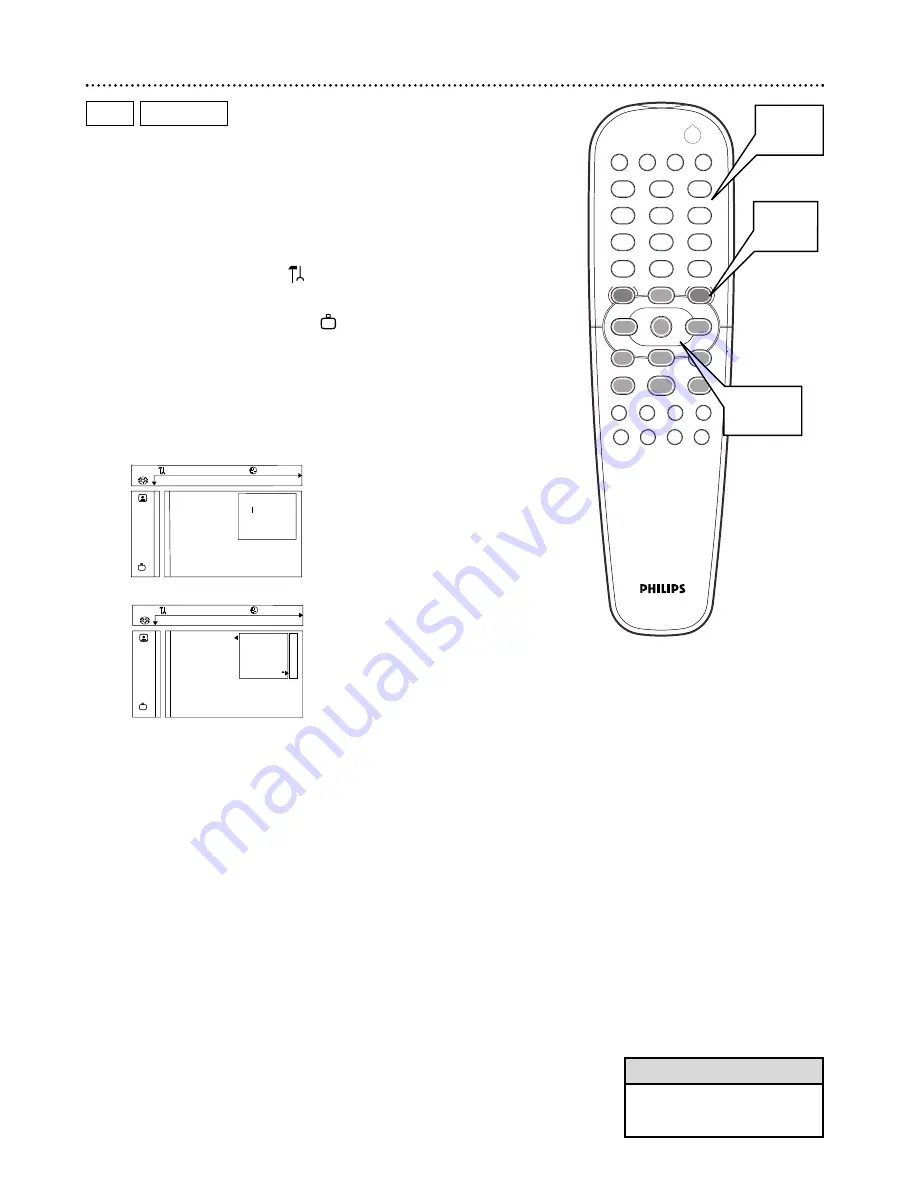
30 Access Control
Access Control limits viewing of Discs that exceed the limits you set.
This feature will not limit viewing if the Disc manufacturer did not code
the Disc. Philips cannot guarantee the availability of Access Control with
all Discs, and therefore denies any liability associated with unintended
watching of Discs. Make sure your Discs play according to your Access
Control settings before you allow children access to the Player.
Changing Your Code
1
Press SYSTEM MENU.
will be selected.
2
Press
9
repeatedly to select , then press
:
.
Access con-
trol will be selected.
3
Press
:
again, then press the Number buttons to enter
your old four-digit code.
When doing this the first time, enter any four numbers you pre-
fer. You will have to enter the same code, exactly, twice. This will
set your code for the first time. Press SYSTEM MENU if this is
your first time setting the code. You are finished.
4
Press
9
repeatedly to select Change code. Then, press
:
.
5
Press four Number buttons to enter the new four-digit
code. Then, while Confirm code appears in the menu,
enter it again - exactly - to confirm it.
6
Press SYSTEM MENU to remove the menu.
DVD
VIDEO CD
Z
Y
d
1en
1en
1
st
Access control
s
Status window
[ ] [ ] [ ]
G
PBC
Enter code
Beeper
r
Help text
Smart Power-off
Wake-up Timer
Z
Y
d
1en
1en
1
st
Access control
Child lock
[]
Status window
Parental level
[]
G
PBC
Change country
[]
Beeper
Change code
[]
r
Help text
Smart Power-off
Wake-up Timer
1
2
3
4
5
6
7
8
0
9
POWER
REPEAT SHUFFLE SCAN
REPEAT
A-B
STOP
DISPLAY
RETURN
DISC
SYSTEM
ANGLE
ZOOM
AUDIO
SUBTITLE
PLAY
PAUSE
T-C
DISC
DIM
SOUND MODE
MENU
MENU
É
É
É
É
OK
G
Ç
É
Å
H
2
1,6
2-4
3,5
• The Player sometimes asks you
to enter your code twice to con-
firm the code. This is normal.
Helpful Hint
















































