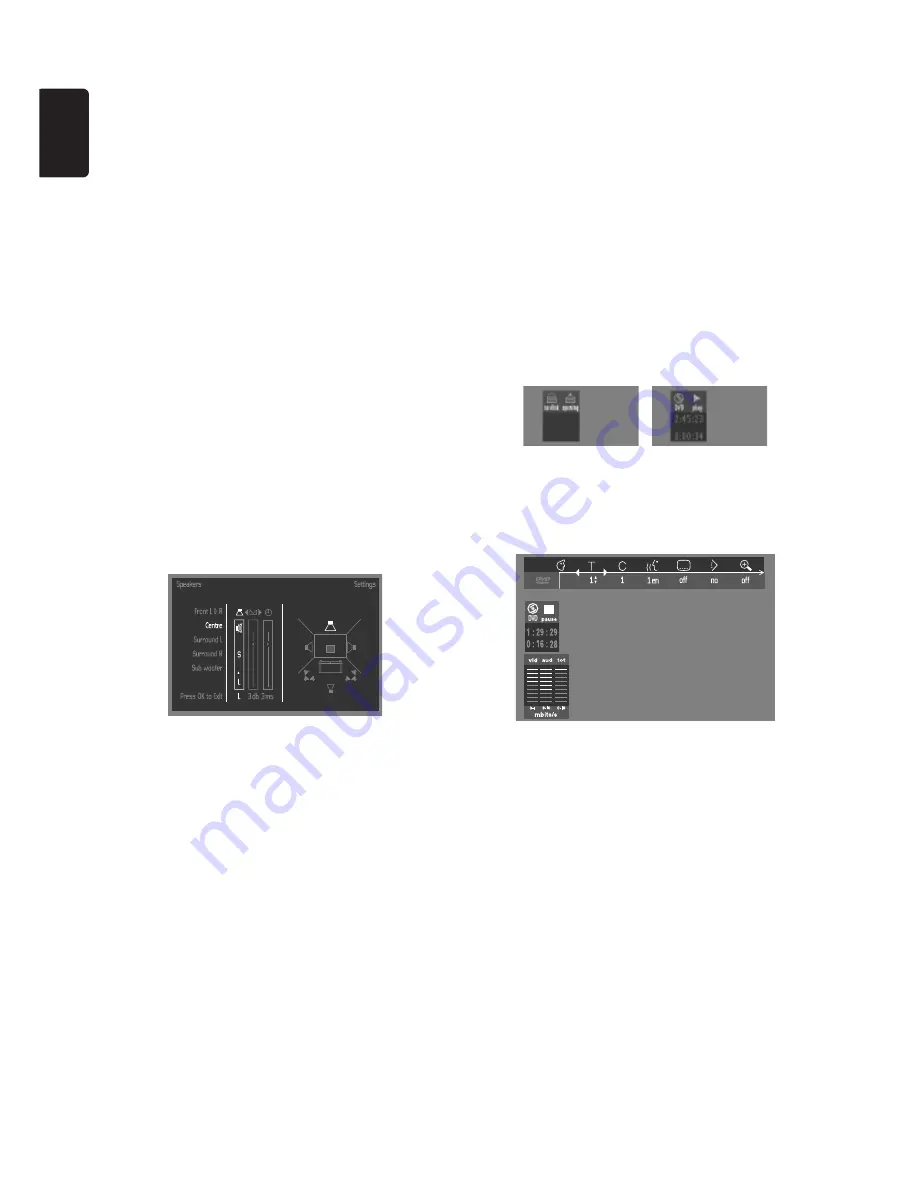
20
English
– Personal color
Allows you to fine-tune the selected color settings (SCART
connection only) saturation, brightness and contrast.
Sound
– Digital output
Factory setting: ALL. This means that both coaxial and
optical outputs are switched on. If you are not connecting
equipment with a digital input, change the setting to OFF.
If your equipment doesn't include a digital multi-channel
decoder, set the digital output to PCM (Pulse Code
Modulation). Both coaxial and optical outputs are switched
on.
– Analog output
Select Stereo, Dolby Surround or 3D sound.
– Night Mode
Optimizes the dynamics of the sound with low volume
playback.
– Speaker settings
Allows you to select speaker settings, volume balance and
delay time and to test the speaker settings.
Speaker settings are only active on the Analog Multi-
Channel Output. (See appendix)
– Karaoke vocal
Put this setting to ON only when a multi-channel karaoke
DVD is being played. The karaoke channels on the disc will
then be mixed into a normal stereo sound.
Language
Select the required Menu, Audio and Subtitle language. See
‘Initial Setup’.
Audio language and Subtitle language can also be adapted
via the Menu bar on the screen.
Features
– Access Control
Access Control contains the following features:
Child Lock - When Child Lock is set to ON, a 4-digit code
needs to be entered in order to play discs.
Parental control - Allows the conditional presentation of
DVDs containing Parental Control information (see ‘Access
Control’).
– Status Window
Displays the current status of the player and is displayed
with the menu bar. When disc playback is stopped, it is
displayed with the ‘Temporary Feedback Field’ in the default
screen. See ‘On-Screen Display’ information;
Factory setting is ON. Select OFF to suppress display of the
Status Window.
– Bit Rate Indicator
When activated, the bit rate for video, audio as well as total
bit rate is displayed. This is only applicable during playback
of DVD and SVCD discs
– Beeper
The beeper can be set to ON or OFF.
P
REPARATION
Содержание DVD761
Страница 1: ...1 DVDVideo player DVD761 ...











































