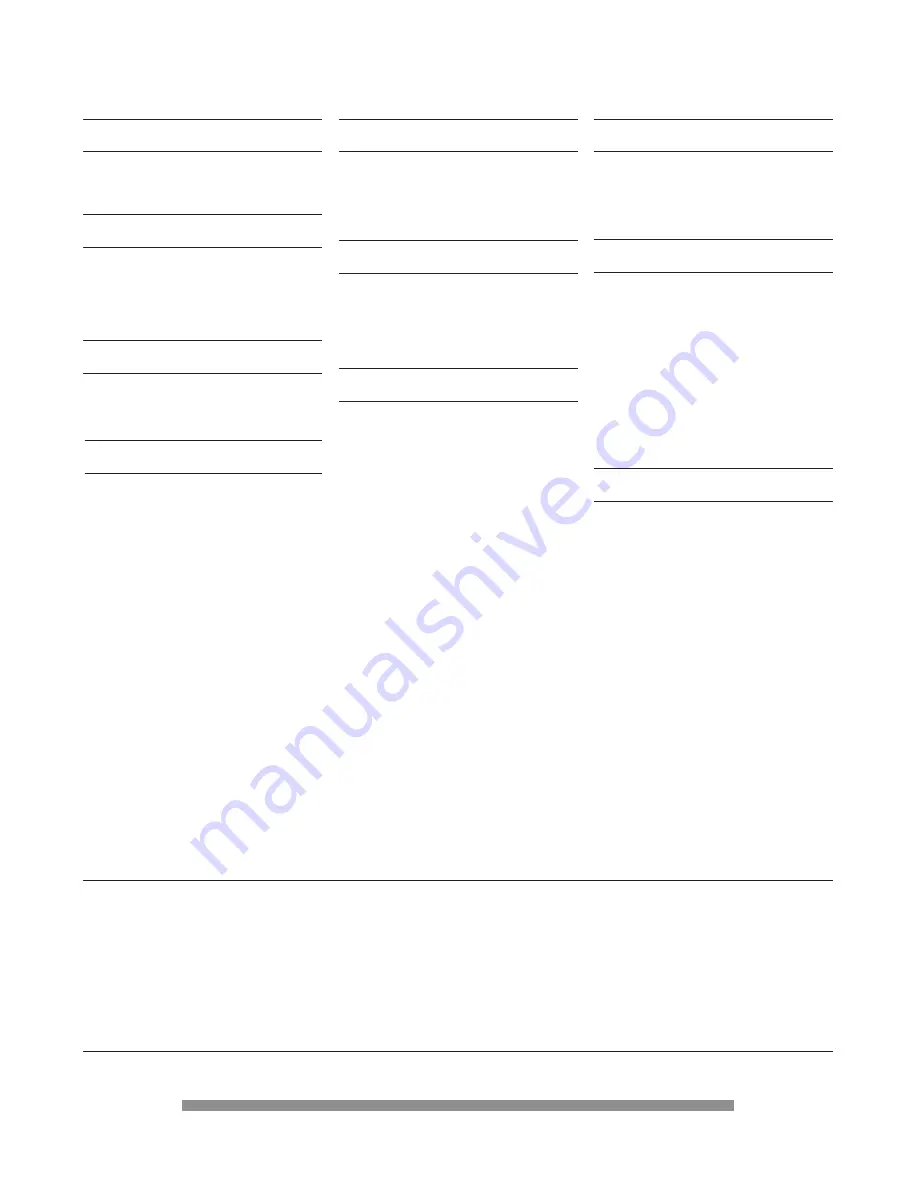
37
Sytem capabilities
- DVB compliant MPEG-2 reception of
broadcasts up to Main Profile @ Main
Level
Video decoding
- MPEG-2 DVB compliant up to MP@ ML
- Video bit rate :
up to 15 Mbit/sec
- Video format :
4 :3 and 16 :9
- Resolution:
up to 720x576 pixels
Audio decoding
- MPEG layer I / II (excluding
multichannel management from one
bitstream)
Operation/Features
- Automatic program loading via
scanning installation
- Free to air reception
- DVB subtitles
- Program parental lock with PIN code
- Audio mode :single channel, dual
channel, stereo, joint stereo
- Volume control
- Fully remote controlled
- Menu controlled operation using On
Screen Display
- Menu controlled installation using On
Screen Display
- 8 events over one year VCR timer
- Automatic VCR play back
- Receiver compatible with ONdigital
services
- Electronic program guide for ONdigital
bouquet services
- Mains switch
- Multibrand TV and VCR remote control
Reception-Demodulation
- Demodulationaccording
DVB-T
Type
COFDM 2K
Mode
All modes
Non hierarchical
Descrambling
Type
DVB
Implementation Internal
Smart card :
1 x for CA
Note : subscription is required for the
reception of ONdigital scrambled services
Connections
- RF input (for aerial) connector
Female IEC 169-2
Input frequency range (MHz)
470-868
(CH21 to 69)
Input level range (dBµV)
40 to 80
- RF output (to TV) connector
Male IEC 169-2
Loopthrough frequency range (MHz)
470-868
(CH21 to 69)
Remodulated ouput
PAL I
CH21-69 range
Preset CH38
- TV SCART
Output :
CVBS , Controlled audio L/R
RGB , Slow blanking,
Fast blanking
- VCR SCART
Input : CVBS, Slow blanking , Audio L/R
Output : CVBS, Audio L/R
- Audio CINCH :
Output : Controlled audio L/R
- Serial interface :
RS 232 / DB 9 female
- Integrated modem telephone line
interface :
RJ-11
- Common interface for type II or III
module
Return path
- Integrated Telephone modem
- Type
V22 bis
- Error correction
V42
- Dialing mode
DTMF and pulse
Acessories
- Remote control :
RC6 coding
Type RC2580
- Scart cable
- Instruction for use
- Worldwide Guarantee booklet
- Starter kit including Smart card
- Telephone cord with plugs (10 m)
- Batteries : 2 x 1.5V type AA/R06/UM-3
- UHF coaxial lead
- Mains cord
Miscellaneous
- Temperature range (°C)
Operating
+5 to 45
Storage
-10 to +70
- Mains
230 V ~ +/-10%
50 Hz
DTX 6372 :
- Power consumption (W)
17 max
- Standby consumption (W)
8 max
- Weight (kg)
2.30
Including packaging (kg)
3.65
- Dimensions (wxhxd mm)
380x60x255
Including packaging
470x150x350
DTX 6370 and DTX 6371 :
- Power consumption (W)
17 max
- Standby consumption (W)
10 max
- Weight (kg)
2.500
Including packaging (kg)
3.850
- Dimensions (wxhxd mm)
380x71x255
Including packaging
470x150x350
13
13
DTX 6372 DIGITAL TERRESTRIAL RECEIVER
REAR PANEL TERMINALS (refer to rear view of chapter 2).
1 230 V - 50 Hz power cord socket.
5 RS 232 serial port socket (SELV).
(excessive voltage)
6 Audio-cinch outputs for HIFI system (SELV).
2 RJ11 connector for telephone line (TNV 3).
7 SCART socket for video (SELV).
3 SCART socket for TV(SELV).
8 Common interface (SELV).
4 UHF aerial output for TV (SELV).
9 UHF aerial input (SELV).
SELV: Safety Extra Low Voltage.
TNV 3: Telecommunication Network 3.
Due to continued product improvements, this information is subject to change without notice.


































