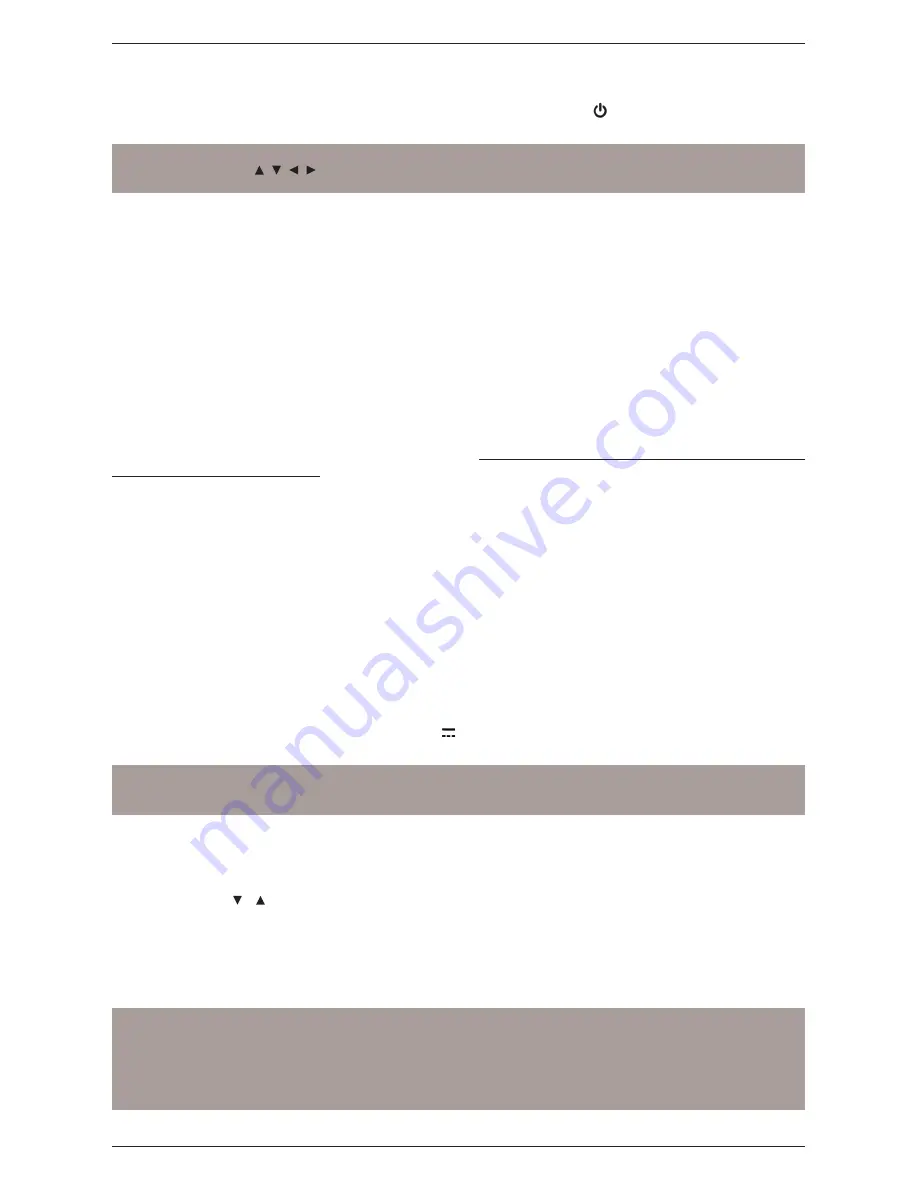
8
1.4 Receiver installation for the first time
When you finish connecting the receiver (para. 1.2.2) and then connect to the mains power supply, the receiver
will start up automatically. If it does not happen, turn on the device using the
button on the remote control or
of the front panel. Screen then displays a simple procedure guide for the first time installation.
NOTE
Use the arrow buttons , , , on the remote control to switch between voices and menu options, then press
the button OK at the Next entry to confirm and proceed.
Follow the instructions below:
Language Choice
Choose the
language
of the menu on the screen. (OSD-On Screen Display), of the
Main Audio
and
Main
Subtitles
.
Time Adjustment
Set the
country
of installation and set the
time
according to the reference of Greenwich (Italy GMT + 01:00)
and the
Summer Time
option, it is recommended that you keep automatic (Auto).
PIN Definition
Define a four-digit numeric password (PIN-Personal Identification Number) for parental control (see also the
section 3.6.3). Enter the PIN you chose in the field
New PIN
, and then reinsert it into
PIN Confirmation
to
confirm it.
Audio Settings Page
Configuring audio and video parameters of the receiver according to the characteristics of the audio/video
devices connected to the receiver:
1.
Resolution:
settings of video resolution of the audio- video digital HDMI interface
2.
Size:
format of screen/TV connected to the receiver and its mode of images presentation with different
format from the screen:
a.
16: 9: for 16: 9 screens, 4: 3 images will be adapted to the entire screen.
b.
4: 3: for 4: 3 screens, 16: 9 images are adapted to the entire screen.
3.
SCART output:
type of video output of SCART (RGB, CVBS) output
4.
Dolby Digital:
encode of digital audio output between original source (RAW) and Digital Stereo (PCM)
and Multichannel (Dolby Digital).
Channels-LCN
Choose whether to use (recommended) the function of the auto-numbering channels (Logical Channel
Numbering – LCN), through which the channel list will be sorted automatically according to the location required
by same broadcasters.
Channels-Scan
If you use an active antenna to be supplied with 5V , through the coaxial cable connected to RF IN antenna
input of the receiver, press the red button (5V Antenna) to activate(ON); press it again to turn it off (OFF).
WARNING
If you use a classical roof antenna or an antenna already energized, antenna power must necessarily cut off:
risk of overload!
Keep
Scan Mode
in Auto e (automatic) and start auto search by pressing the OK button of the remote control
corresponding to the tone
Forward
.
After the scan, you may meet the LCN conflict. In this case, if two or more channels require the same number
in the channel list, the user shall choose the one to avoid conflict. Then highlight the desired service by moving
with arrow buttons /
(sign)press
OK
to confirm, then press
OK
again on
OK
item. Proceed thus for every
conflict; alternatively, for the automatic assignment of the system, press
EXIT
or wait a few seconds without any
choice.
Result
After completing the above steps, and then install, confirm with
OK
consultation and you will immediately enjoy
digital terrestrial channels available, and Applications via the internet portal and Media Player.
NOTES AND WARNINGS
Some channels may be not visible, due to encoding or not compatible with this receiver.
During the life of the receiver, the channels could become obsolete or change the transmission
parameters. We recommend that you keep updated the channel list (section 3.1.1).
o always get a quick switch on of the receiver in power standby state, you must disable the
Power Saving
in the menu
Settings > Receiver Configuration> Power Management
(par. 3.6.1.5).
Philips DTR3030M
Содержание DTR3030M
Страница 1: ...IEL p qi z Manuale d u u ut t ti i il l li i iz z zz z zo o o ...
Страница 2: ......
Страница 6: ......
Страница 39: ...User manual ...
Страница 40: ......
Страница 44: ......
Страница 77: ......






























