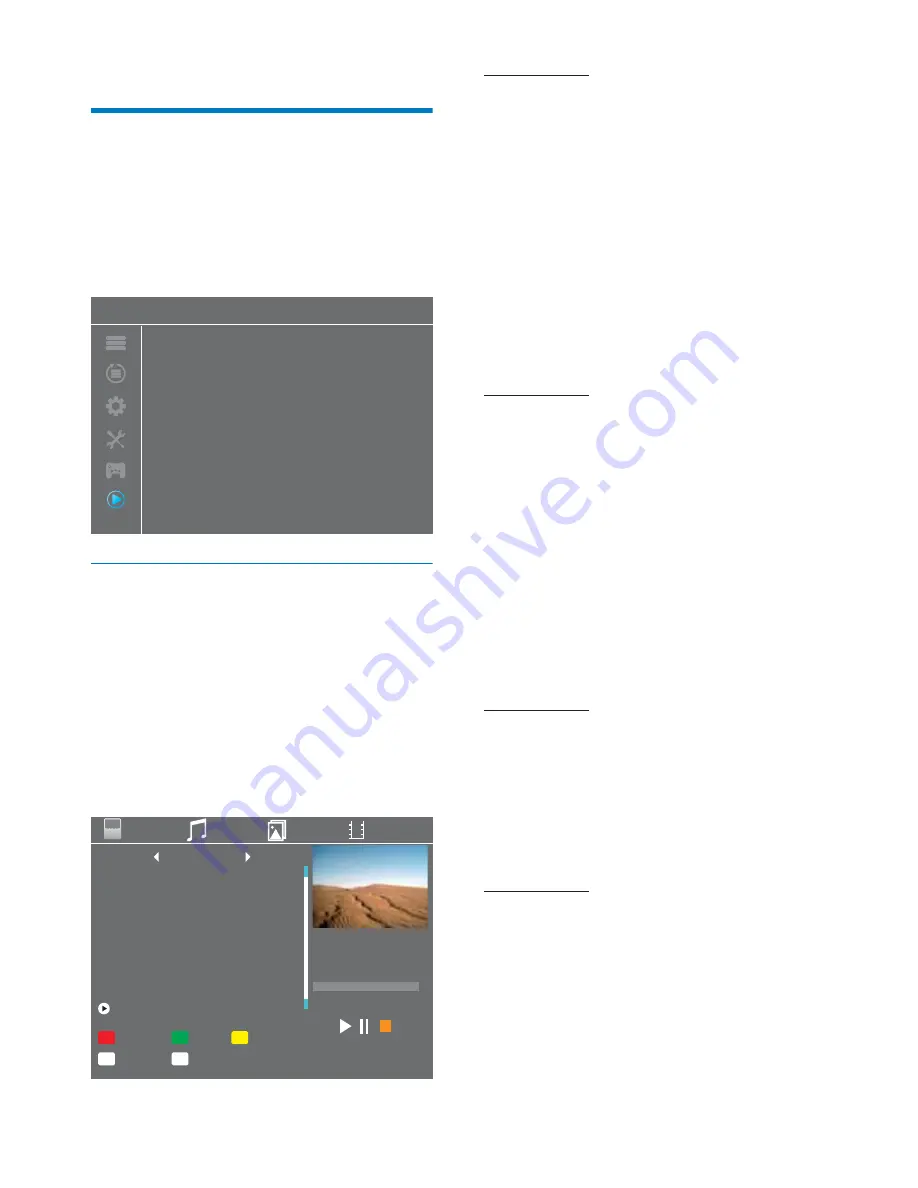
22
Media Player
Records
Video
Music
Image
HDD Information
DVR Setting
Media Player main menu
10 Media Player
1
2
3
4
Press the "MENU" button to enter main menu.
Press "UP"or "DOWN" button to highlight "Midia Player",
press "RIGHT" button to enter the Midia Player menu.
Press "UP" or "DOWN" cursor button to highlight the desired
item and press "OK"button to enter the sub-menu.
Press "EXIT" button to exit.
Media Player menu allows you to play musics, videos , pictures
and native recoder files from USB disk.
This function allows you to play musics, videos , pictures and
native recoder files from USB disk .
1
2
3
4
In "media player menu", press "RIGHT" button to select
"Records", "Video", "Music" or "Image, press "OK" button to
enter Media Playback mode, the media player window
displayed.
In media player window, press "Down" button to highlight
directory and file field.
Press "1" button ,you can switch TAB between Music / Image
/ Video / PVR.
Press "UP" or "DOWN" cursor button to select a desired item,
and press "OK" button to play the desired files.
Press "EXIT" button to exit.
Media Playback
Records
Music
Image
Video
No.
1
2
Date
10/02
12/10
Name
Dzie. ktory zmteni mo
Guilaume GRAND
17:03
~
17:04
19M
00:00:00 00:00:50
USB1
Rename
Switch
1
Exit
Exit
Lock
Delete
[
TS
]
Polsat
Press "RED" button to show Play List.
Highlight the file which you want to add to
play list, then press "Green" button to add.
It will mark a favorite icon on the file.
Press "Yellow" button to add all file of
current directory to play list. Press again to
delete all file of current directory from the
play list.
Press "Blue" button to enter to edit
sub-menu.
Press "2" button to open the sort window.
You can sort by Name/Time/Size/Favorite.
Press "INFO" button to set repeat mode.
The option is Repeat Folder / Random
Folder / Repeat One.
Press "1" button to Switch TAB between
Music / Image / Video / PVR
Return to parent directory.
"RED" button:
"GREEN" button:
"EXIT" button:
"YELLOW" button:
"BLUE" button:
"2" button:
"1" button:
"INFO" button:
Music:
Image:
Press "Red" button to show play list.
Highlight the file which you want to add to
play list, then press "Green" button to add.
It will mark a favorite icon on the file.
Press "Yellow" button to add all file of
current directory to play list. Press again to
delete all file of current directory from the
play list.
Press "Blue" button to enter to edit
sub-menu.
Press "2" button to open the sort window.
You can sort by Name/Time/Size/Favorite.
Press "INFO" button to open image setup
Press "3" button to view image in
multi-image mode
Press "1" button to Switch TAB between
Music / Image / Video / PVR
Return to parent directory.
"RED" button:
"GREEN" button:
"EXIT" button:
"YELLOW" button:
"BLUE" button:
"2" button:
"1" button:
"3" button:
"INFO" button:
PVR:
Press "Red" button to open rename
window.
Highlight the program which you want to
lock. Press "Green" button, it will ask you to
input password. Default password is
"0000" or "1234".After input correct
password, the program is locked. If you
want to unlock the program, press the
"Green" button again.
Press "Yellow" button to make a delete
mark on the program which you want to
delete.
Press "1" button to Switch TAB between
Music / Image / Video / PVR
Return to parent directory.
"RED" button:
"GREEN" button:
"1" button:
"EXIT" button:
"YELLOW" button:
Video:
Press "Blue" button to enter to edit
sub-menu.
Press "2" button to open the sort window.
You can sort by Name/Time/Size/Favorite.
Press "INFO" button to Set repeat playback
mode.
Press "1" button to Switch TAB between
Music / Image / Video / PVR
Return to parent directory.
"EXIT" button:
"BLUE" button:
"2" button:
"1" button:
"INFO" button:























