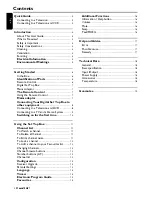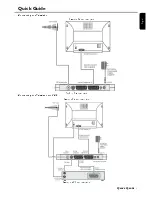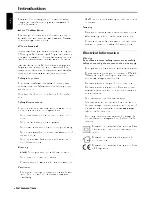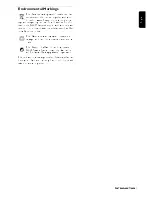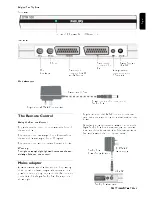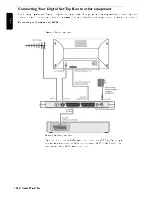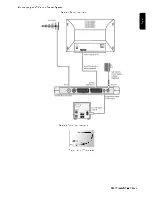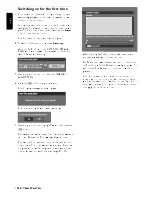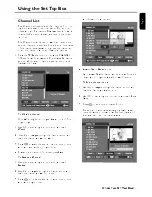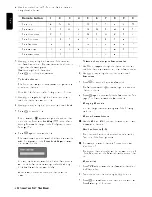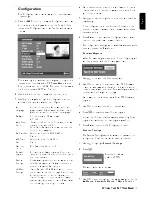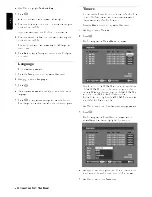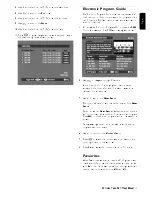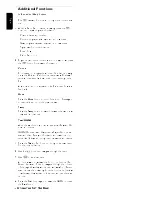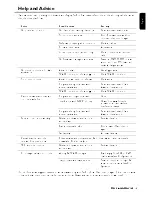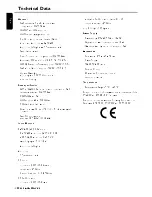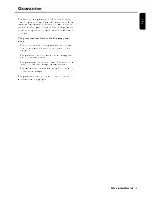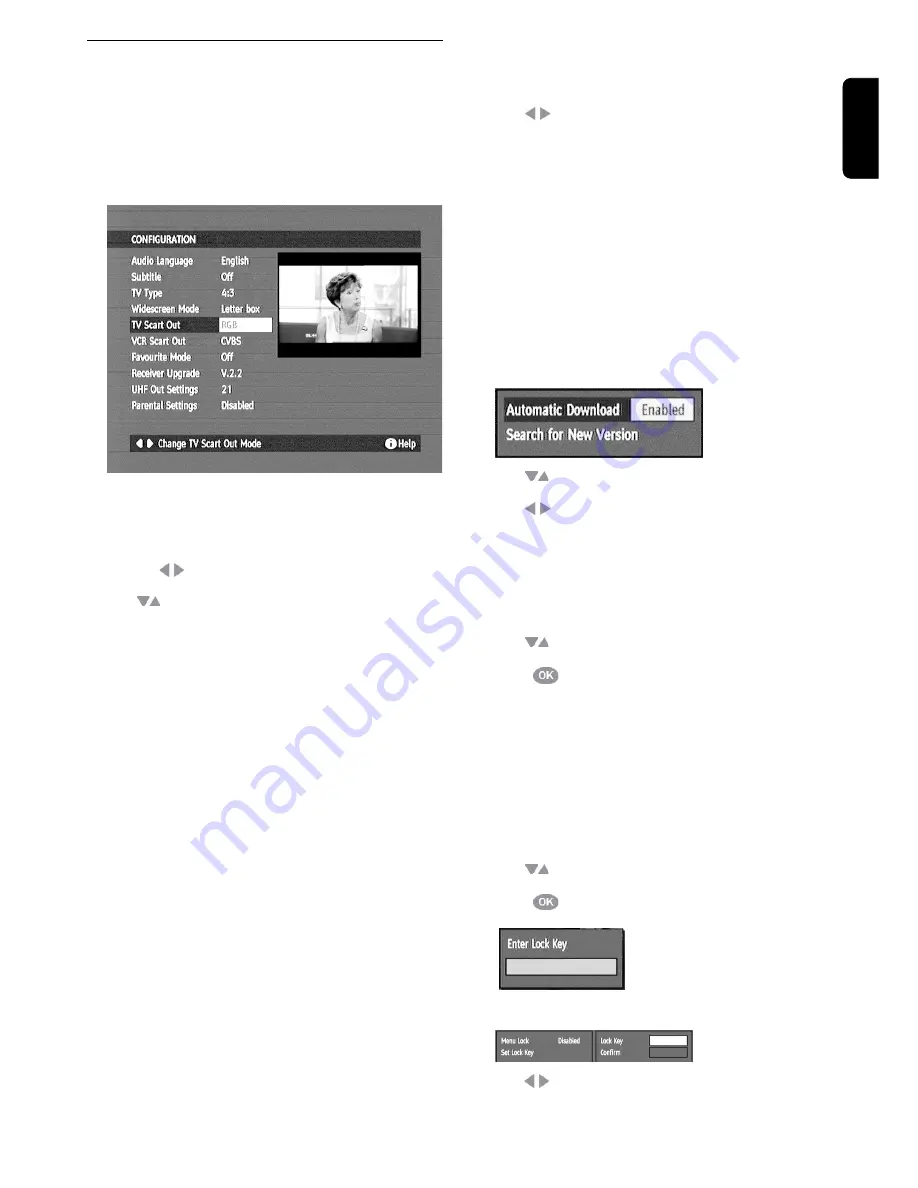
U
SING
THE
S
ET
T
OP
B
OX
13
En
gli
sh
Configuration
The Configuration window allows you to customise vari-
ous settings.
1 Press the OPT button to display the Configuration window.
You can select from the available options for each of the
items in the Configuration window. See below for a typical
display.
The text along the lower banner changes according to the
item selected. In this example,
TV Scart Out
is selected.
The currently set option is RGB. The other choices availa-
ble for this item are CVBS and S-Video.
2
Use the
buttons to display the options in turn.
3
Use
to navigate through the configuration list until
you reach the item you want to re-configure.
4
If you use the re-modulator (out) you have to choose a
channel that is not disturbed by any input channel for a
good output quality.
5
Use
to step through the options until you reach the
new setting.
Some configurations require further information to be
entered in subwindows which are displayed when these
items are selected.
6
Press
Exit
to close down the configuration window and
return to the previously displayed channel.
The configuration settings are now as they were set at the
time you pressed the
Exit
button.
Receiver Upgrade
When Receiver Upgrade is selected for re-configuring you
will be presented with the following window:
1
Use
to move to the first item shown.
2
Use
to disable or enable automatic STB firmware
download when available. If enabled, this will be carried
out automatically and the listed Receiver Upgrade version
number will be changed accordingly.
If you want to check immediately for an STB firmware
upgrade:
3
Use
to move to the second item shown.
4
Press
to start the search for an upgrade.
You will be informed that the system is searching for an
upgrade and whether or not an upgrade was found.
5
Press
Exit
to return to the Configuration menu.
Parental Settings
The Parental Setting feature allows you to password pro-
tect groups of menus or allow access to all menus.
1
Use
to
highlight
Parental Settings
.
2
Press .
Enter the Lock Key
(default is 0000).
The window below is displayed:
3
Use
to step through and display the available options:
All Menus
,
Installation Menus
or
None
(Disabled).
Audio
Language:
You can choose the default played audio lan-
guage between English,Welsh and Gaelic if a pro-
gram is broadcast in more than one language.
TV-Type:
Choose the type of TV you have
4:3 / 16:9.
WideScreen
Mode:
Set your preferred mode for movies or shows
that are broadcast in 16:9.
Note:If your TV type is set to Widescreen this
function is not available.
TV Scart Out: Output can either be RGB, CVBS or
S-Video.
VCR Scart
Out:
Output can either be CVBS or
S-Video.
Favourite
mode:
Turn Favourites Mode on/off.
Receiver
Upgrade:
To download software upgrades from broad-
casters or the manufacturer to further enhance
the current service.
Parental
Settings:
Create viewing restrictions on all available chan-
nels. Once activated a lock key code must be
entered to view the TV channels.
UHF Out
Settings:
If your TV has no SCART you have to connect
the receiver as described on page 8 and choose
a channel that is not disturbed by any input
channel for a good output quality. You have to
start a new channel search on your TV and wait
until receiving pictures in good quality.
Содержание DTR 100
Страница 1: ...User Guide DTR 100 Digital Set Top Box ...
Страница 20: ......