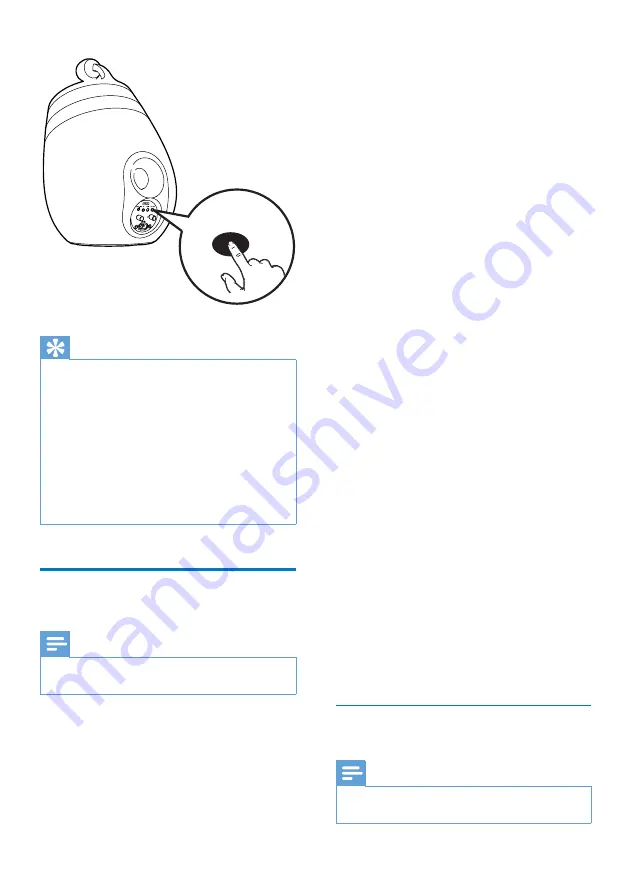
12
EN
Tip
•
For some Wi-Fi routers, you may need to hold the
WPS button for Wi-Fi connection or enable the WPS
PBC function from the router configuration pages. See
the user manuals of the specific routers for details.
•
If the
WI-FI STATUS
indicator on DS9830W stays
yellow, it means that the Wi-Fi connection has failed.
Please wait for 2 minutes and try again. If the problem
try to set up the Wi-Fi connection manually
(see 'Method 3: Connect to a non-WPS Wi-Fi router'
•
If the Wi-Fi connection fails again, restart DS9830W,
and then try again.
Method 3: Connect to a non-
WPS Wi-Fi router
Note
•
You can also follow the procedures below to connect
DS9830W to a WPS router manually.
To connect DS9830W to a Wi-Fi router
manually, you need access to DS9830W's
built-in configuration web page for change of
its internal Wi-Fi settings. To do so, you need a
Wi-Fi enabled device with an Internet browser
for temporary Wi-Fi connection to DS9830W.
WIFI
SETUP
The Wi-Fi enabled device can be an iPod touch/
iPhone/iPad or a Wi-Fi enabled PC/Mac.
Follow the sequence below for connection of
DS9830W to a non-WPS Wi-Fi router.
1
Collect settings of your home Wi-Fi router
and write down on paper for use during
DS9830W Wi-Fi setup (see 'Collect
settings of your home Wi-Fi router' on
2
Make sure that DS9830W is in Assisted
Wi-Fi Setup mode. If not,
DS9830W to Assisted Wi-Fi Setup mode
(see 'Switch DS9830W to Assisted Wi-Fi
Setup mode' on page 13
).
»
A new Wi-Fi network created by
DS9830W will appear, with the
network name (SSID) of
Philips_Install
XXXXXX
.
3
Connect your Wi-Fi enabled device to the
newly created Wi-Fi network temporarily
(see 'Connect your Wi-Fi enabled device
to the newly created Wi-Fi network' on
4
Open the built-in web page of DS9830W
with the Internet Browser of your Wi-Fi
enabled device (see 'Open the built-in web
page of DS9830W' on page 15
).
5
Configure the internal Wi-Fi settings of
DS9830W based on the settings you
(see 'Configure
the internal Wi-Fi settings of DS9830W'
on page 15
).
6
Restore your Wi-Fi enabled device back
to your existing home Wi-Fi settings (see
'Restore your Wi-Fi enabled device back
to your existing home Wi-Fi setting' on
Collect settings of your home Wi-Fi
router
Note
•
Always consult the user manual of your home Wi-Fi
router for detailed instructions.
Содержание DS9830W
Страница 2: ......















































