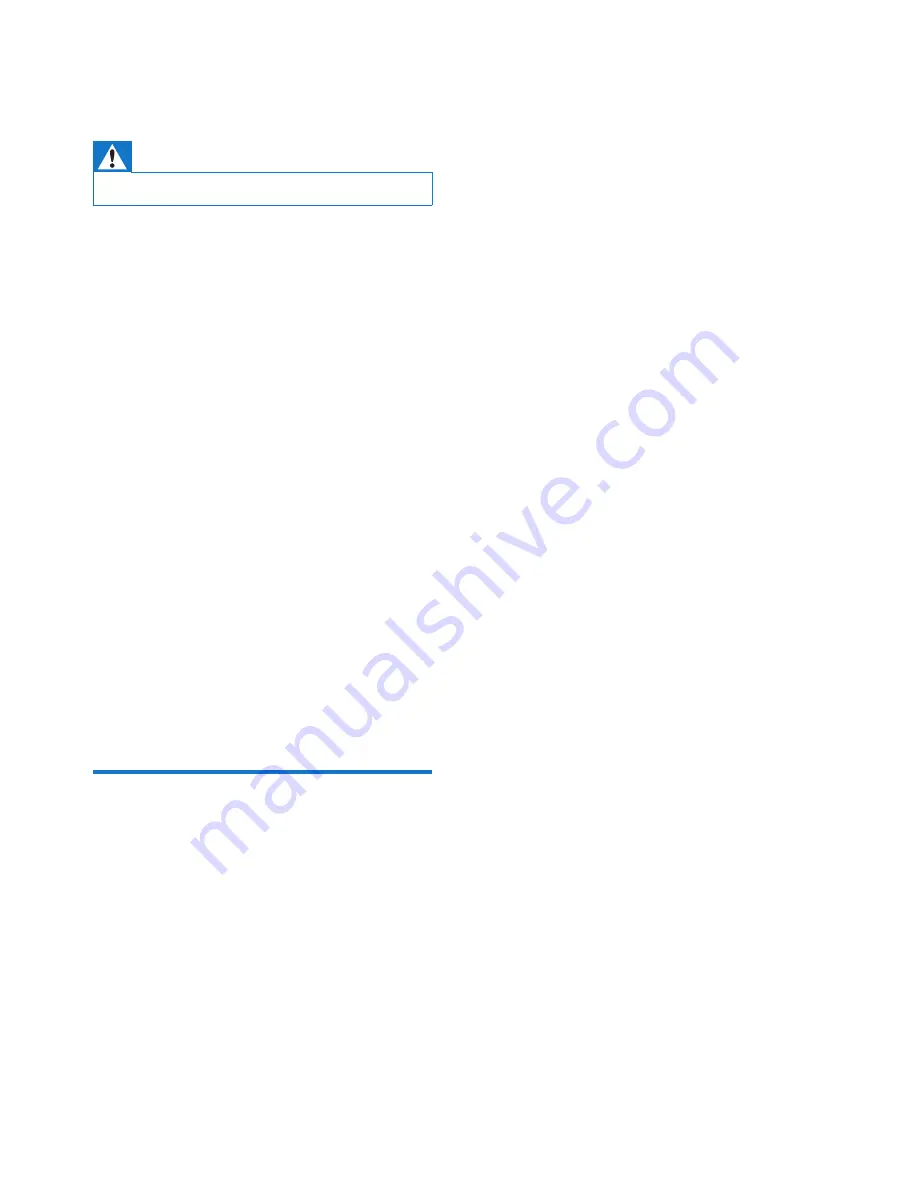
10
EN
6 Troubleshooting
Warning
•
Never remove the casing of this apparatus.
To keep the warranty valid, never try to repair
the system yourself.
If you encounter problems when using this
apparatus, check the following points before
requesting service. If the problem remains
unsolved, go to the Philips web site (www.
philips.com/welcome). When you contact
Philips, ensure that the apparatus is nearby
and the model number and serial number are
available.
No power
•
Ensure that the AC power plug of the unit
is connected properly.
•
Ensure that there is power at the AC
outlet.
No sound
•
Adjust the volume.
No response from the unit
•
Disconnect and reconnect the AC power
plug, then turn on the unit again.
About Bluetooth device
Music playback is unavailable on the system
even after successful Bluetooth connection.
•
The device cannot be used with the
system to play music.
The audio quality is poor after connection
with a Bluetooth-enabled device.
•
The Bluetooth reception is poor. Move
the device closer to the system or remove
any obstacle between the device and the
system.
Cannot connect with the system.
•
The device does not support the profiles
required for the system.
•
The Bluetooth function of the device is not
enabled. Refer to the user manual of the
device for how to enable the function.
•
The system is not in the pairing mode.
•
The system is already connected with
another Bluetooth-enabled device.
Disconnect that device or all other
connected devices and then try again.
The paired device connects and disconnects
constantly.
•
The Bluetooth reception is poor. Move
the device closer to the system or remove
any obstacle between the device and the
system.
•
For some devices, the Bluetooth
connection may be deactivated
automatically as a power-saving feature.
This does not indicate any malfunction of
the system.
Содержание DS8300
Страница 2: ......
Страница 13: ...11 EN ...
































