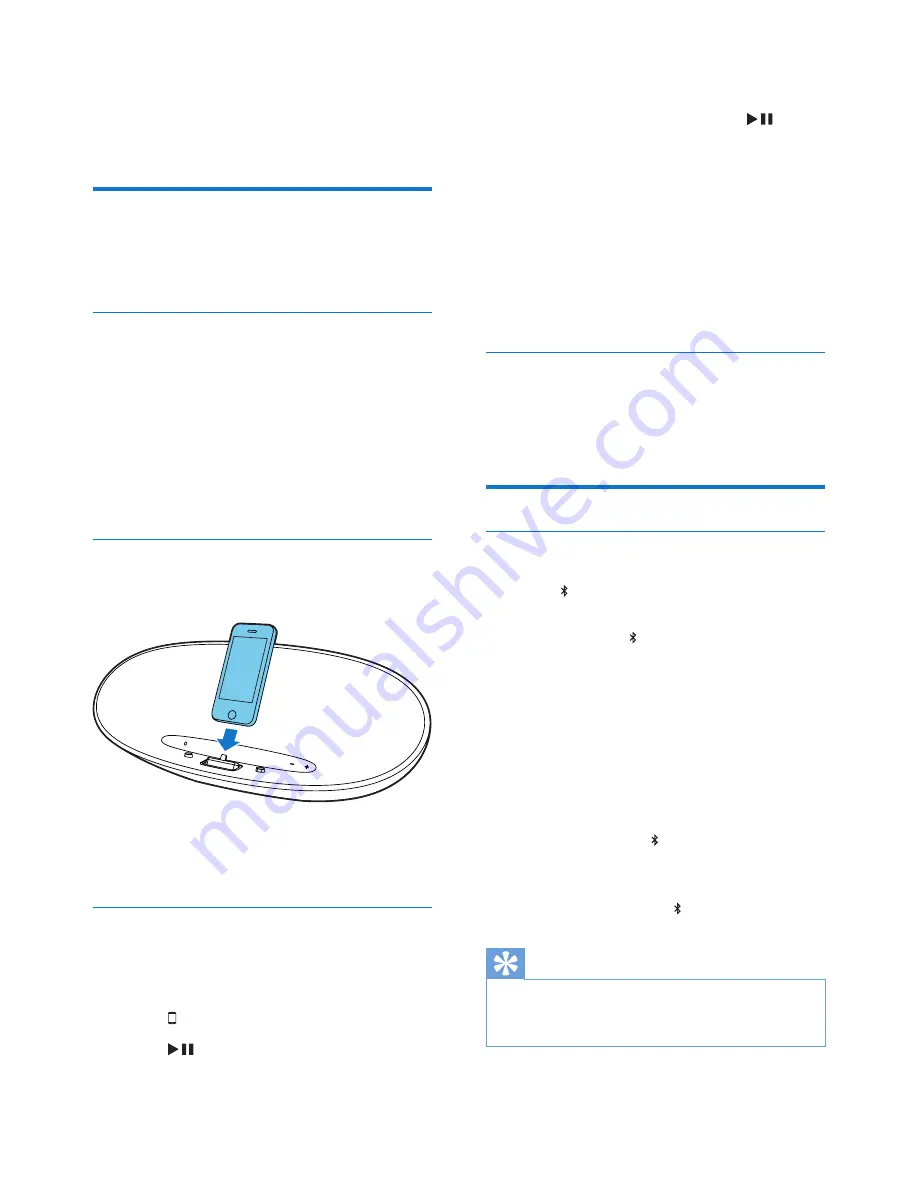
7
EN
4 Play
Play from iPod/iPhone/iPad
You can enjoy audio from iPod/iPhone/iPad
through this unit.
Compatible iPod/iPhone/iPad
Apple iPod, iPhone and iPad models with a
lightning dock connector. Made for :
•
iPod nano (7th generation)
•
iPod touch (5th generation)
•
iPhone 5
•
iPad Mini
•
iPad 4
Load the iPod/iPhone/iPad
1
Place the iPod/iPhone/iPad in the dock.
Remove the iPod/iPhone/iPad
1
Pull the iPod/iPhone/iPad out of the dock.
Listen to the iPod/iPhone/iPad
1
Ensure that the iPod/iPhone/iPad is loaded
correctly.
2
Press to select dock mode.
3
Press
.
»
The connected iPod/iPhone/iPad starts
play.
• To pause/resume play, press
.
• To skip to a track, press fast forward/
backward keys.
• To search during play, press and hold
fast forward/backward keys, then
release to resume normal play.
• To navigate the menu, press
MENU
,
then press up/down keysto select, and
press
OK
to confirm.(for iPod and
iPhone only)
Charge the iPod/iPhone/iPad
When the unit is connected to power, the
docked iPod/iPhone/iPad begins to charge.
Play from Bluetooth device
Pair with Bluetooth deivces
1
Press to select Bluetooth source.
»
Paring starts automatically.
»
LED under button on the main unit
flashes rapidly.
2
Turn on Bluetooth function on your device.
3
Search for Bluetooth devices that can pair
with your device.
4
When “PHILIPS DS8300” displays, select it
to start connection.
»
Double beep tone confirmation is
heard and the LED turns on stably if
connection is successful.
»
If the pairing cannot be completed
within 15 minute,
LED turns off.
Tip
•
If your Bluetooth device is already paired with DS8300
before, you just need to find out the “PHILIPS DS8300”
on your Bluetooth menu, then confirm the connection.
•
To disconnect Bluetooth
Содержание DS8300
Страница 2: ......
Страница 13: ...11 EN ...














