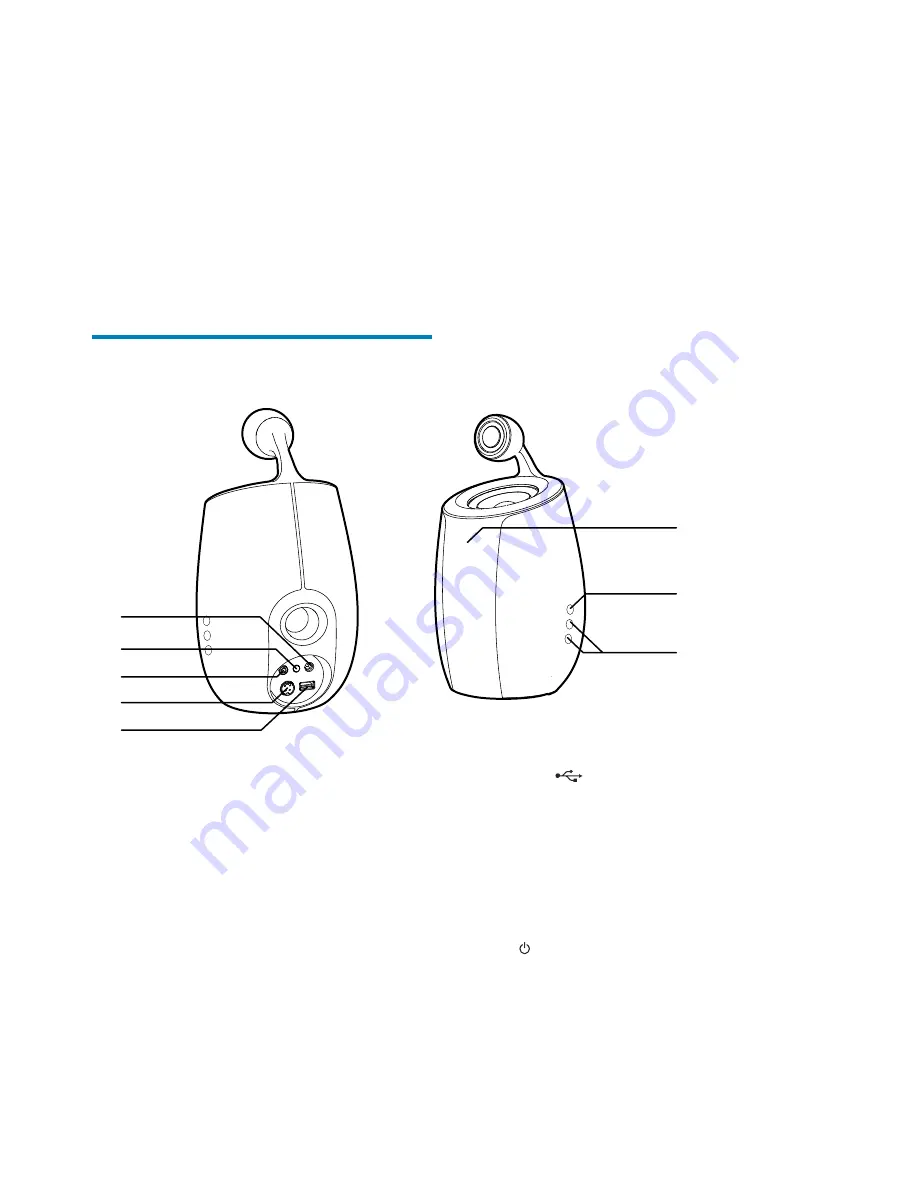
8
EN
&
a Wi-Fi enabled PC/Mac installed with
iTunes 10 (or later); and
&
the following iPod/iPhone/iPad models
installed with iOS 4.3 (or later):
& iPad 2
& iPad
& iPhone 4
& iPhone 3GS
& ` ? F
generation)
Overview of the main
speaker
a
DC-IN
& Connect the power adaptor.
b
WI-FI SETUP button/indicator
& Connect the unit to a Wi-Fi network.
& Show the Wi-Fi connection status of
the unit.
c
MP3-LINK
& Connect an external audio player
through the supplied MP3 link cable.
d
CABLE IN
& Connect the two speakers through the
supplied speaker cable.
b
a
c
d
f
g
h
e
e
USB
& Connect an iPod/iPhone/iPad through
+ < ! ? Q%
f
IR sensor
& Detect signals from the remote
control. Point the remote control
directly at the sensor.
g
& Turn the unit on/off.
& (Press and hold) reset the unit.
h
+/-
& +" $%








































