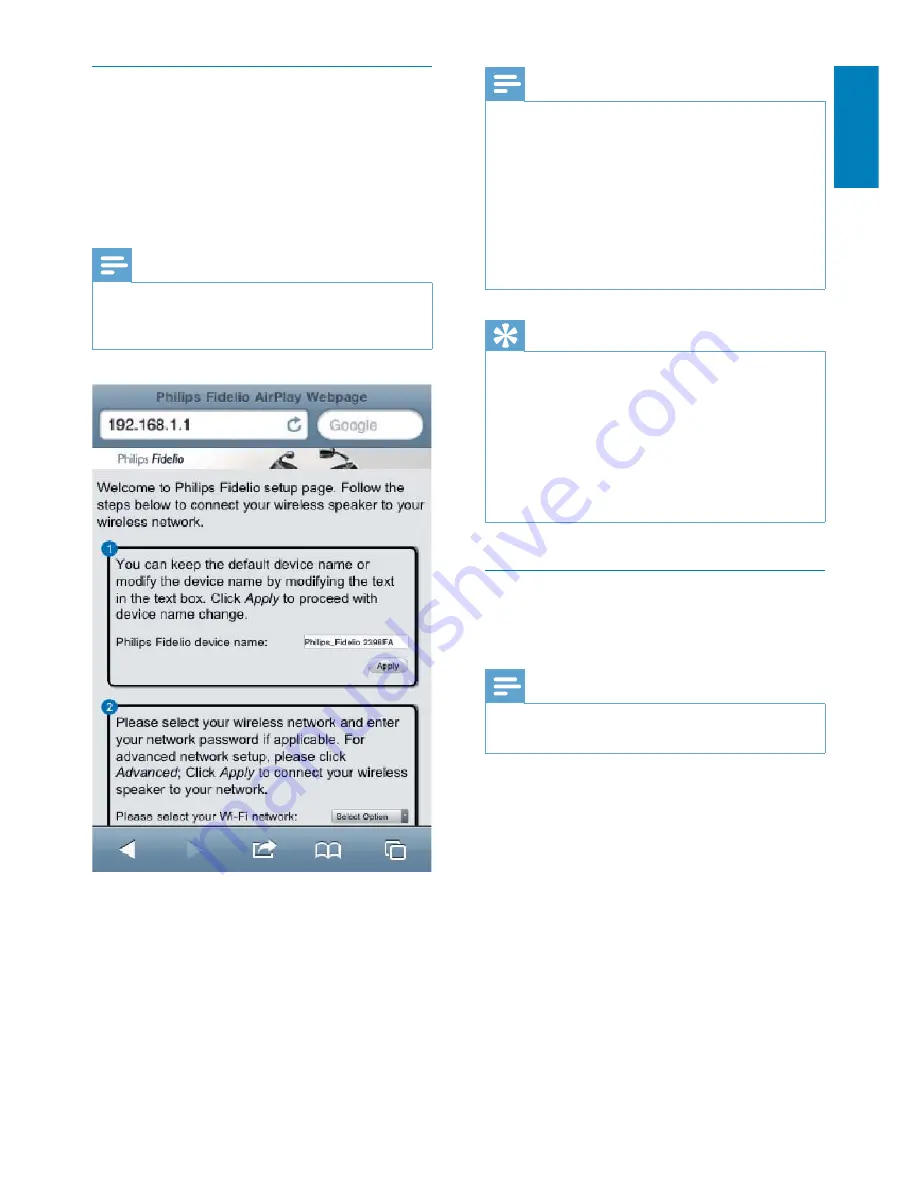
17
English
EN
Change the internal Wi-Fi settings of
DS6800W
\ >HAA~ !
you can change the internal Wi-Fi settings of
DS6800W for connection of DS6800W to
your existing home Wi-Fi network.
Note
&
X !
page match your home Wi-Fi network settings that you
wrote on paper.
&
Follow the on-screen instructions to
~}
settings of DS6800W.
»
+ !
of DS6800W stops blinking and stays
!%
»
DS6800W is connected to your
existing home Wi-Fi network
successfully.
Note
&
If the
WI-FI SETUP
indicator on DS6800W does not
~}
has failed. Please power off both your Wi-Fi router
and DS6800W and then power on them again to see
whether DS6800W can be connected to your home
~} % , ! !$
procedures again.
&
+ !$ }
} >HAA~ ~}
created by DS6800W will disappear.
Tip
&
, >HAA~
in
Advanced settings -> AirPlay Device Name
on the
>HAA~ ! %
$ ` +`}! $
your house and you need to distinguish between them.
&
If you want to enter the network name (SSID) manually
? ] ,Q
Advanced settings -> CONFIGURE MANUALLY
on
>HAA~ ! %
Restore your Wi-Fi enabled device
back to your existing home Wi-Fi
setting
Note
&
Make sure that the settings at steps 2 to 3 below match
your home Wi-Fi network settings you wrote on paper.
1
Select
Settings -> Wi-Fi
on your iPod
touch/iPhone/iPad.
& Or open the list of available Wi-Fi
networks on your PC/Mac.












































