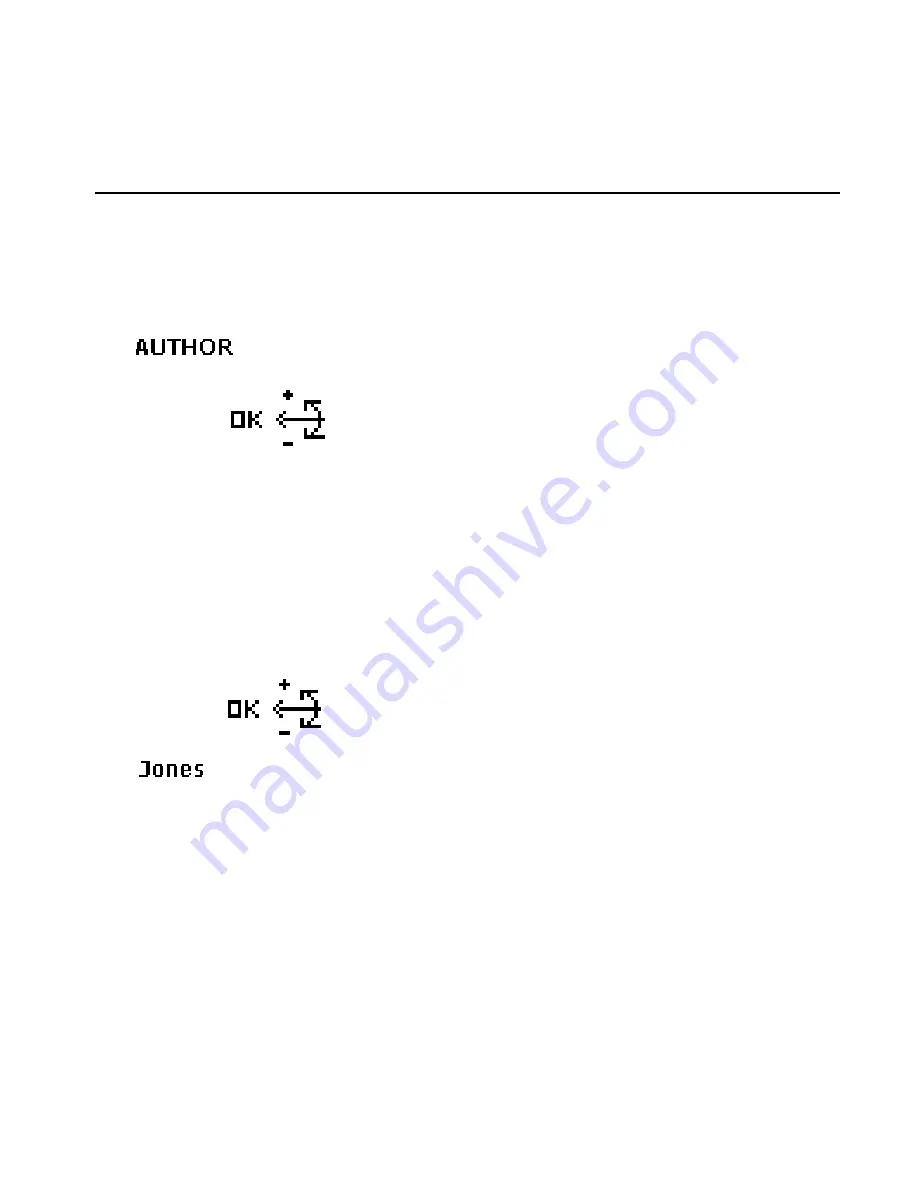
48
DPM 9350/00 - User Manual
To assign Keywords to a dictation, do the following:
1. Press the Jog Dial for about 2 seconds to access the DPM menu and
display the Keyword's usage definition, for example:
Author
Note
: If a Keyword assignment has already been made, the current
assignment is displayed as the menu entry, for example:
AUTHOR:
Singh
2. Confirm the Keyword selection by pressing the Jog Dial. The Keyword's
content definitions are displayed, for example, the author names:
Jones
,
Singh
,
Watson
3. Move the Jog Dial to scroll to the name you want to assign.
4. Confirm your selection by pressing the Jog Dial and to return to the DPM
main menu.
Содержание DPM 9350/00
Страница 1: ...DPM 9350 00 User Manual International Edition ...
Страница 9: ...Chapter 2 Introducing the DPM 5 11 12 13 14 15 16 17 ...
Страница 66: ...62 DPM 9350 00 User Manual ...
Страница 67: ...Index 63 ...
Страница 68: ...Printed in Austria 5103 109 9548 3 ...






























