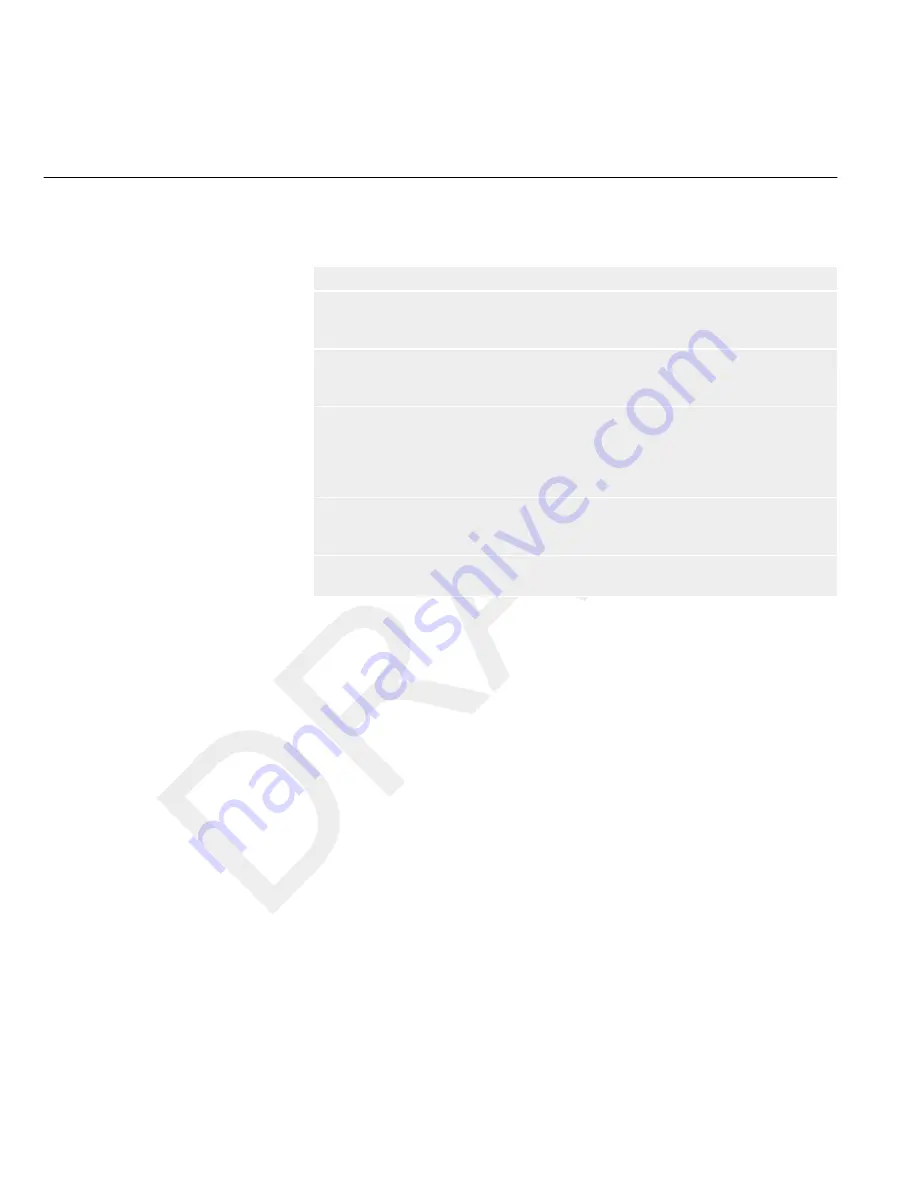
The following items are available when you start DoseView:
Table 4.1
DoseView information
Item
Description
1 Application menu
Access the DoseView options dialog,
see section “Specify password
and language” on page 4-15.
2 Home toolbar
Access tools to navigate in dose graphs and
dose tables, see section “Home Toolbar
overview” on page 4-3.
3 PDM panel
Show and manage options for a PDM that
is placed in a Cradle. You can only access
and change PDM options when the PDM is
in a Cradle, see section “PDM panel” on
page 4-5.
4 Dose graph
View the dose history as a graph,
see section “View dose graph” on page
4-12.
5 Dose table
View the dose history as a table,
see section “View dose table” on page 4-14.
Getting started with DoseView
Do not connect the Cradle to the computer unless DoseView and the Cradle driver
are installed on the computer.
Follow the steps below to get started with DoseView:
1
Start the DoseView application.
2
Connect a Cradle to your computer’s USB port.
3
Put a PDM in the Cradle.
Within a few seconds, DoseView will detect the PDM. This is indicated at
the top of the DoseView window by a note “Connected to PDM
100001158”, where PDM 100001158 is an example of a PDM ID.
DoseView will start loading the PDM dose history. This may take up
to a few minutes. You can follow the progress on the progress bar at the
bottom of the DoseView window.
4.2
N O T E
4.2
Getting started with DoseView
4-2
Using DoseView
DoseAware Base Station Package
Document version 1.2
P
h
il
ip
s
H
e
al
th
ca
re
9
8
9
6
0
0
2
1
6
6
2
3
0
9
0
0
a4
4
7
8
0
0
4
5
a3
a
1
2
3
4
5
6
7
8
9
10
11
12
13
14
15
16
17
18
19
20
21
22
23
24
25
26
27
28
29
30
31
32
33
34
35
36
37
38
39
40
41
42
43
44
45
46
47
48
49
50
51
52
53
54
55
56
57
58
59
60
All manuals and user guides at all-guides.com
















































