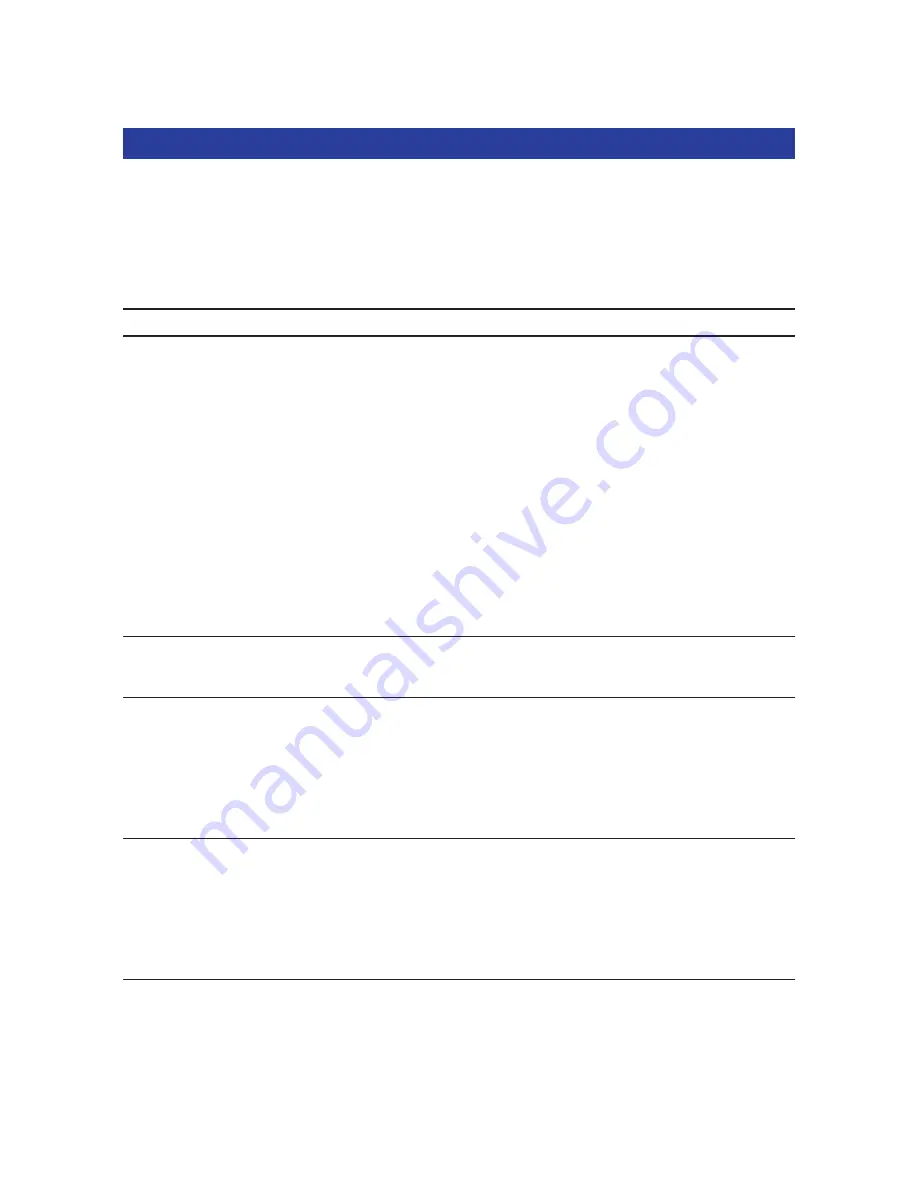
7. Problem solving
If a fault occurs, first check the points listed below. If you are unable to
remedy a problem by following these hints, contact the helpline
(see ‘Helpline’) or consult your dealer.
Never try to open the camera yourself as this will void the guarantee.
First, check all cables to ensure that they are connected correctly.
Problem
Possible cause / Solution
No photo is taken
Battery exhausted
while the Shutter
•
Recharge battery. See ‘Recharging the battery.
button is pressed
Memory full
all the way down
•
Transfer photos/video recordings to your laptop or clear photos in
order to create memory space. See ‘Transferring/viewing photos and
video recordings’ and/or ‘Clearing photos and video recordings’.
Camera is still connected to the laptop’s USB port
•
Disconnect the camera from the laptop’s USB port or take the camera
out of laptop clip.
Poor light conditions
•
Try to improve the light conditions.
Camera turned off automatically (no button pressed for 60 seconds)
•
Turn the camera back on. See ‘Turning the camera on and off ’.
No reaction
Battery exhausted
to controls
•
Recharge battery. See ‘Recharging the battery.
File transfer not
USB connection not properly made
possible
•
Properly connect the USB cable to both camera and laptop and make
sure the camera is placed in the laptop clamb
or
properly connect the
camera directley to the USB port of the laptop.
USB driver not installed
•
Install USB driver and ‘Philips Photo Manager’ on your laptop.
Not all images
The RAM memory installed in your computer may not have
can be transferred
sufficient storage space.
to the laptop
•
Close all software programs and proceed to transfer your images. If the
problem persists, transfer images in batches and store each batch on
your hard drive before proceeding to the next batch. Make sure all the
images you want are stored before you clear the camera memory.
Camera
•
Check if the camera power is turned on. If not, turn it on and then
connected to laptop
connect the camera to the laptop again, either directly or by placing it in
but the Philips
the laptop clip.
ThumbCam driver
says: Device not ready’.
ENGLISH
30

























