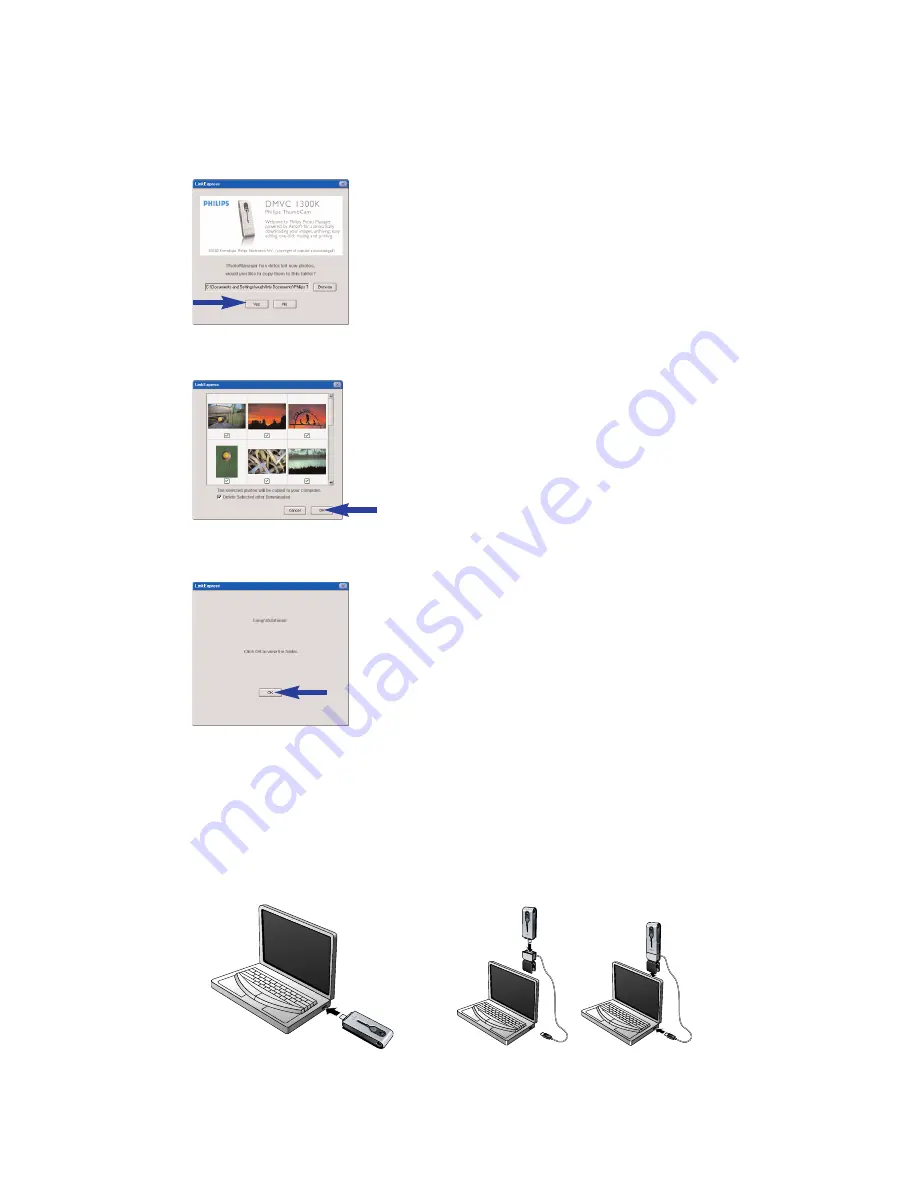
> The following screen will appear.You can now transfer your files to your hard disc by
following the instructions on the screen.
3
If you wish to start transferring press ‘YES’.
>The following screen will appear.
4
Select the photos you wish to transfer and press ‘OK’.
> If the transfer is complete the following screen will appear.
Notes!
If the ‘Philips ThumbCam’ screen does not appear, you can start ‘Philips Photo Manager’ and
click on the 'Get Photo' icon. Select your camera (ThumbCam) to start the transfer.
Transferring photos/video clips by ‘Drag and drop’
1
Be sure the laptop is turned on and that ‘ThumbCam drivers’ and ‘Philips Photo Manager’
are installed on your laptop.
2
Connect the camera to the laptop, either directly or via the laptop clamp.
See’ Connecting the camera to your laptop’.
ENGLISH
22







































