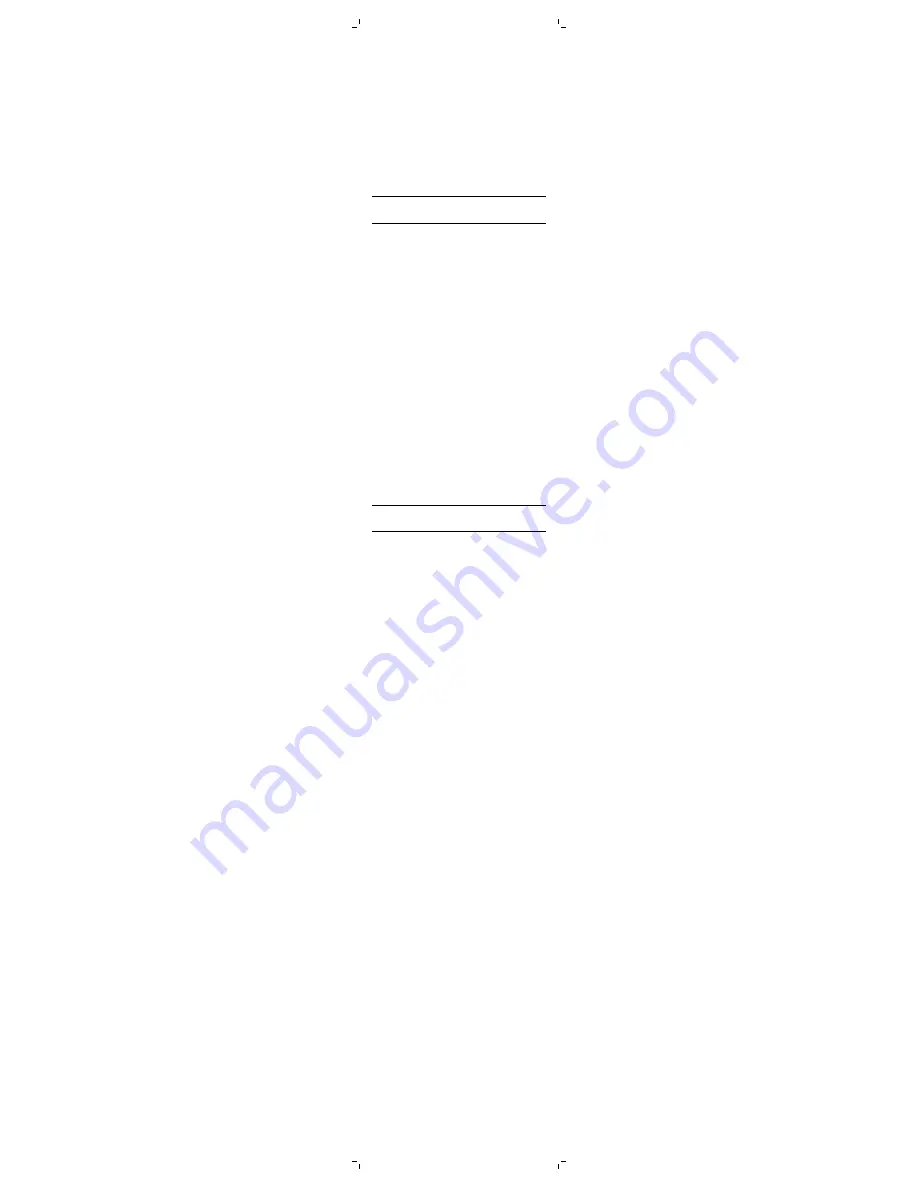
-
The blood pressure monitor has 2 user
profiles. If both user profiles are in use,
choose an existing profile to overwrite.
-
You can also delete both user profiles by
pressing and holding the user ID button for
approx. 10 seconds. The display of the
device shows 'del'. All stored data is deleted
and you have to follow steps 1-4 to pair and
add a new user.
5 The blood pressure monitor shows the
Bluetooth icon on the display as soon the
connection has been established and switches
off automatically after a few seconds.
When the blood pressure monitor is successfully
paired with your mobile device, the blood pressure
monitor automatically transmits your personal
health data to your mobile device via Bluetooth
®
Smart.
Note: Only when the Philips HealthSuite health
app is active, your personal health data can be
transmitted.
Measuring blood pressure
Tips for proper measurement
- Rest for 5 minutes before you measure your
blood pressure.
- Wait at least 3 minutes between measurements.
This allows your blood circulation to recover.
- For a meaningful comparison, try to measure
under similar conditions. For example, take
daily measurements at approximately the same
time, on the same arm, or as directed by your
physician.
- For a good Bluetooth connection between the
blood pressure monitor and your mobile
device, make sure the two are close and there
are no obstacles between the two devices. We
recommend not to have the two devices farther
than 16 feet (5 meters) apart.
We advise you not to take a measurement under
the following circumstances, as this measurement
may not be representative:
- Within 1 hour after eating or drinking
- Immediately after smoking
- While bathing and within 20 minutes after
taking a bath
- While you are talking or moving your arm, hand
or fingers
- In a very cold environment
- When you need to urinate
Attaching the cuff
1
Remove all jewelry, such as watches and
bracelets from your left arm.
Note: If your physician has diagnosed you with
poor circulation in your left arm, use your right
arm.
2 Roll or push up your sleeve to expose the
skin. Make sure your sleeve is not too tight.
3 Hold your arm with your palm facing up and
slide the cuff onto your left upper arm (Fig. 10).
4 Position the lower edge of the cuff
¾
" - 1
¼
" (2-3
cm) above the crease of the elbow.
5 Fasten the cuff around your arm, leaving no
extra room between the cuff and your skin. If
the cuff is too loose, the measurement will not
be accurate.
-
The cuff will not cause any potential
sensitization or irritation of the skin. The
materials of the cuff have been tested and
found to comply with requirements of ISO
10993-5:2009, ISO 10993-1:2009 and ISO
10993-10:2010.
6 Position yourself in the correct way for proper
measurement:
-
Make sure you do not wear tight clothing
during measurement.
-
Sit comfortably with legs uncrossed, feet flat
on the floor. Make sure that you sit upright
with your back straight.
-
The center of the cuff should be at the same
level as the heart.
-
Relax your wrist and hand. Do not bend your
wrist back, clench your fist, or bend your
wrist forward.
Start measurement
1
Press the user ID button (Fig. 11) or 'on' button
(Fig. 12) once, to switch on the device. The
device automatically selects the previous user.
-
To change the user profile, press the user
ID button (Fig. 11) and select a different user
(Fig. 13). Make sure the correct user is
selected, so the measurement data is
properly transmitted and stored. It is not
possible to switch a user profile after a
measurement.
-
When the health app is open, the app
automatically selects the correct user profile.
In this case, the user profile can be changed
by either closing the app and reopening it
again with the correct user profile, or by
closing the app and using the user ID button.
-
Also a guest user can be selected. A guest
user is a user without a user profile in the
app. The guest user is for performing a
measurement on other people without a
user profile in the health app. Measurements
performed when using the guest user are
not stored in the memory nor transmitted to
the app.
2 Attach the cuff to your arm (see 'Attaching the
cuff') and make sure your posture is correct (see
'Tips for proper measurement').
3 Press the 'on' button to start the measurement
(Fig. 12). All display characters are briefly shown
on the display (Fig. 14). The device is ready for
measurement and the number 0 appears (Fig.
15). Inflation of the cuff starts automatically.
-
During inflation, the unit determines the
systolic pressure and diastolic pressure as
well as heart rate. This is shown by the
heart rate detection symbol.
-
The movement detector will light up when
movement is detected. This may result in
inaccurate measurement results.













