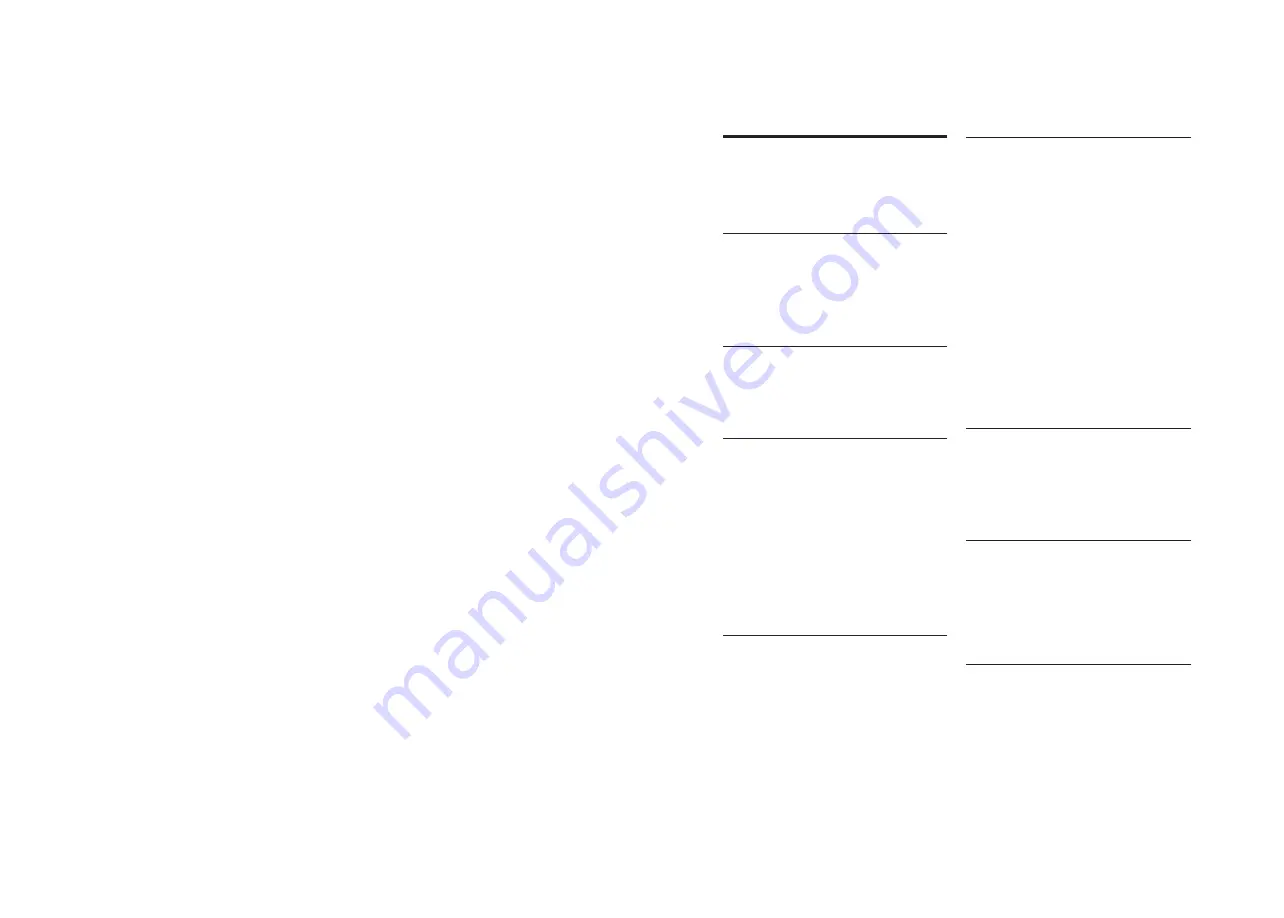
1
Contents
1 Important information
02
2 Install your EasyKey
03
5 How to use your
EasyKey 1
6
6 Other functions
18
7 Meanings & Use of the
indicators
20
8 Troubleshooting
22
4 How to set up your
EasyKey
10
Security
Caution
Disposal of used
products and batteries
Packaging list
Exploded views
Pre-installation instructions
Installation steps
Safe handle function
Restore to factory settings
One-button mute function
Door lock status indicator
Low battery indicator
Mute mode indicator
System lock indicator
Alarm types and alarm modes
How to apply an emergency power
How to replace batteries
-Modify Master PIN code
-User settings
-Delete a user
-System settings
-Extended functions
-System query
-Local Query
Unlock
Unlock from outside
-With PIN code
-With fingerprint
-With card
Unlock from inside
-With handle
Lock
-Lock from outside
-Lock from inside
Deadlock from inside
Mechanical key opening
3 Get to know your
EasyKey
09
Outside escutcheon
Inside escutcheon
Содержание DDL172LKCC0/97
Страница 1: ......
































