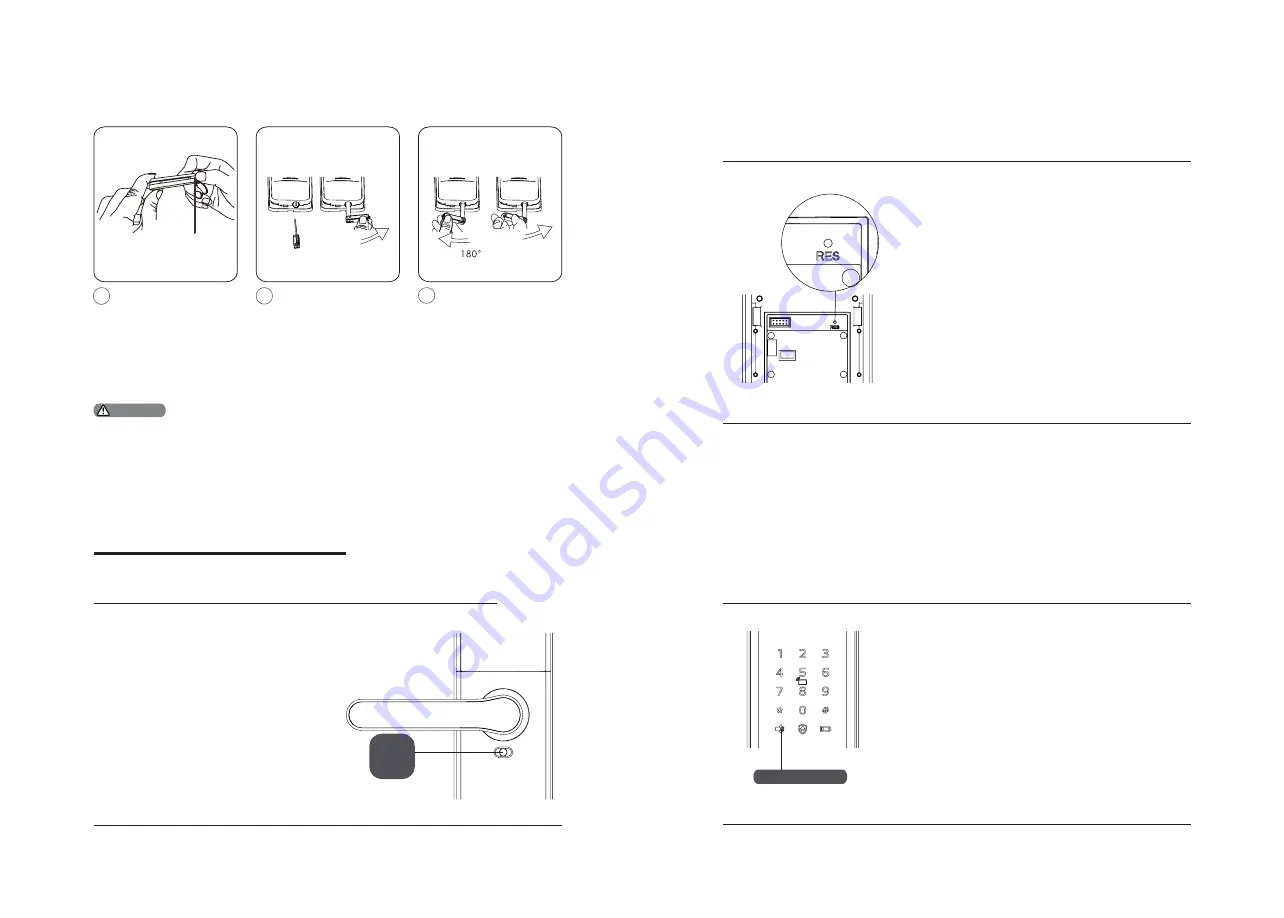
18
19
Mechanical key opening
1
Cut the box and take
out the key shell. Push the
cover aside and reveal the
key itself.
It‘s suggested that do not use the mechanical key for daily unlocking. Use the key for emergencies,
for example when the battery is dead, when you forget the PIN code, or when the system fails to
work properly.
2
Insert the key itself
into the key hole and
keep the key and key
shell vertical to each
other. Rotate the key shell
towards the handle for
90° until it becomes close
to the door surface.
3
Rotate the key shell
downwards for 180° to
make the key shell parallel
to the ground. Then rotate
the key shell horizontally
towards the handle to
unlock the door.
Safe handle function: Lock the handle
from inside
Function:
Lock the handle from inside and prevent
unlocking from inside.
How to use:
1. Enable safe handle function: Toggle
the switch to red scale.
2.Disable safe handle function: Toggle
the switch to green scale.
6 Other functions
Push
Restore factory settings: one button to restore
to factory settings
Function:
Empty all user information and return to factory
settings.
How to use:
Long press the [RES] button for 5 seconds, and
all the user information will be emptied. The
lock will be restored to factory settings.
One-button mute function
Attention
Safe
handle
switch
Mute button
Function:
Use only one button to mute the lock by turning
off the voice guide. Applicable to the scenes
where you don’t want to disturb your family.
How to use:
1. Mute: When the system is awake, long press
the [Mute] button for 2 seconds to enter one-
time mute mode. The button will glow green.
2. Unmute: When the system is awake, long
press the [Mute] button for 2 seconds to restore
the voice guide. The button will glow white.
Содержание DDL172LKCC0/97
Страница 1: ......
































