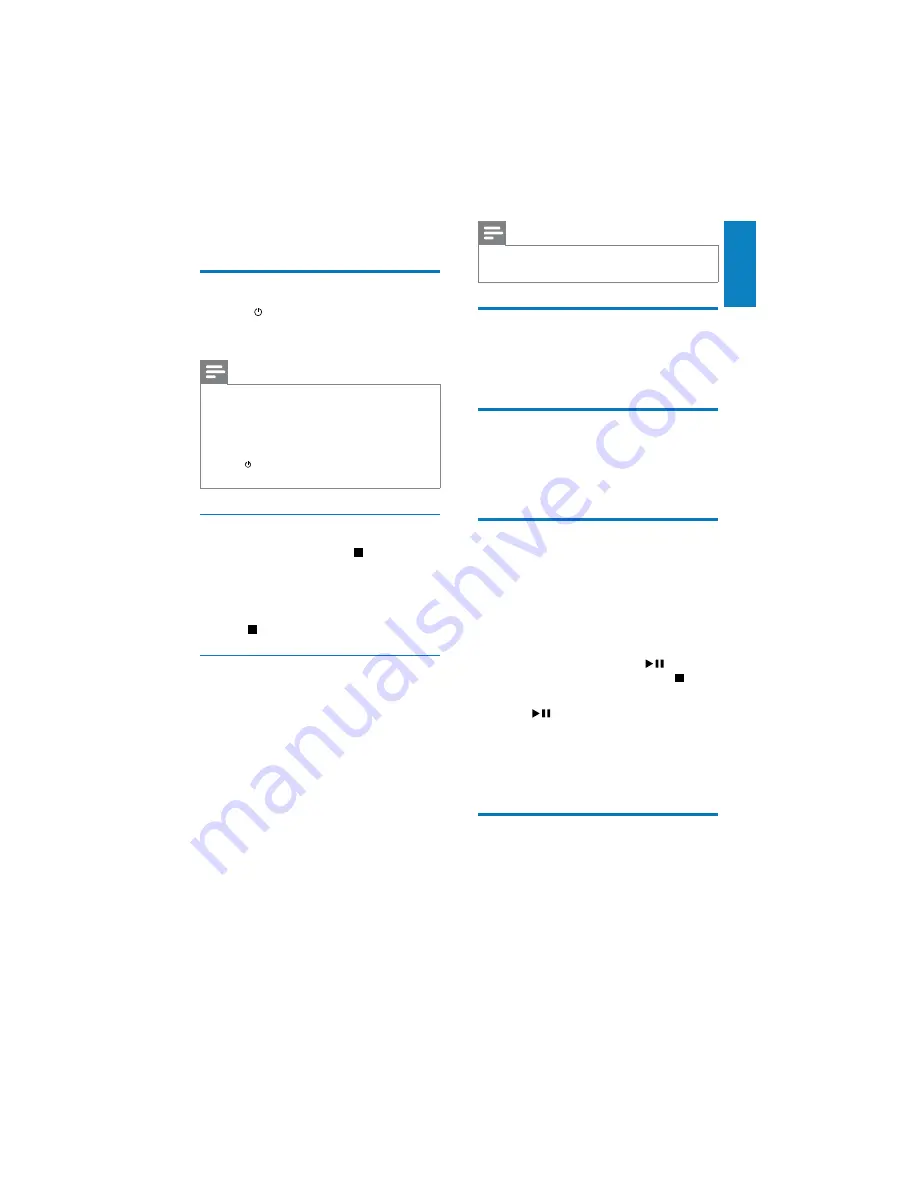
13
English
Note
The number key on the RC is deactivated in
•
this mode.
Adjust brightness of display
panel
1
Press
DIM
repeatedly to select different
brightness levels.
Turn on or off LED light
1
In power-on mode, press and hold
DIM
to turn on or off the LED light at the
bottom of the unit or at the volume
knob.
Store radio stations
automatically
If no radio stations are stored, the unit can store
radio stations automatically.
1
Turn on the unit.
2
Press
RADIO
.
»
[AUTO INSTALL ---- PRESS PLAY
STOP CANCEL]
(press
to start
automatic installation, or press to
cancel) is displayed.
3
Press .
The unit automatically stores radio
»
stations with sufficient signal strength.
After all available radio stations are
»
stored, the first stored radio station is
broadcast automatically.
Find the correct video input
channel
1
Turn on your unit.
2
Press
DISC
to select the disc source.
Turn on the TV and switch to the
•
correct video-in channel.
4 Get
started
Turn on
1
Press .
The unit switches to the last selected
»
source.
Note
If no source is played within 15 minutes, the
•
unit switches to standby mode.
If no operation is performed within 15 minutes
•
in standby mode, the unit switches to Eco-
power standby mode.
Press
•
to switch the unit to the last source
when it was turned off.
Demonstrate the unit’s features
1. In the standby mode, press until “DEMO
ON” is displayed.
This system’s features are displayed
»
one by one.
To turn off the demonstration, press
•
again.
Set the clock
The unit uses the 24-hour or 12-hour time
format.
1
In standby mode, press and hold
CLOCK
for 2 seconds.
“CLOCK SET” scrolls on the display.
»
Then the time format
[24H]
or
[12H]
appears.
2
Press
VOL +/-
to select a time format.
Press
CLOCK
to confirm.
The hour digits blink.
»
3
Press
VOL +/-
to set the hour. Press
CLOCK
to confirm.
The minute digits blink.
»
4
Press
CLOCK
to confirm the setup.
EN














































