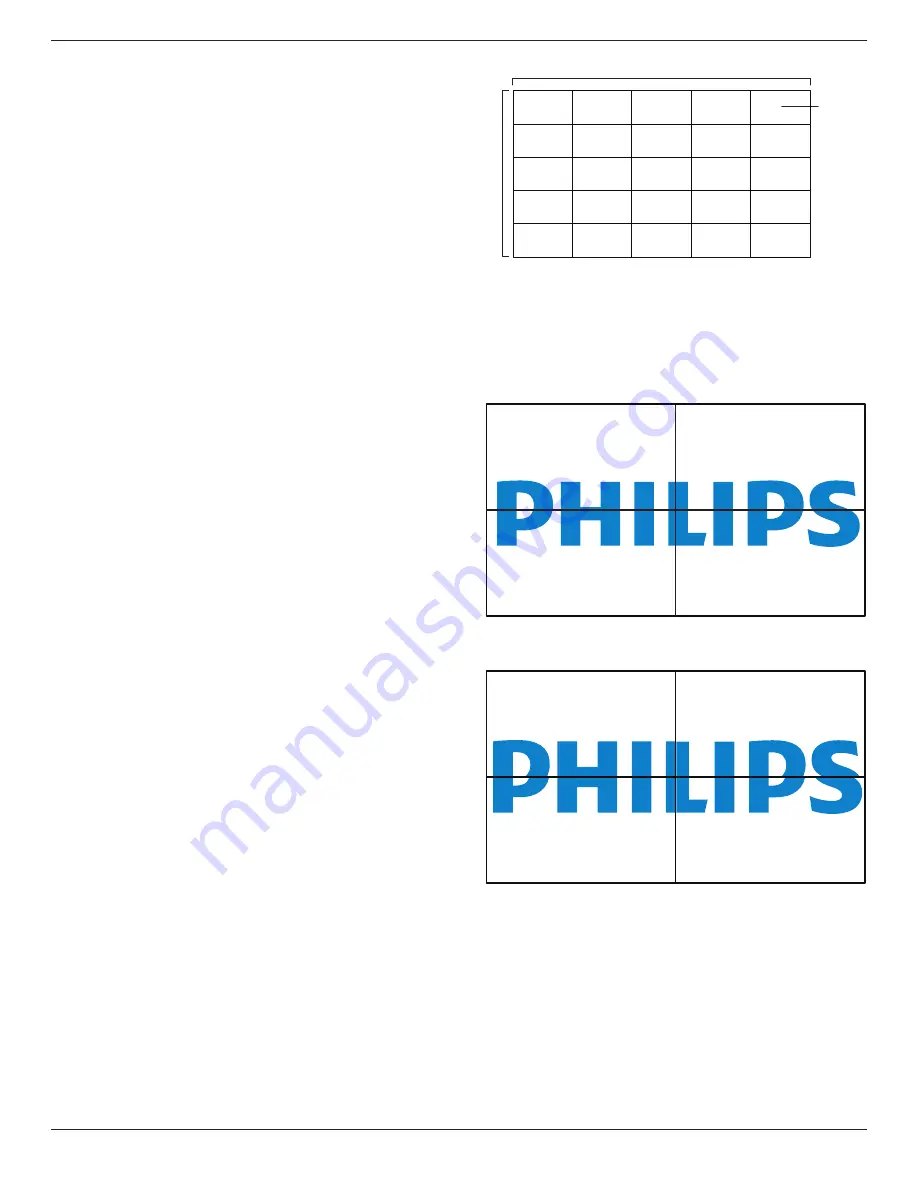
65BDL4550D_75BDL4550D_86BDL4550D
49
• {Unlock} - All displays can be operated normally by the
remote control unit.
• {Primary} - Designate this display as the primary display
for remote control operation. Only this display can be
operated by the remote control. (In primary mode, IR
key will always be processed regardless of the monitor
ID/group settings).
• {Secondary} - Designate this display as the secondary
display. This display cannot be operated by the remote
control, and will only receive the control signal from the
primary display via RS232 connection.
• {Lock All} / {Lock all but Volume} / {Lock all but Power}
/ {Lock all except PWR &VOL} - Lock the remote control
function of this display. To unlock, press and hold the
INFO button on the remote control for 6 (six) seconds.
Power LED light
Choose to set power indication LED on or off.
Choose {On} for normal use.
Keyboard control
Choose to enable or disable the display keyboard (control
buttons) function.
• {Unlock} - Enable the keyboard function.
• {Lock All} / {Lock all but Volume} / {Lock all but Power}
/ {Lock all except PWR & VOL} - Disable the keyboard
function.
NOTE: “Keyboard Control Lock Mode” This function
completely disables the access to all Keyboard Control
functions. To enable or disable the keyboard control
lock, press both [VOL+ ] and [UP ] buttons and hold down
continuously more than 3 seconds.
Tiling
Create a single large-screen matrix (video wall) that consists
of up to 150 sets of the display (up to 10-sets on the vertical
and 15-sets on the horizontal sides). This function requires
daisy-chain connection.
• Switch on Delay:
Set the power-on delaying time (in
seconds). Default option {Auto} allows a sequential
powering-on for each display by monitor ID when
multiple displays are connected. The options are: {Off,
Auto, 2-255}.
• Brightness:
{Normal} – Adjust the overall image and
background screen brightness (backlight) in Screen
menu. {ACS} – Apply brightness values (backlight)
which is adjusted by MIC tool. The default value before
adjustment is the same as brightness setting in Screen
menu.
• H monitors
: Select the number of displays in horizontal
side.
• V monitors:
Select the number of displays in vertical
side.
• Position:
Select the position of this display in the screen
matrix.
1
2
6
7
3
4
8
9
5
10
11
12
13
14
15
16
17
18
19
20
21
22
23
24
25
H monitors
V monitors
Position
• Frame comp.
: Turn frame compensation function on and
off. The display adjusts the image to compensate the
width of display bezels for accurately display the image.
With frame compensation:
{On}
{Off}
• Enable:
Check to enable tiling function.
Off timer
Set automatic power off time (in hours).
Date and time
Adjust the current date and time for the display’s internal
clock.












































