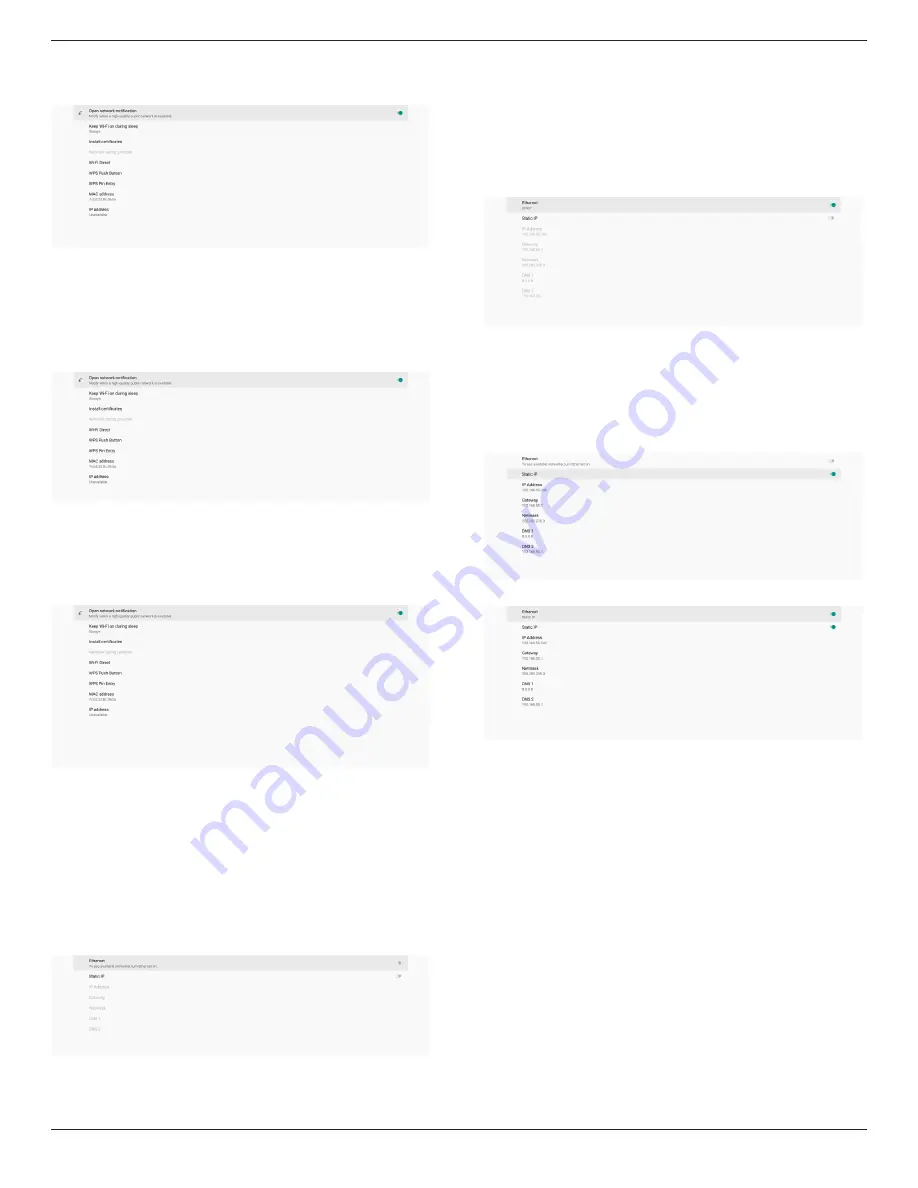
65BDL4550D_75BDL4550D_86BDL4550D
34
Wi-Fi Preference
Settings -> Network & Internet -> Wi-Fi -> Wi-Fi Preference
Using WPS
WPS network can be enabled using 2 options:
PBC (Push Button Configuration), in which the user simply
has to push a button to connect.
PIN (Personal Identification Number), in which a PIN will be
entered in client WPS device to connect.
When using PBC method, select “WPS Push Button” to
connect.
When using PIN method, select “WPS Pin Entry” and enter
the PIN to connect.
Wi-Fi Network Information
MAC address: shows Wi-Fi MAC address.
IP address: shows the IP address when the device joins a
network.
5.1.1.2. Ethernet
Settings -> Network & Internet -> Ethernet
Enable Ethernet
Enable/disable Ethernet connection by Setting -> Network
& Internet -> Ethernet toggle button.
By default, the system uses DHCP to join the network.
Connection Information (
(When the options are grayed out,
they are not editable).
(1). IP Address
(2). Gateway
(3). Netmask
(4). DNS 1/2 IP Address
Note:
Wi-Fi connection will be disabled automatically when
Ethernet connection is enabled.
Ethernet Static IP
User can manually set Ethernet IP address, Netmask, DNS
address and gateway IP address when toggle “Static IP”.
Then toggle Ethernet button again.
Note:
1. Please input IPv4 address in all fields; in dot-decimal
notation, consisting of four decimal numbers, each
ranges from 0 to 255, separated by dot.
2. User must input all fields for static IP connection before
enabling Ethernet again.






























