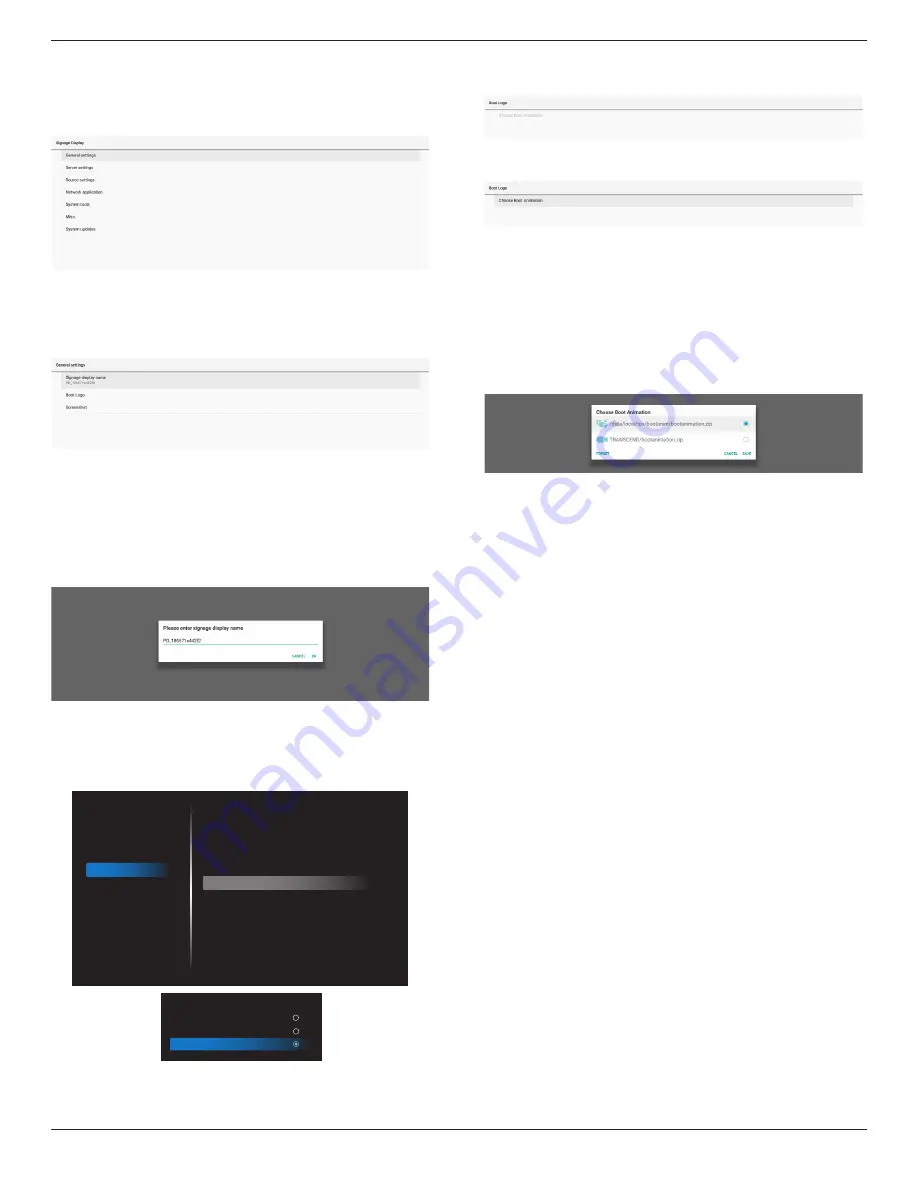
65BDL4550D_75BDL4550D_86BDL4550D
35
5.1.2. Signage Display
Settings -> Signage Display, to setup most features of
signage display.
See below for more detailed information
about Signage Display settings.
5.1.2.1. General Settings
Settings -> Signage Display -> General Settings
Set up Signage Display name, User logo and Screenshot.
Signage Display Name
Settings -> Signage Display -> General Settings -> Signage
Display Name
Set up Signage Display name, the default name is
Ethernet MAC address with prefix “PD_”. For example,
“PD_000b12223398”. The maximum length of name is 36
characters in UTF8 format. Click to rename it.
Boot Logo
Settings -> Signage Display -> General Settings -> Boot Logo
User can set up device boot up logo (boot animation) when
OSD Menu -> Configuration 2 -> Logo is set to “User” mode.
Picture
Screen
Audio
Configuration 1
Configuration 2
Advanced option
OSD turn off
OSD H position
OSD V position
Rotation
Information OSD
Logo
Monitor ID
Heat status
Monitor information
HDMI Version
Configuration2 reset
45
50
50
Landscape
10
User
Action
24.21°C 75.57°F
Action
Action
Logo
Off
On
User
If “Logo” is not set to “User” mode, user cannot select
custom boot animation.
When it is set to “User” mode, the option “Choose Boot
Animation” becomes available.
When Logo is set to “User” mode, the default Philips logo
will be replaced by user selected boot animation file.
Click “Choose Boot Animation” and a pop-up menu
appears for user to select boot animation file. Content
saved on a SD card or USB memory card will be scanned
automatically.
Boot animation file name must be set as “bootanimation.
zip”, any other format is invalid.
All available boot animation files can be found in the
following folder:
1. File under /data/local/bootanimation/:
The boot animation file that are copied from USB or SD
card.
2. File under {SD_STORAGE_ VOLUME_NAME}/:
The boot animation file saved on the SD card.
3. File under {USB_STORAGE_VOLUME_NAME}/:
The boot animation file saved on the USB storage.
Dialog options:
1. FORGET
Clear “bootanimation.zip under /data/local/
bootanimation/.
Custom boot animation will not be used during system
boot up.
2. CANCEL
Cancel and close the dialog box.
3. SAVE
Copy selected file to /data/local/bootanimation/. After
doing this, user can remove their external storage (USB
and SD). System uses the boot animation file under /
data/local/bootanimation.






























