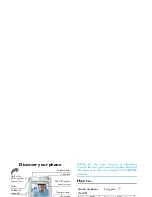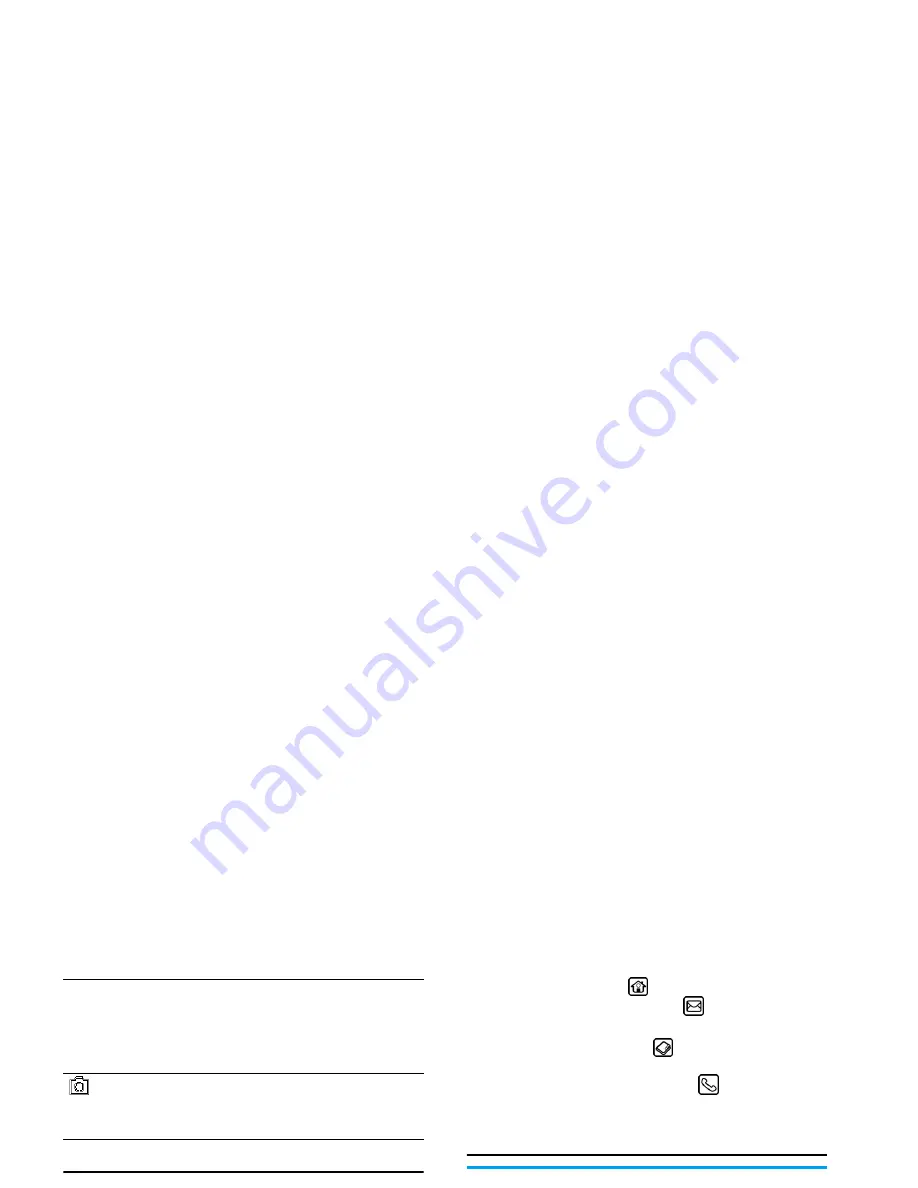
2
Softkeys
The left and right soft keys
(
L
and
R
)
located
right below the main screen allow you to select the
corresponding options that appear on the screen
immediately above them, including options during a
call. These keys are contextual: they vary according to
the current context.
Hard icons
There are 4 permanent hard icons at the bottom of the
touch screen, namely (from left to right): Home, SMS
Message, Contacts and On-screen keypad.
The 4 hard icons are displayed in idle mode. During
a call, both SMS Message and On-screen keypad hard
icons are available.
Tap on the Home icon
to enter the Main menu.
Tap on the SMS Message icon
to enter the SMS
Message editor.
Tap on the Contacts icon
to enter the Contacts
menu.
Tap on the on-screen keypad icon
to open the on-
screen keypad, whereby you can tap to enter numbers.
Touch screen
Warning! The stylus pen supplied with your product is
the only tool that you can use when tapping the touch
screen. Do NOT use any other tool on the touch screen.
Your mobile phone features a touch screen which
provides a faster and more intuitive way for you to
navigate through lists and menus. The touch screen is
operated with a stylus pen located at the side of the
phone. It becomes available as soon as you enter any
of the available menus. Use the stylus pen to tap once
or twice on any available screen zone to carry out the
corresponding operations (such as menu page header,
menu items, lists, left and right softkeys, options
menu, function keys, text input area, selection area,
pull-down menu box, selection box, etc.).
(
Answer key
• Answer a call or dial a phone
number.
• In idle mode, press to view the
dialled calls list.
Side camera
key
• In idle mode, short press to enter
the camera mode.