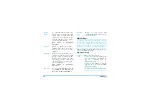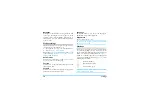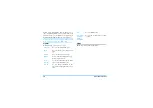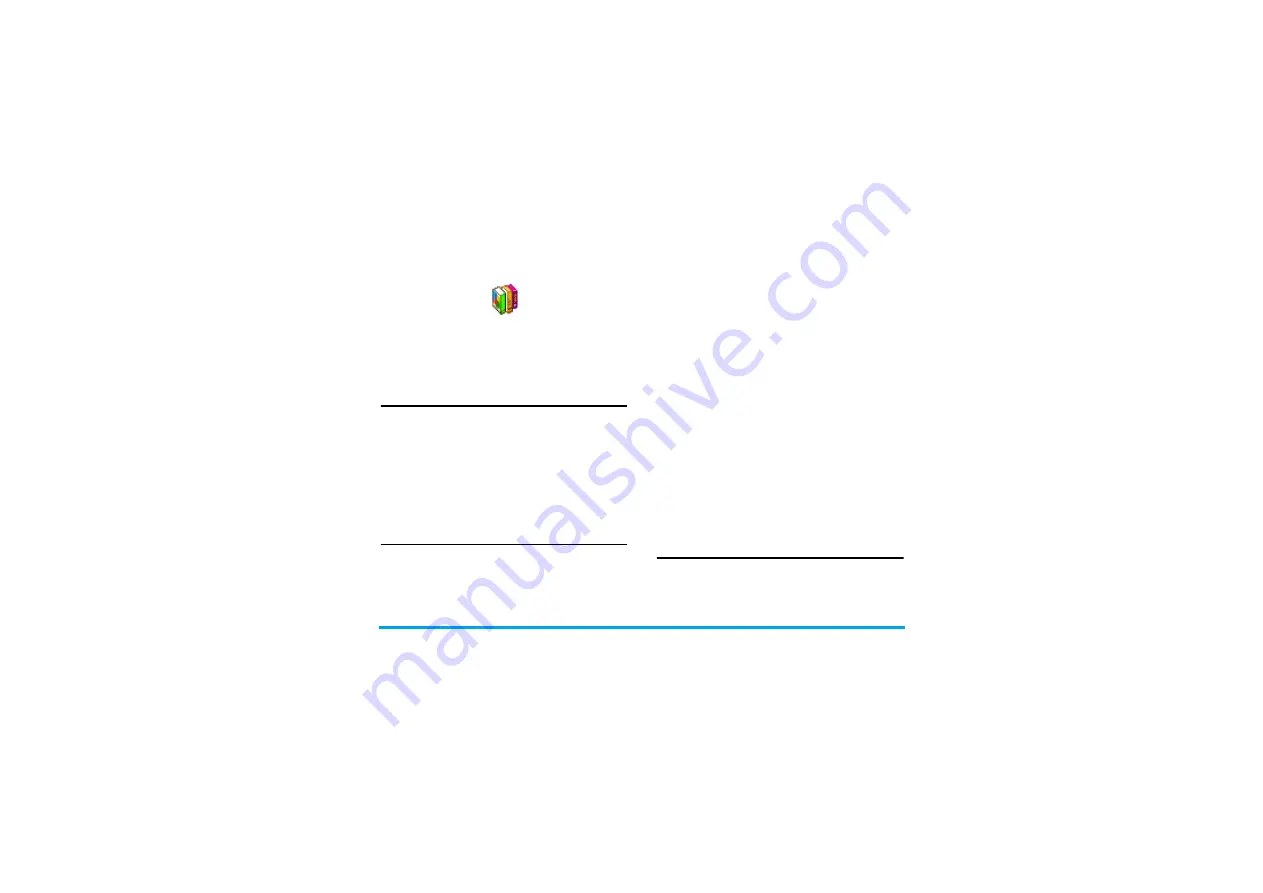
Games and Applications
35
9. Games and Applications
This menu allows you to access Java applications as
well as games.
1.
In idle mode, press
,
to enter the main menu.
2.
Select
Games & apps.
Submenus under Games & apps.
Under the Games & apps. menu, you can choose one
of the followings:
•
Java applications
— goes to the downloaded Java
applications stored in your folder.
•
Settings
— configures the parameters for all games
and Java downloads.
•
Games
— goes to the embedded games.
To exit, press
)
. To go to the menu, press
(
.
Java Applications
To use a new java application, you must download
and install it. You can then store the downloaded
application in the folder.
Downloading Java Applications:
1.
Start the WAP browser.
2.
Browse to a website with the desired Java files.
WAP will automatically launch Java to start up
the download/installation process.
3.
The Java application is then stored in the
product and the installation process begins.
If the installation does not start automatically,
perform the following steps:
Installing a Java application:
1.
Open the
Applications
folder, then press the
(
key in order to access the Menu.
2.
Select Install and press
,
. The non installed
applications will be listed.
3.
Select the application you want to install and
press
,
. The non-installed applications will be
listed.
4.
Select the one you want to install and press
0
.
You can now choose the folder where you want to
store the application.
Games
There are three games you can play:
Brick game
,
Snake
, and
Mastermind
.
1.
Select the game you want to play.
2.
Press
,
to launch the game.