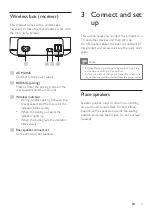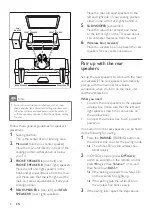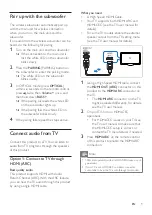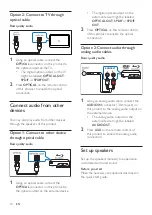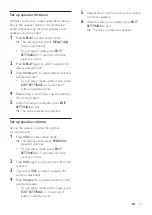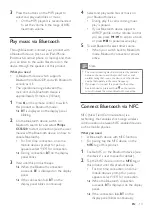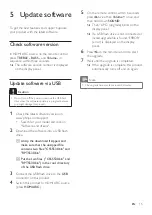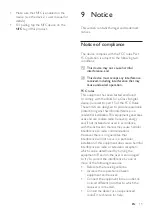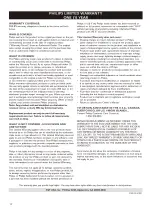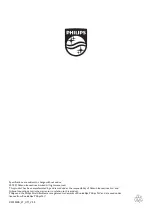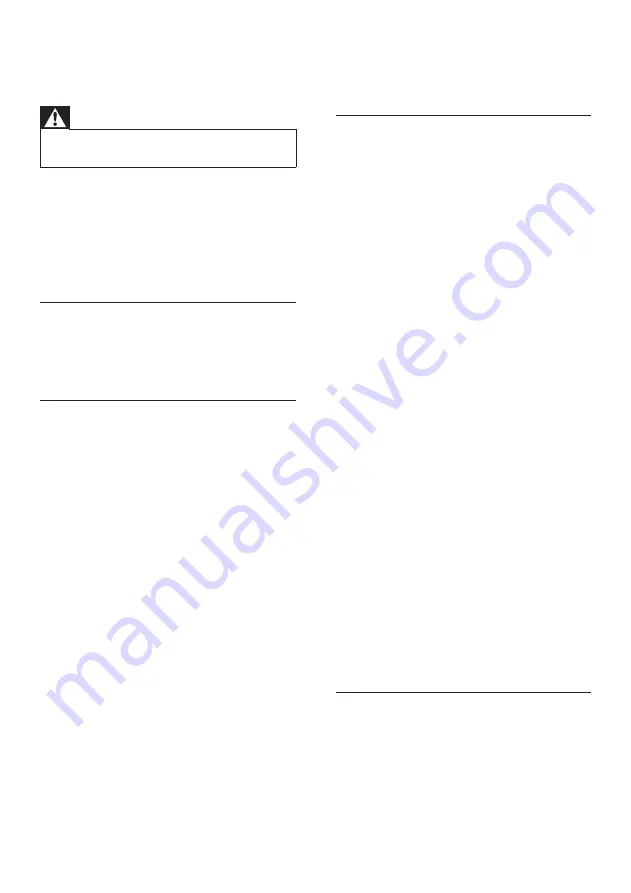
18
EN
8 Troubleshooting
Warning
•
Risk of electric shock. Never remove the casing of the
product.
To keep the warranty valid, never try to repair
the product yourself.
If you have problems using this product, check
the following points before you request service.
If you still have a problem, get support at
www.philips.com/support.
Main unit
The buttons on this product do not work.
• Disconnect this product from the power
supply for a few minutes, then reconnect.
Sound
No sound from the speakers of this product.
• Connect the audio cable from this product
to your TV or other devices. However, you
do not need a separate audio connection
when:
• the product and TV are connected
through
HDMI ARC
connection, or
• a device is connected to the
HDMI IN
connector on this product.
• Reset this product to its factory settings.
• On the remote control, select the correct
audio input.
• Make sure that this product is not muted.
No sound from the wireless subwoofer.
• Wirelessly connect the subwoofer to the
main unit.
No sound from the rear speakers.
• Set up the rear speakers, and connect the
rear speakers to the main unit wirelessly.
Distorted sound or echo.
• If you play audio from the TV through this
product, make sure that the TV is muted.
Audio and video are not synchronized.
• Press
AUDIO SYNC +/-
to synchronize
the audio with the video.
Bluetooth
A device cannot connect with this product.
• The device does not support the
compatible profiles required for this
product.
• You have not enabled the Bluetooth
function of the device. See the user manual
of the device on how to enable the
function.
• The device is not correctly connected.
Connect the device correctly.
• This product is already connected with
another Bluetooth device. Disconnect the
connected device, then try again.
Quality of audio play from a connected
Bluetooth device is poor.
• The Bluetooth reception is poor. Move the
device closer to this product, or remove
any obstacle between the device and this
product.
The connected Bluetooth device connects and
disconnects constantly.
• The Bluetooth reception is poor. Move the
device closer to this product, or remove
any obstacle between the device and this
product.
• Turn off Wi-Fi function on the Bluetooth
device to avoid interference.
• For some Bluetooth, the Bluetooth
connection can be deactivated
automatically to save power. This does not
indicate any malfunction of this product.
NFC
A device cannot connect with this product via
NFC.
• Make sure that the device is supported by
NFC.
Содержание CSS5530B
Страница 2: ......
Страница 24: ...22 P F USA Inc PO Box 2248 Alpharetta GA 30023 2248 ...
Страница 25: ......