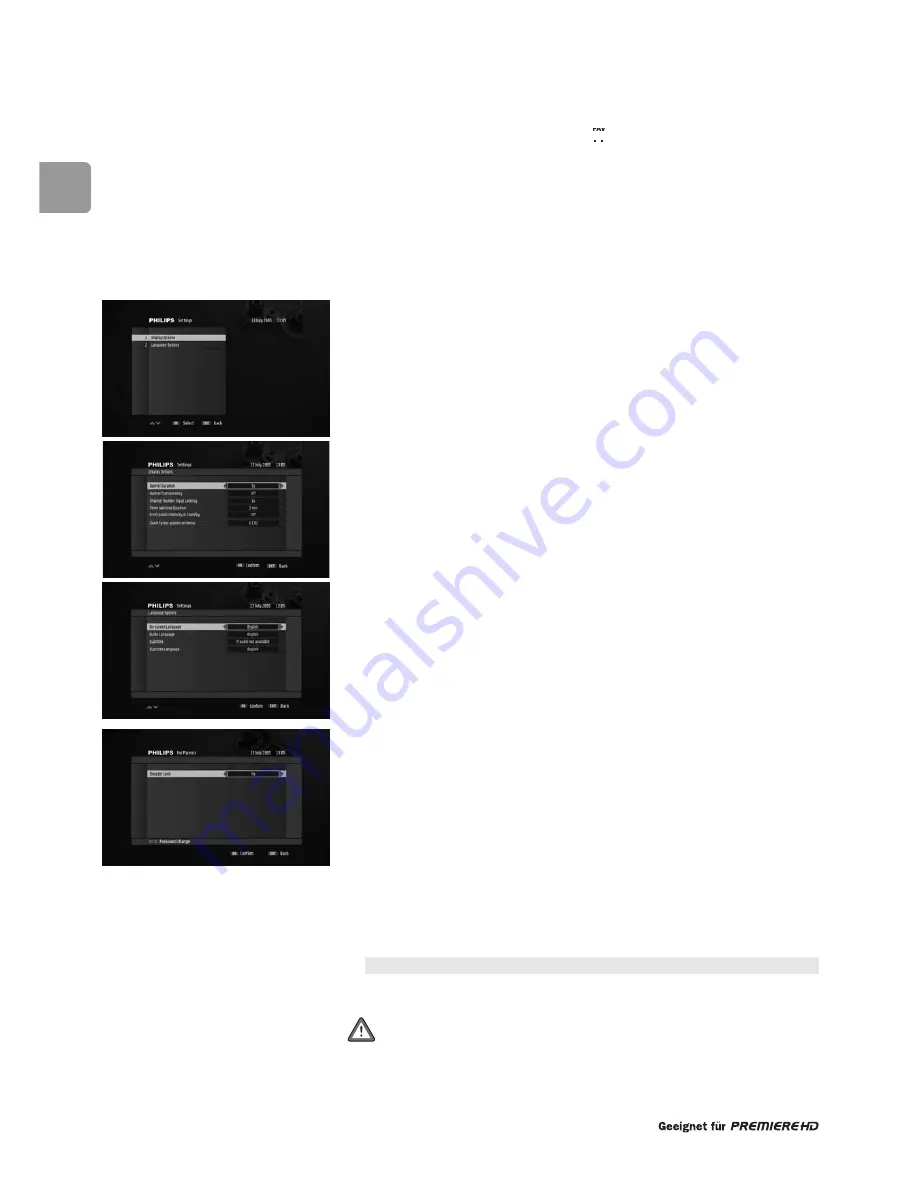
80
EN
To lock or unlock a particular channel:
1
Scroll to the channel you want to lock or unlock.
2
Press the yellow colour key to lock it. A
mark appears, indicating that the
channel is locked.
3
Alternatively, press the yellow colour key to unlock a locked channel.
4
Repeat this operation as needed.
5
Press
EXIT
to exit the screen.
13.3 Settings
Settings is used to set:
• Display options
• Language options
13.3.1 Display options
This screen is used to set display options according to your preferences.
- Select values for the following:
•
Banner Duration
: select a banner display duration, from 2 to 8 seconds using
the
u
or
i
key.
•
Banner Transparency
: select On to enable banner transparency.
•
Channel Number Input Latency
: select the time lapse after which a number
key press is taken into account, from 1 to 5 using the
u
or
i
key.
•
Timer Warning Duration
: select a banner display duration, from 15 seconds
to 5 minutes using the
u
or
i
key.
•
Front panel intensity in Standby
:
Low
or
High
•
Zoom factor applies on menu
: from 1.0 (no zoom) to 1.2 (+20 % zoom)
- Press
OK
to confirm.
13.3.2 Language options
This screen is used to set language options according to your preferences.
- Select values for the following:
•
On-Screen Language
: select a language for on-screen display
•
Audio Language
: select your audio language
•
Subtitles
: select
On
,
“If audio not available”
,
“Hard of hearing”
for
special subtitles for deaf or Hard of Hearing viewers, or
Off
to disable subtitles.
•
Subtitles Language
: select subtitles language.
- Press
OK
to confirm.
13.4 For Parents
This screen is used to enable Parental Lock and change your receiver password.
The password is a 4-digit code used to lock channels and features of the receiver.This
code is different from the PIN code, which is a 4-digit code used to prevent access to
programmes not intended for persons under 18.
To enable Parental Lock:
- Select
Yes
to enable Parental Lock.
- Alternatively, select
No
to disable Parental Lock.
Additionally, you may modify your receiver password from this screen.
To modify your receiver password:
1
Press the red colour key to access the Password Change feature.
2
Enter your current password.
If you have never changed your password, enter 1234 (factory setting).
3
Enter your new password using number keys. Note that your password cannot be
made up of identical digits.
1911 must not be used as a password!
4
Enter your new password again to confirm.
5
Press
EXIT
.
















































