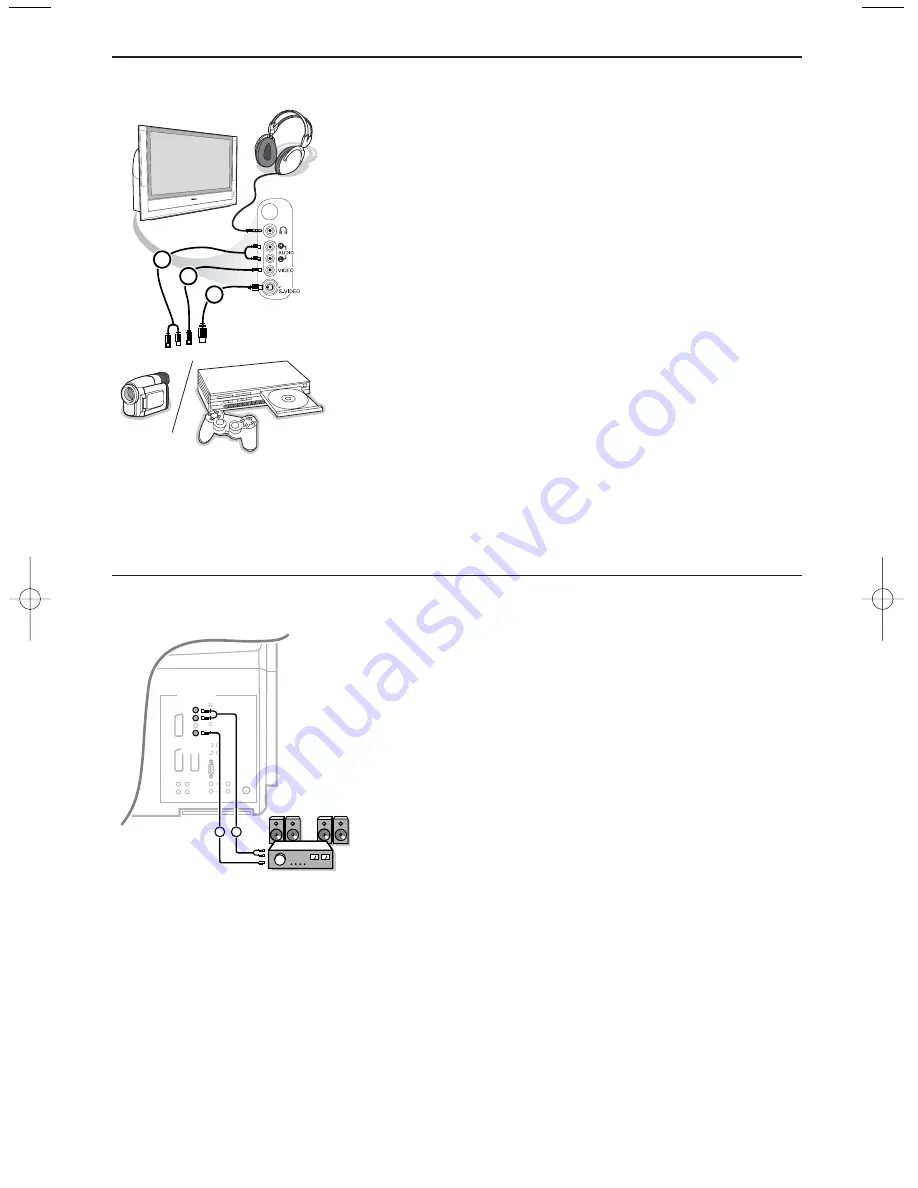
19
Side connections
Camera, Camcorder or Game system
&
Connect your camera, camcorder or game system as shown.
é
Connect to
VIDEO
2
and
AUDIO L
3
for mono equipment.
For stereo equipment also connect
AUDIO R
3
.
S-VHS quality with an S-VHS camcorder is obtained by connecting
the S-VHS cables with the
S-VIDEO
input
1
and
AUDIO
inputs
3
.
Do not connect cable
1
and
2
at the same time. This may cause
picture distortion !
The side connections allow vertical panning with the cursor up/down. Left
and right panning with the cursor left/right is possible when the input has
been labelled
Game
in the
Setup, Source
menu.
Headphone
&
Insert the plug into the headphone socket
L
as shown.
é
Press
¬
on the remote control to switch off the internal
loudspeakers of the TV.
The headphone impedance must be between 8 and 4000 Ohm. The
headphone socket has a 3.5 mm jack.
In the Sound menu select
Headphone volume
to adjust the
headphone volume.
1
2
3
Multi channel surround receiver
&
Connect the audio cables to the Multichannel surround receiver
and to
MONITOR OUT L
and
R
at the back of your TV
1
.
é
If you want the loudspeakers of your TV to act as centre
speaker, also connect an audiocable to the multi channel
Surround receiver and to the
CENTRE IN
at the back of your
TV
2
.
“
Select
Centre Mode On
in the Setup, General menu. See p. 9.
The loudspeakers of the TV will now only produce centre
sound, the loudspeakers connected to the audio receiver will
produce Surround Sound.The volume has to be controlled via
the multi channel Surround receiver.
Note: No sound will be heard when a TV channel or external source is
blocked via the Child lock menu (see p. 13).
DVI
TUNER
SUB
OUT
R
L
STANDARD/
HD INPUTS
STANDARD/
HD INPUTS
RGB+HV
EXT 3
EXT 1
EXT 2
EXT 7
EXT 6
EXT 4
EXT 5
2
1
MONITOR
OUT
CENTER
IN
2275.2 en 05-04-2004 07:59 Pagina 19
Содержание Cineos 55PL9874
Страница 1: ...HDTV Monitor with Pixel Plus HDTV Monitor with Pixel Plus ...
Страница 30: ...28 ...
Страница 31: ......
Страница 32: ...Printed in Belgium 3104 315 2275 2 ...












































