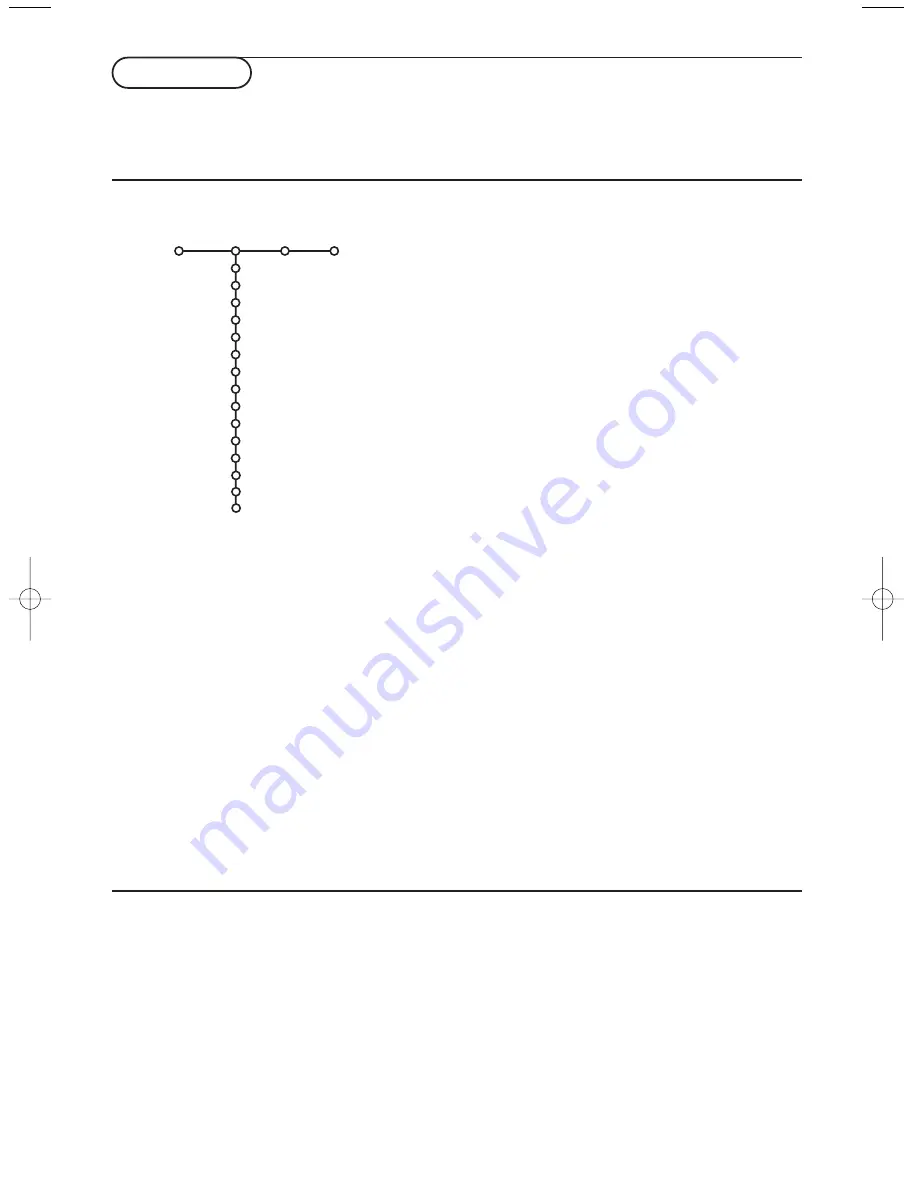
11
&
Press the cursor right to select
Picture
.
é
Select the menu items in the Picture menu with the cursor
up/down.
“
Adjust the settings with the cursor left/right or enter the list of
submenu items with the cursor right. Select a submenu item
with the cursor up/down.
Note: To remove the menu background before adjusting the picture
settings, see Select TV setup, General, p. 8.
Note: Digital Options, Dynamic Contrast, DNR, Colour enhancement,
Automatic picture format are not available with input sources EXT4 -
EXT7.
Digital options
Pixel Plus is the most ideal setting, doubles the horizontal
resolution and increases the number of lines with 33%.You may
consider to select Movie Plus in case a halo effect should
disturb you.Depending on your own preference, select 100Hz
Digital Scan (= 100Hz + Dig. Scan (Field and line flicker
reduction) without motion compensation).
Smart picture
Select
Smart picture
to display a list of predefined picture
settings, each corresponding with specific factory settings.
Personal
refers to the personal preference settings of picture in
the picture menu.
Clock frequency
(only available when a VGA source has been
connected)
This control allows you, when necessary, to adjust the values of
the clock frequency so that especially text can be displayed with
an optimal sharpness. Use the cursor left/right to adjust.
Phase
(only available when a VGA source has been connected)
This control allows you, when necessary, to adjust the pixel
phase of the picture to avoid picture interference. Use the
cursor left/right to adjust.
Auro adjust
(only available when a VGA source has been
connected)
This makes the picture fill the screen as much as possible.
TV menu
Press the
MENU
key on the remote control to summon the main menu.
Press the
i
key on the remote control to get information about the selected menu item.
Picture
Sound Features
Smart picture
Contrast
Brightness
Colour
Sharpness
Tint
Digital options
Dynamic contrast
DNR
Colour enhancement
(Hue)
Picture format
(Clock frequency)
(Phase)
(Auto adjust)
TV
Active Control
The TV continuously measures and corrects all
incoming signals in order to provide the best
picture possible.
&
Press the
h
key on the remote control.
é
The Active Control menu appears.
“
Press the cursor up/down to select the Active
Control values
Off
,
Minimum
,
Medium
(recommended) or
Maximum
.
‘
Press the cursor right to select INFO+.The
Active Control demo menu appears.
The picture settings are being optimised
continuously and automatically which is
displayed by bars.The menu items can not be
selected.
(
Press the
h
key again to switch off the Active
Control demo menu.
§
Press the
OK
key to switch off the Active
Control menu.
Picture
2275.2 en 05-04-2004 07:59 Pagina 11
Содержание Cineos 55PL9874
Страница 1: ...HDTV Monitor with Pixel Plus HDTV Monitor with Pixel Plus ...
Страница 30: ...28 ...
Страница 31: ......
Страница 32: ...Printed in Belgium 3104 315 2275 2 ...














































