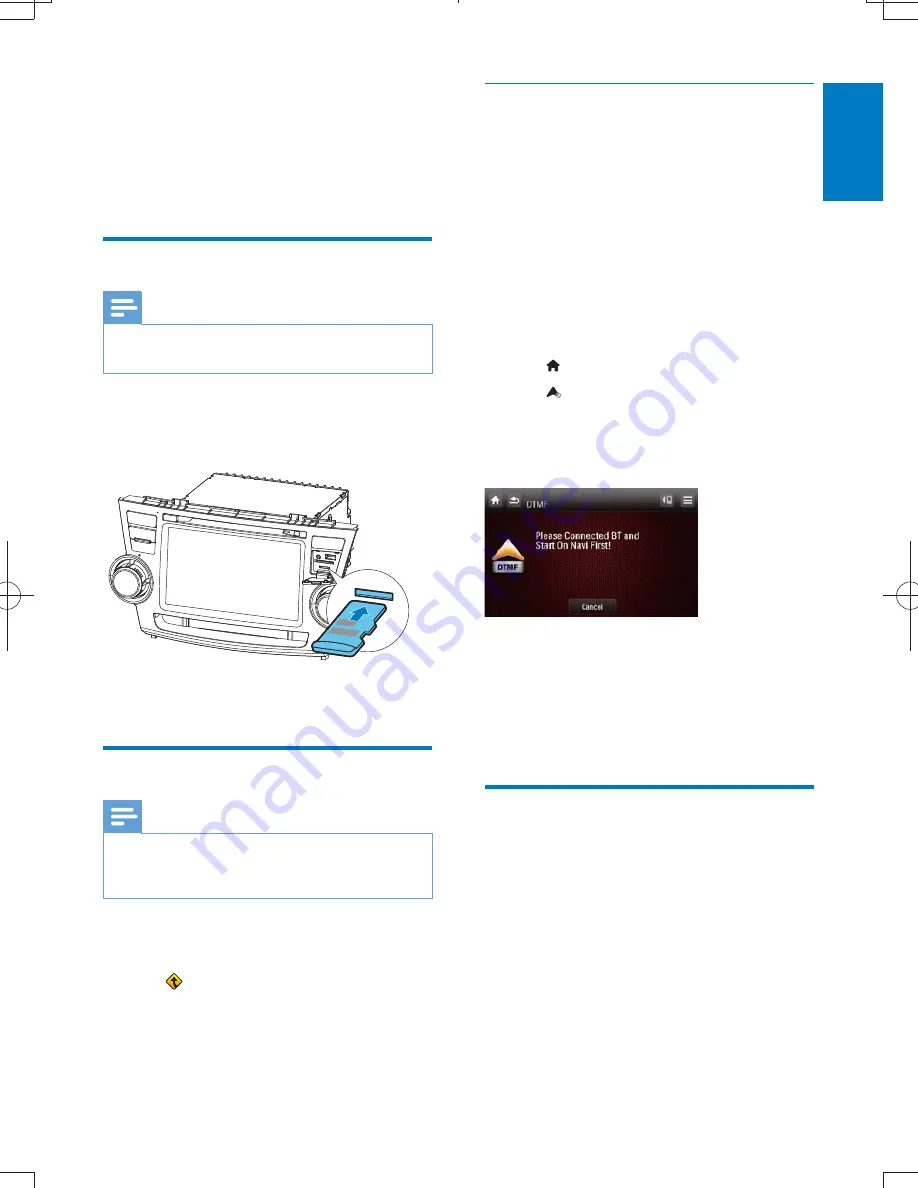
19
English
EN
6 Use
navigation
system
Insert map card
Note
Navigation map card is not included in the packaging of
the car entertainment system.
1
Open the card door.
2
Insert the map card into the map card slot.
3
Close the card door.
Use map
Note
You might need to upgrade the navigation map (sold
separately) before using it. See "Upgrade the map"
section
1
Tap the upper left corner to display main
menu.
2
Tap
.
»
The navigation menu is displayed in a
few seconds.
3
Refer to the user manual of the navigation
map to operate the navigation tool.
Use one-touch navigation service
(Optional)
If you use Careland GPS service and your
phone is connected to the car audio system
via Bluetooth, you can connect to Careland call
center for navigation guide at one touch.
1
Call 400-886-9545 to register your phone
number.
2
Pair your mobile phone with the car
audio system (see the section “Pair the
Bluetooth-enabled devices” for details).
3
Tap to display main menu.
4
Tap (Dual-Tone-Multi-Frequency).
»
The call center is connected. If
the connection is failed, follow the
onscreen display to check connection.
5
Tell the receptionist where you want to go.
»
Navigation routine data will be
transferred to your navigation system
and your car audio will switch to
navigation mode automatically.
Upgrade the map
1
Exit navigation system.
2
Open the card cover.
3
Press on the map card until you hear a
click sound.
4
Pull out the map card and bring it to the
authorized service center for upgrade.
5
Insert the upgraded map card back into
the card slot.
6
Turn on the car audio.
CID3711_00_UM_V3.1.indb 19
2011/12/13 16:05:26






























