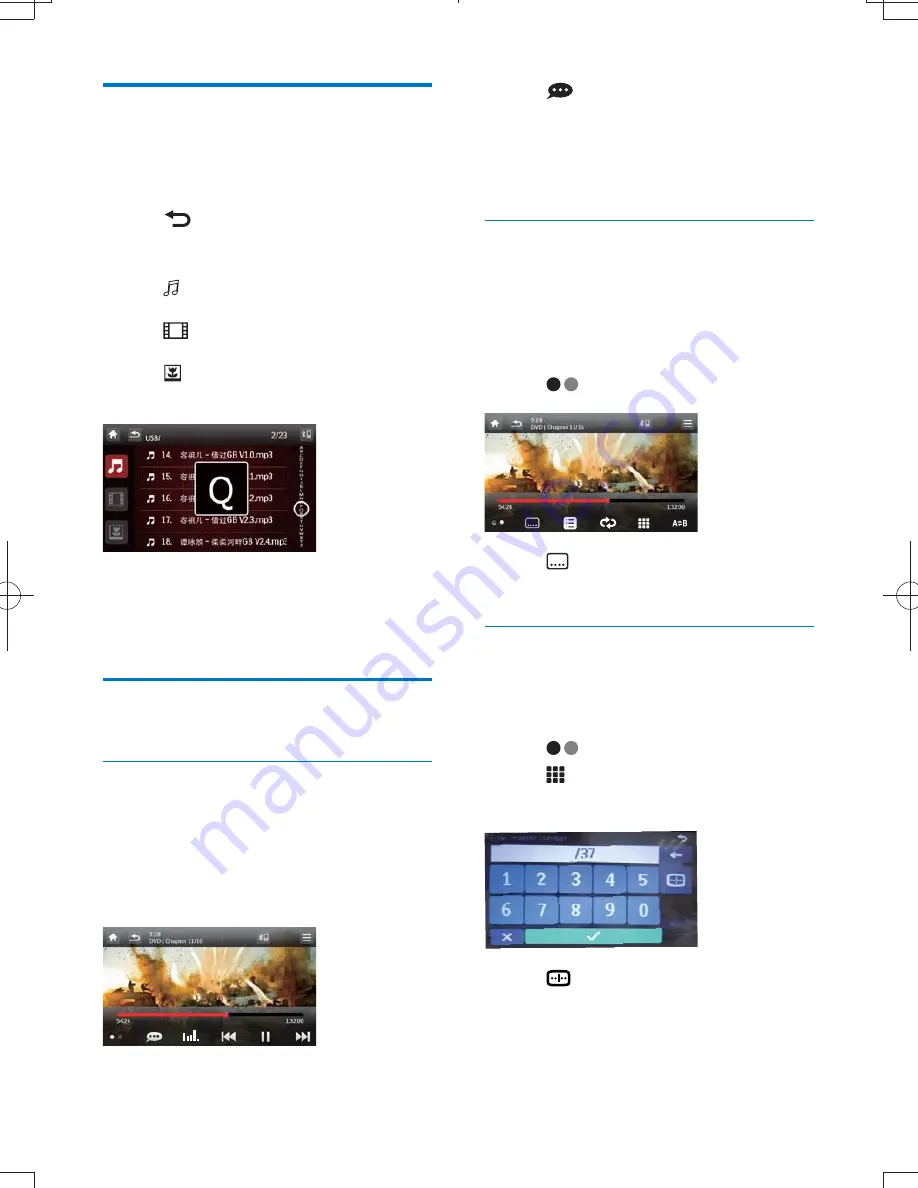
14
EN
Browse
During play from USB device or SD card, you
can browse through the listed audio, video or
1
Tap
to return to playlist menu.
2
Tap one of the icons below to select
^_
: To display all available audio
folders/track.
: To display all available video
^
: To display all available picture
^
3
<= =^==
browse through the list.
4
Tap on the name to start play.
Video options
Select audio language
For video discs that contain two or more audio
languages.
1
During play, tap anywhere except for the
upper left corner to display the menu on
the screen.
2
Tap
repeatedly to select audio
language.
»
The audio channel information is
displayed on the upper line of the
screen.
Select subtitle language
For DVD or DivX discs that contain two or
more subtitle languages.
1
During play, tap anywhere except for the
upper left corner to display the menu on
the screen.
2
Tap
to display the second menu
3
Tap
repeatedly to select a language.
»
The selected language is displayed.
Skip to a chapter/title/time
1
During play, tap anywhere except for the
upper left corner to display the menu on
the screen.
2
Tap
to display the 2nd menu
3
Tap
.
»
The search screen is displayed.
4
Tap
repeatedly to select:
[Enter chapter number:]
[Enter title number:]
[Enter time:]
CID3711_00_UM_V3.1.indb 14
2011/12/13 16:05:19




























