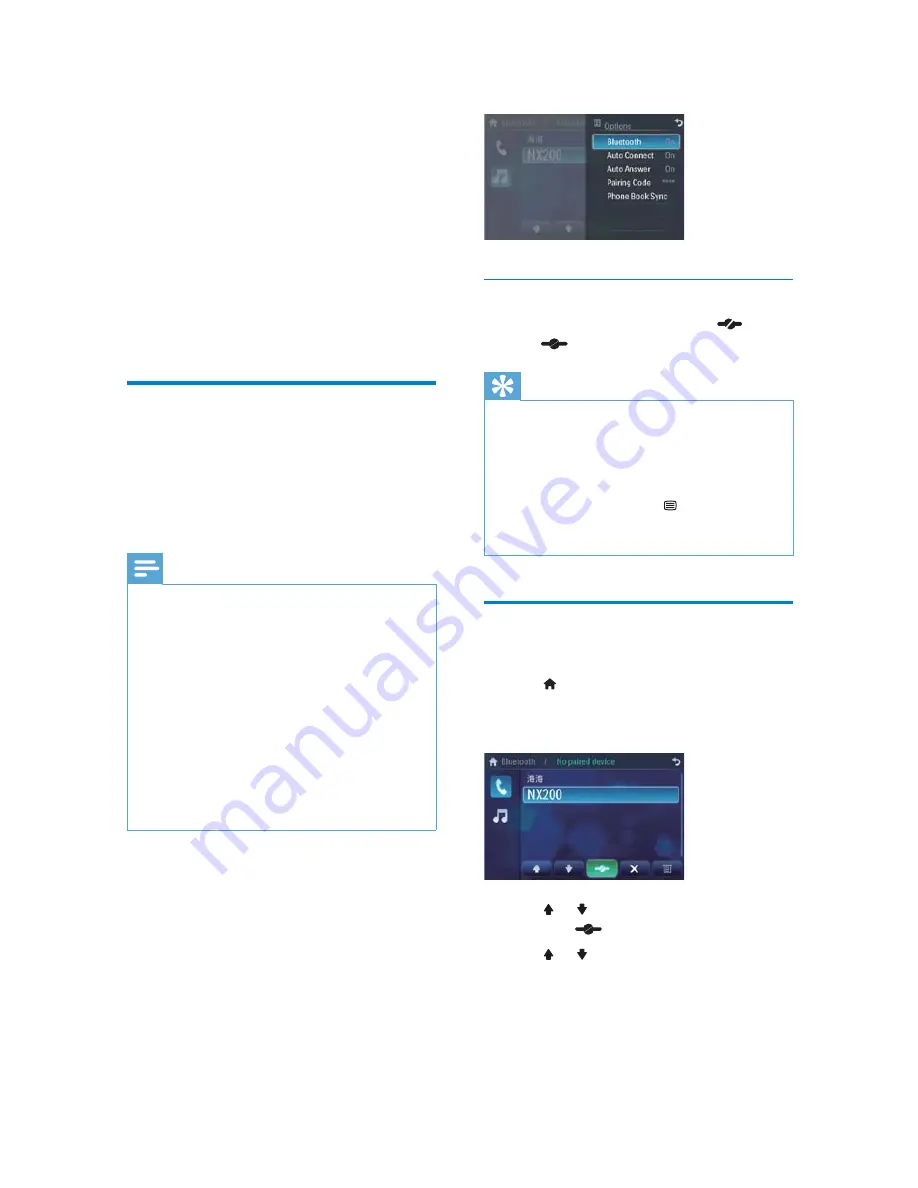
18
Disconnect Bluetooth devices
1
7RGLVFRQQHFWRQHGHYLFHWDS
(red).
»
(green) is displayed.
Tip
The device will also be disconnected when the
device is moved beyond the operational range.
If you want to reconnect the device to the
XQLWSODFHLWZLWKLQWKHRSHUDWLRQDOUDQJH
If you do not want to reconnect the device to
WKHXQLWDXWRPDWLFDOO\WDS
>
[Auto connect]
then select
[Off]
)RUGHWDLOVVHHWKH´$GMXVW
%OXHWRRWKVHWWLQJVµVHFWLRQ
Make a call
1
Pair the phone with the unit.
2
Tap to display the home menu.
3
Tap
[Bluetooth]
.
The Bluetooth menu is displayed.
»
4
Tap or
WRVHOHFWWKHSDLUHGSKRQH
then tap
.
5
Tap or to search for phone number
from the following list:
7 Play with
Bluetooth
device
You can make or receive phone calls with
Bluetooth-enabled phones through the unit.
You can also listen to music from a Bluetooth-
enabled device.
Pair the Bluetooth-enabled
devices
7RFRQQHFW\RXU%OXHWRRWKGHYLFHWRWKHXQLW
you need to pair the device to the unit. Pairing
needs only to be done once.
You can pair up to eight devices.
Note
The operational range between this unit and a
Bluetooth device is approximately 10 meters
(30 feet).
Before you connect a Bluetooth device to this
XQLWIDPLOLDUL]H\RXUVHOIZLWKWKH%OXHWRRWK
capabilities of the device.
Compatibility with all Bluetooth devices is not
guaranteed.
Any obstacle between this unit and a Bluetooth
device can reduce the operational range.
Keep this unit away from any other electronic
device that may cause interference.
Turn on the Bluetooth function on the device.
1
Search for Bluetooth device with the
device.
2
6HOHFW´&,'µLQWKHSDLULQJOLVW
3
(QWHUGHIDXOWSDVVZRUG´µ
if pairing succeeds. phone call record is
»
displayed.
EN














































