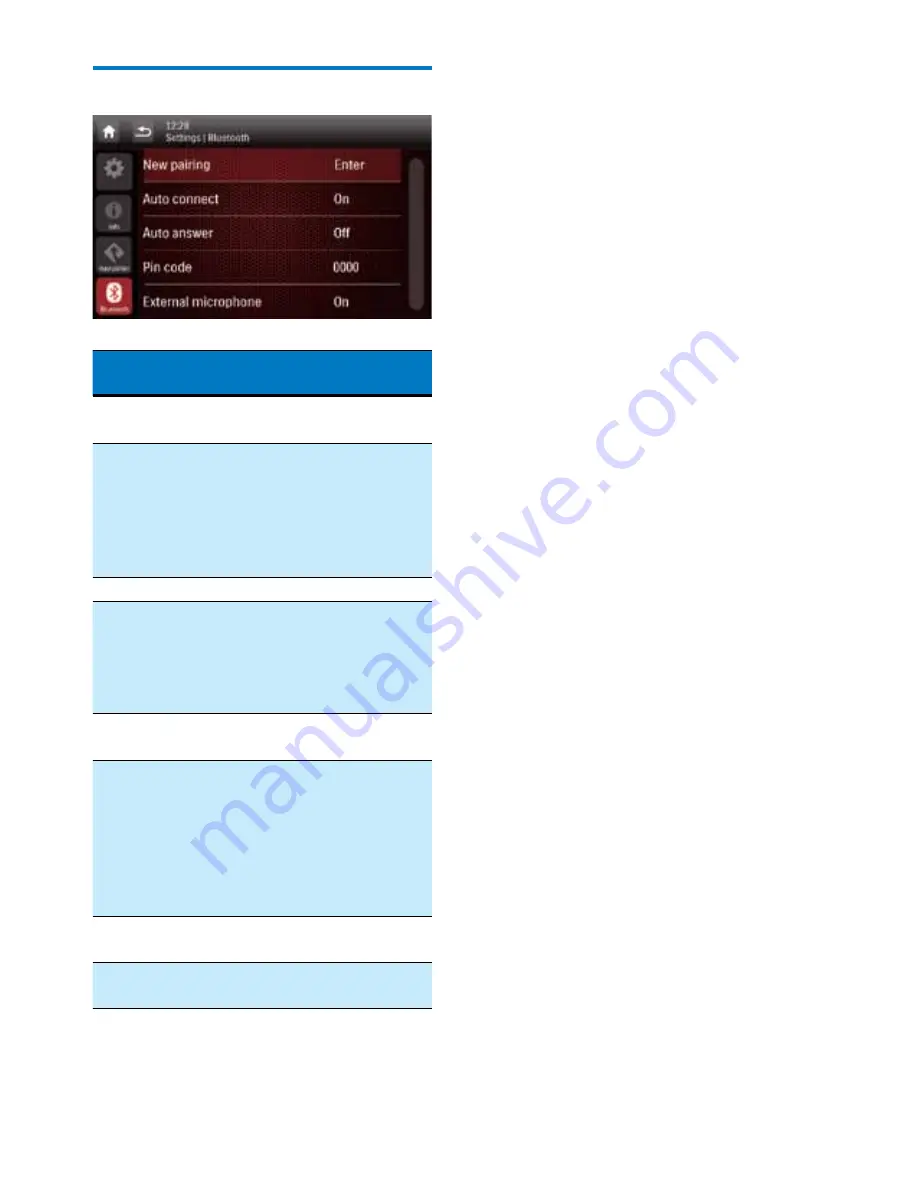
39
EN
Adjust Bluetooth settings
Bluetooth
settings
Options Description
[New
Pairing]
Search for new
devices.
[Auto
Connect]
[On]
When a paired
device is within
effective range, the
system reconnects
with the device
automatically.
[Off]
Reconnect manually.
[Auto
Answer]
[On]
Answer phone calls
automatically when
the paired mobile
phone receives an
incoming call.
[Off]
Answer phone calls
manually.
[Pin Code]
Set the password
for pairing the car
entertainment
system with
another Bluetooth
device. The default
password is
0000
.
[External
microphone]
[On]
Turn on the external
microphone.
[Off]
Use the integrated
microphone.
Содержание CED1900
Страница 2: ......
Страница 4: ...2 EN 15 Notice 48 Compliance 48 Care of the environment 48 Trademark notice 48 Copyright 49 ...
Страница 13: ...11 EN Not Supplied a b c d e f g h i j k l m n o p q r s t u v w x y z ...
Страница 38: ...36 EN Tap a gray point to switch the listening zone The highlighted area indicates the current listening zone ...












































