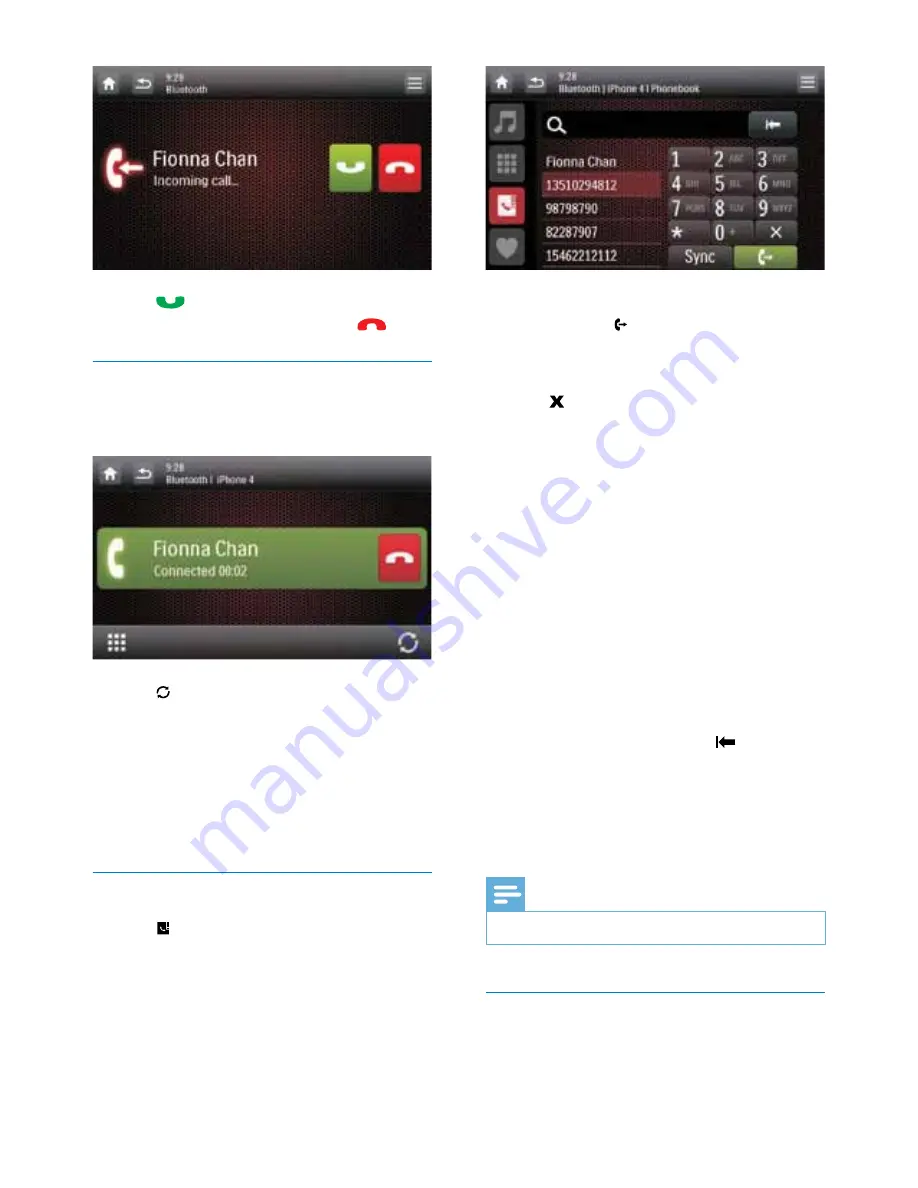
30
EN
2
Tap
to answer the call.
• To reject or end the call, tap
.
Transfer a phone call to mobile phone
By default, the voice comes from the
loudspeakers during a call.
1
Tap to transfer the phone call to your
mobile phone.
»
The loudspeakers are muted, and the
voice comes from the mobile phone
only.
2
Take up your mobile phone for the
conversation.
Use the on-screen phone book
1
Tap to display the phone book interface.
2
Tap
[Sync]
to start synchronizing the
phone book with your mobile phone.
»
[Synchronizing...]
is displayed.
»
After the synchronization is complete,
the contact list is displayed.
3
Tap the name of a contact from the list,
and then tap to send a call.
Manage the phone book
1
Tap the name of a contact from the list.
2
Tap .
»
The following options are displayed.
•
[Delete one]
: Delete the selected
contact.
•
[Delete all]
: Delete all contacts.
•
[Cancel]
: Return to the phone book
interface.
3
Tap one of the options and confirm.
Search for a contact
Tap the alphanumeric icons to enter the
keyword.
• To enter the first letter displayed on the
icon, tap it once.
• To switch between letters and the digit, tap
an icon briefly and repeatedly.
• To delete the last input, tap .
»
The system searches for contacts
whose name include the keyword.
»
If no contact is found,
[No match]
is
displayed.
Note
•
Up to 5 characters can be entered as the keyword.
Edit the favorite call list
Save the number of a contact into the favorite
call list, and then you can send a call quickly.
Содержание CED1900
Страница 2: ......
Страница 4: ...2 EN 15 Notice 48 Compliance 48 Care of the environment 48 Trademark notice 48 Copyright 49 ...
Страница 13: ...11 EN Not Supplied a b c d e f g h i j k l m n o p q r s t u v w x y z ...
Страница 38: ...36 EN Tap a gray point to switch the listening zone The highlighted area indicates the current listening zone ...
















































