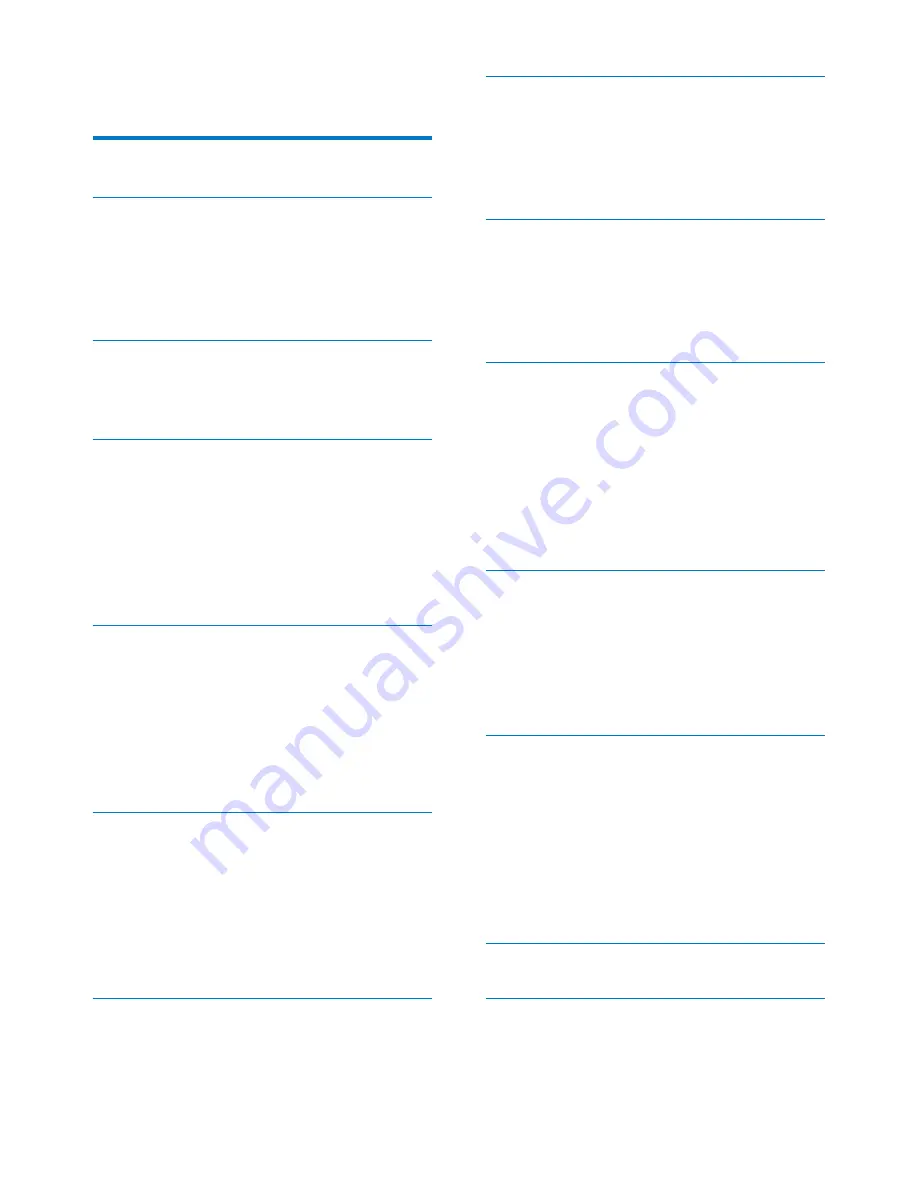
1
EN
Contents
1 Safety
3
2 Your car entertainment system
4
Introduction 4
What's in the box
4
Overview of the main unit
5
Overview of the remote control
6
3 Install the car entertainment system
8
Connect wires
8
Mount into the dashboard
12
4 Get started
13
Prepare the remote control
13
Turn on
13
Use the home menu
14
Set the date and time
15
Adjust the screen brightness
15
Switch display designs
15
5 Play from hard media
17
Load a disc
17
Connect a USB storage device
17
Insert an SD/SDHC card
18
Control play
18
Browse recorded files
20
About DivX® videos
20
6 Listen to radio
22
Switch to radio mode
22
Set up
22
Tune to a radio station
22
Store radio stations in memory
23
Tune to a preset radio station
23
Use RDS related features
23
7 Use the navigation system
25
Insert the map data card
25
Navigate your road trip
25
8 Use Bluetooth devices
26
Activate the Bluetooth function
26
Pair a device
26
Play audio from a connected device
28
Make a call
29
9 Play from an iPod/iPhone
32
Compatible iPod/iPhone models
32
Connect your iPod/iPhone
32
Control play
32
Charge your iPod/iPhone
33
10 Adjust sound
34
Adjust the volume level
34
Mute sound
34
Enable the maximum sound
34
Enable the DBB sound effect
34
Enable the FullSound effect
34
Select a preset sound equalizer
34
Others 35
11 Adjust settings
37
Access system setup menus
37
Adjust general settings
37
View system information
38
Adjust Navigation settings
38
Adjust Bluetooth settings
39
12 Others
40
Play external audio/video input
40
Use rear monitors
40
Use buttons on the steering wheel
41
Set the rear view camera
42
Reset the system
42
Replace the fuse
42
Upgrade the firmware
43
13 Product information
44
14 Troubleshooting
46
General 46
About the Bluetooth device
46
Содержание CED1900
Страница 2: ......
Страница 4: ...2 EN 15 Notice 48 Compliance 48 Care of the environment 48 Trademark notice 48 Copyright 49 ...
Страница 13: ...11 EN Not Supplied a b c d e f g h i j k l m n o p q r s t u v w x y z ...
Страница 38: ...36 EN Tap a gray point to switch the listening zone The highlighted area indicates the current listening zone ...




































