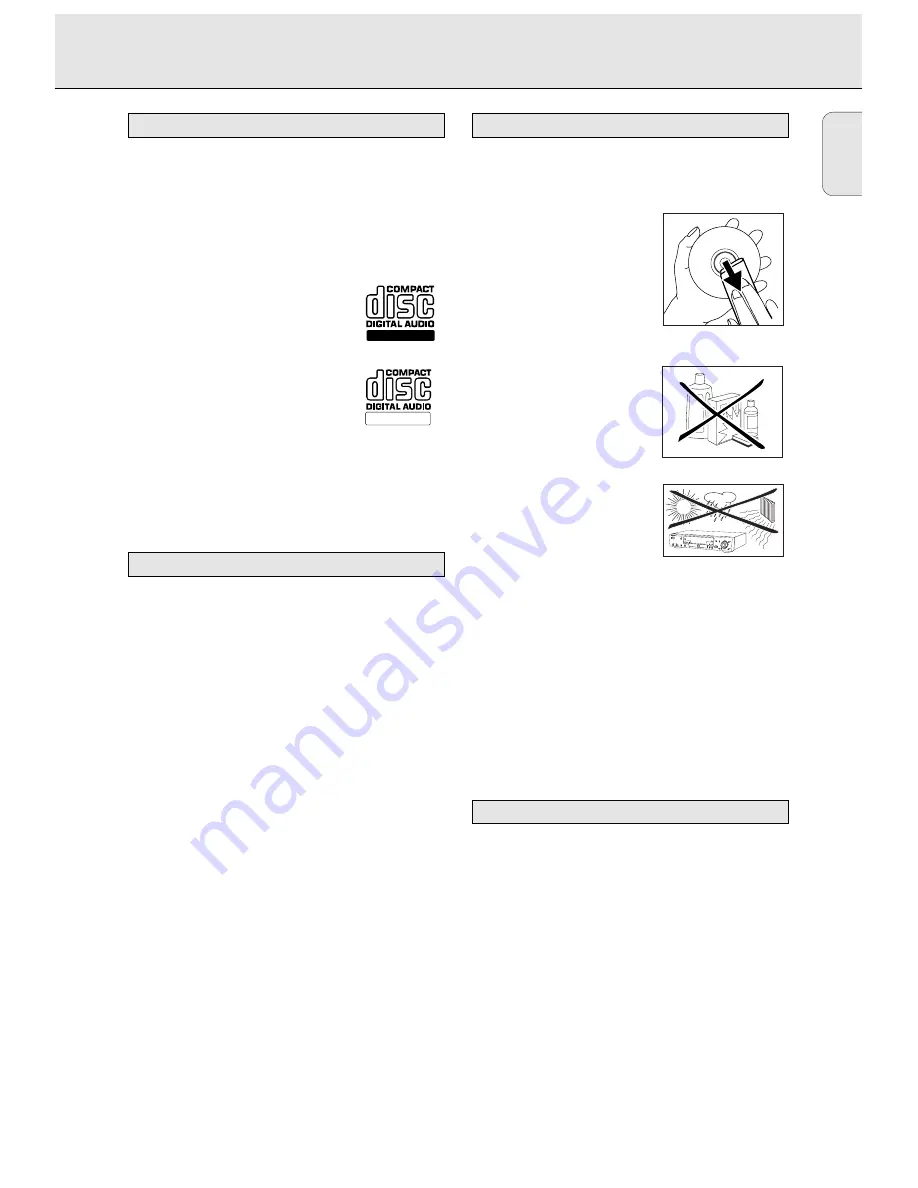
English
9
For recording use, special audio discs must be used (for music
only). These discs bear one of the logos as shown below. The
text 'DIGITAL AUDIO' is present!
Your recorder can use two types of discs for recording
purposes:
-
CD-Audio Recordable (CDR) discs
:
fully recorded and finalized, these discs
play on all CD players and recorders.
-
CD-Audio ReWritable
(CDRW) discs:
can be recorded, erased and re-recorded
hundreds of times. When finalized, they
play on CDRW compatible CD players and
recorders. In the course of 1999 most Philips CD players and
recorders will be CDRW compatible.
To ensure proper working of the set, we recommend the use
of Philips audio CDR and audio CDRW discs only.
Your CD recorder is able to play:
- All pre-recorded audio CDs.
- All Audio CDR and Audio CDRW.
Note: CDR(W) discs recorded with a computer can only be
used when they are correctly treated according the
audio standard (IEC958: Consumer part). Single session
only!
For recording, it is very important to use discs that are free of
dust and scratches.
To clean a CD, wipe it in a straight
line from the center towards the
edge using a soft, lint-free cloth. A
cleaning agent may damage the
disc! Write only on the printed side
of a CDR or CDRW, and only with a
soft felt-tipped pen.
Clean the CD recorder with
a soft, slightly dampened lint-free
cloth. Do not use any cleaning
agents as they may have a corrosive
effect.
Do not expose the CD recorder
batteries or CDs to humidity, rain,
sand or excessive heat (caused by
heating equipment or direct
sunlight).
If the CD recorder cannot read CDs correctly, use a commonly
available cleaning CD to clean the lens before taking the CD
player to be repaired. Other cleaning methods may damage
the lens. Always keep the tray closed to avoid dust on the
lens.
The lens may cloud over when the CD recorder is suddenly
moved from cold to warm surroundings, making it impossible
to play a CD. Leave the CD recorder in the warm environment
until the moisture evaporates.
- 2 Analog HQ audio cables (with red and white plugs)
- 1 Digital HQ coaxial cable (with black plugs)
- Power cord
- 2 Batteries
- Remote control
- Guarantee
Accessories
RECORD
Maintenance
Discs for playback
ReWritable
Recordable
Discs for recording
GENERAL INFORMATION AND DISCS
Содержание CDR950
Страница 5: ...CONTENTS 5 English 5 Français 29 Español 53 English Français Español ...
Страница 6: ...NOTES 6 English ...










































