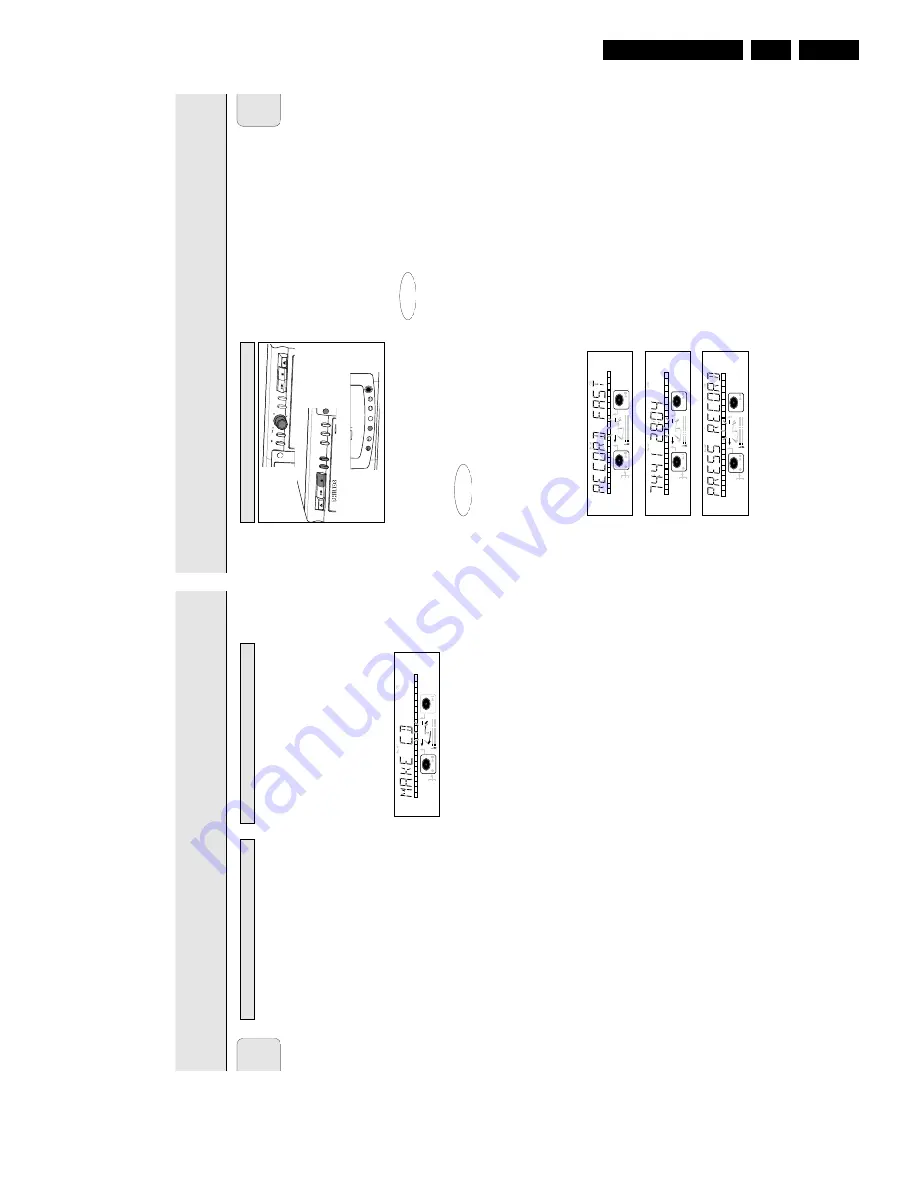
Directions for use
GB 11
CDR779
3.
English
17
During
high
speed
recording
the
sound
is
not
audible.
Preparing
for
high
speed
recording
1
Make
sure
that
the
recording
disc
is
absolutely
free
of
scratches
and
dust
particles.
2
Press
REC
TYPE
to
choose
the
type
of
recording:
once:
to
select
‘
RECORD
FAST
’ if
you
wish
to
make
a
fast
recording
of
a
disc
or
programmed
tracks;
three
times:
to
select
‘
MAKE
CD
’ if
you
wish
to
make
a
fast
recording
of
a
disc
or
programmed
tracks
and
to
automatically
finalize
the
recording.
➜
The
display
first
shows
the
selection.
The
f
RECORD
g
label
starts
blinking.
After
3
seconds
the
display
shows
the
remaining
CDR(W)
recording
time
on
the
left
and
total
time
of
source
on
the
right.
(every
2
seconds
PRESS
RECORD
is
displayed.)
The
left
selection
indicator
is
lit.
•
If
DOES
NOT
FIT
appears
on
the
display
, there
is
not
enough
recording
space
left
on
the
CDR(W)
disc.
You
can
press
RECORD:
only
complete
tracks
that
still
fit
on
the
CDR(W)
will
recorded.
or
You
can
press
PROG
to
select
one
or
more
tracks
for
recording
(see
programming):
-
rotate
the
EASY
JOG/ENTER
key
to
the
required
track
number
, then
press
the
key
(or
ENTER
on
the
remote
control)
or
-
directly
select
the
track
number
via
the
10-keypad
on
the
remote
control
then
press
the
ENTER
key
to
confirm
your
selection
and
go
to
the
next
step.
Start
high
speed
recording
1
Press
RECORD
to
start
recording.
➜
WAIT
lights
up.
The
display
shows
the
total
remaining
time
for
the
selected
recording.
High
speed
recording
starts.
f
RECORD
g
lights
continuously
.
•
To
check
the
track
number
and
track
time,
press
DISPLA
Y.
This
can
be
done
during
recording.
•
Recording
will
stop
automatically
.
Note:
Copy
prohibited
tracks
will
be
copied
analog.
ANALOG
REC
is
displayed.
2
To
stop
recording
manually
, press
STOP
.
➜
UPDATE
lights
up,
f
RECORD
g
goes
out
and
recording
stops.
(Minimal
track
length
must
be
4
seconds
otherwise
silence
will
be
added
to
the
track.)
•
If
STOP
was
pressed
within
3
seconds
after
RECORD,
no
recording
will
take
place.
After
recording,
the
display
shows
UPDATE
for
several
seconds.
The
Total
time
indications
can
differ
slightly
.
However
, no
music
information
is
lost.
Note:
In
this
Recording
mode,
the
Pause
function
is
not
operative.
Important:
If
you
want
to
play
the
recorded
CDR
disc
on
any
regular
CD
player
, it
must
first
be
finalized.
See
finalizing
discs.
Finalized
CDRW
discs
play
only
on
CDRW
compatible
CD
players.
REM
TRACK
REC
TIME
DIGITAL
OPTICAL
ANALOG
PROG
SHUFFLE
REPEAT
SCAN
I
I
CD
RW
CHANGER
SYNC
MANUAL
REM
TOTAL
ALL
TRACK
TIME
STEP
TRACK
CD
RW
RECORD
REM
TRACK
REC
TIME
DIGITAL
OPTICAL
ANALOG
PROG
SHUFFLE
REPEAT
SCAN
I
I
CD
RW
CHANGER
SYNC
MANUAL
REM
TOTAL
ALL
TRACK
TIME
STEP
TRACK
CD
RW
RECORD
REM
TRACK
REC
TIME
DIGITAL
OPTICAL
ANALOG
PROG
SHUFFLE
REPEAT
SCAN
I
I
CD
RW
CHANGER
SYNC
MANUAL
REM
TOTAL
ALL
TRACK
TIME
STEP
TRACK
CD
RW
RECORD
O
P
EN
/
C
LO
S
E
PL
A
Y
/ P
A
U
SE
ST
O
P
R
EC
TY
P
E
O
P
EN
/ C
LO
S
E
PL
A
Y
/ P
A
U
SE
ST
O
P
EX
T
S
O
U
R
C
E
ERA
SE
FI
NA
LI
ZE
CD
R
R
EC
O
R
D
AUDIO CD PLAYBACK
EA
SY
J
O
G
ST
ORE
/
M
ENU
CA
N
CE
L/
D
ELE
TE
CD
AUDIO CD PLAYBACK
EN
TE
R
P
H
O
N
ES
AUDIO CD PLAYBACK
DISPLAY
SCROLL
DJ MODE
REPEAT
SHUFFLE
PROG
C
D
R
7
7
9
A
U
D
IO
C
D
R
E
C
O
R
D
E
R
A
N
A
LO
G
R
W
High
speed
recording
from
internal
CD
player
RECORDING
English
16
You
will
soon
discover
how
easy
it
is
to
make
your
own
CDs.
Nevertheless,
it
is
advisable
to
use
a
CDRW
disc
for
your
first
try
.
W
e
will
describe:
-
Recording
from
internal
CD
player
deck:
high
speed
or
listen
mode.
-
Recording
from
an
external
CD
player
deck:
syncronized
start
with
CD
player
or
manual
start.
(analog
or
digital).
•
If
the
disc
is
a
CDRW
and
is
already
finalized
you
must
unfinalize
it
first.
•
The
recording
procedure
is
the
same
for
CDRs
and
CDRWs.
•
If
the
disc
already
contains
recordings,
the
CD
recorder
will
automatically
search
for
the
end
of
the
last
track,
so
that
recording
can
start
from
there.
•
CD
text
can
be
added
to
a
recording
in
Stop
mode
and
during
recording.
•
CD
text
can
not
be
recorded
from
an
external
CD
player
.
(T
ext
information
is
not
available
on
the
output
of
the
CD
player
.)
•
The
CD
recorder
deck
is
able
to
record
CD
text
from
the
internal
CD
player
deck.
(If
not
subjected
to
copy
protection.)
This
may
take
up
to
2
minutes.
•
There
must
be
at
least
7
seconds
of
recording
time
left
on
the
disc,
otherwise
you
will
not
be
able
to
enter
record
standby
mode.
DISC
FULL
then
lights
up.
•
If
the
display
indicates
COPY
PROTECT
, no
digital
recording
can
be
made
of
the
source
material.
Recording
will
not
start.
•
The
Serial
Copy
Management
System
(SCMS)
only
allows
digital
recording
under
specific
conditions:
-
This
means
that
it
is
not
possible
to
make
a
digital
copy
from
a
digital
copy
.
-
Analog
recording
is
always
possible!
-
The
number
of
recordings
from
the
original
is
unlimited.
•
A
maximum
of
99
tracks
can
be
recorded
on
a
disc.
Minimum
allowable
track
length
is
4
seconds.
•
Recordings
from
DA
T
or
DCC
players
will
not
always
stop
automatically
.
Important:
If
you
want
to
play
the
recorded
CDR
disc
on
any
regular
CD
player
, it
must
first
be
finalized.
See
finalizing
discs.
Finalized
CDRW
discs
play
only
on
CDRW
compatible
CD
players.
For
recording
from
CD
changers
always
use
REC
EXT
DISC
.
Your
recorder
offers
several
recording
modes.
For
recording
from
internal
CD-deck:
-
RECORD
FAST
(high
speed
digital
recording)
-
fast
recording
of
a
disc
or
programmed
tracks.
-
REC
LISTEN
(normal
speed
digital
recording)
-
listening
to
a
recording
while
making
it.
-
MAKE
CD
(high
speed
digital
recording
and
auto-finalize)
-
fast
recording
of
a
disc
or
programmed
tracks.
Recording
will
be
finalized
automatically
.
W
arning:
No
more
recording
possible
after
finalizing
CDR
disc!
For
recording
from
external
sources:
-
REC
EXT
DISC
(automatic
start
of
recording)
-
to
make
an
automatic
recording
of
an
external
source
simply
by
starting
the
source.
-
REC
EXT
MAN
(manual
start
of
recording)
-
to
start
a
manual
recording
from
an
external
source.
Some
remarks
on
recording:
-
During
high
speed
recording,
the
original
recording
quality
will
be
maintained.
-
W
hen
Auto
track
is
on
(default
setting),
track
numbers
will
automatically
be
increased
during
recording.
-
By
programming
tracks
first,
a
compilation
can
be
recorded.
-
If
a
finalized
CD
recordable
disc
is
inserted
in
the
CD
recorder
,
FINALIZED
CD
will
be
displayed
when
REC
TYPE
is
pressed.
Recording
is
not
possible.
-
If
a
finalized
CD
rewritable
disc
is
inserted
in
the
CD
recorder
,
UNFINALIZE
and
PRESS
ENTER
will
be
displayed
when
the
REC
TYPE
is
pressed.
If
ENTER
is
pressed,
the
disc
will
be
unfinalized.
Note:
If
during
recording
ANALOG
REC
appears,
the
track
will
be
recorded
as
analog,
at
normal
speed.
All
other
tracks
will
be
copied
normally
(at
double
speed).
REM
TRACK
REC
TIME
DIGITAL
OPTICAL
ANALOG
PROG
SHUFFLE
REPEAT
SCAN
I
I
CD
RW
CHANGER
SYNC
MANUAL
REM
TOTAL
ALL
TRACK
TIME
STEP
TRACK
CD
RW
RECORD
Recording
m
odes
Remarks
about
recording
RECORDING












































