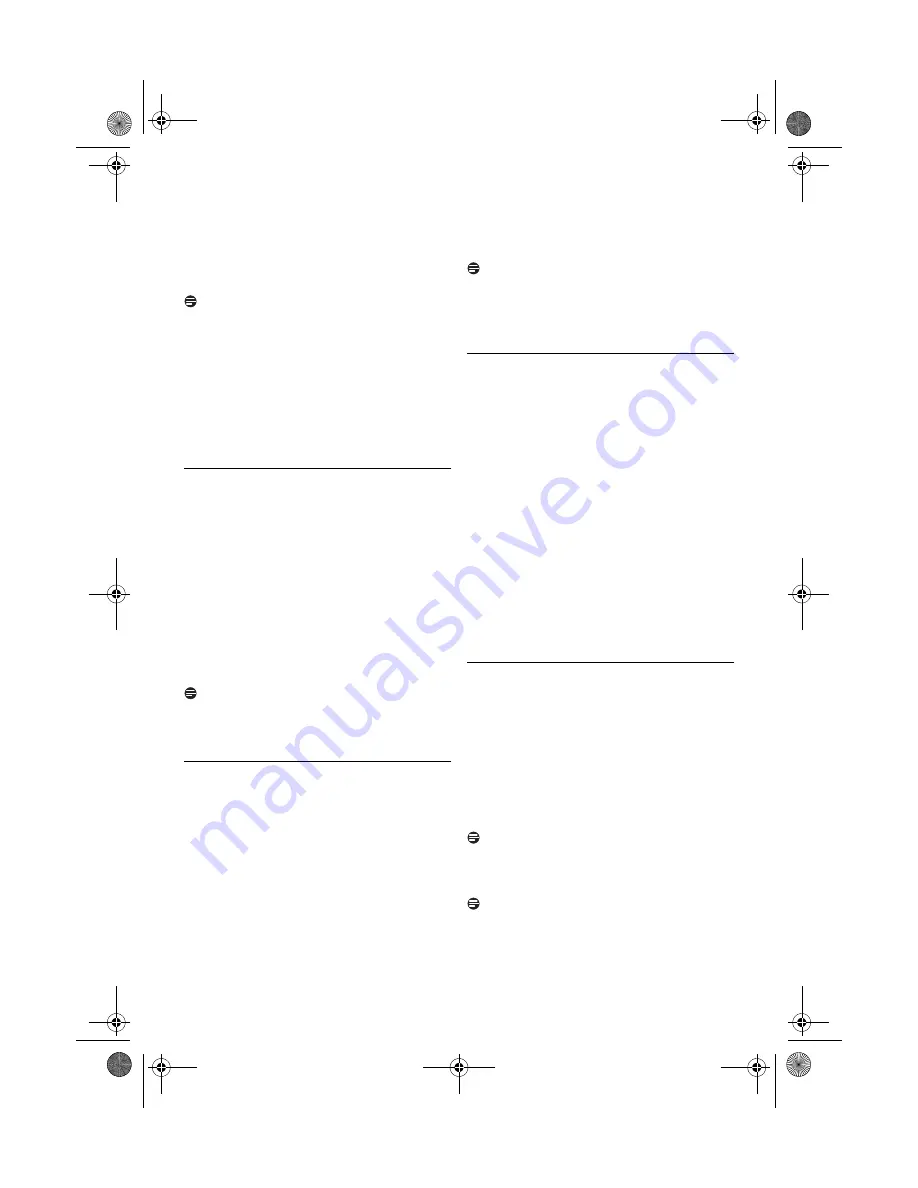
24
Use more of your phone
Press
<
on the handset to validate the PIN
code.
"
Waiting...
" is displayed on the screen
•
A beep tone is emitted from the handset to
indicate successful registration and the screen
returns to idle screen.
Note
If the base is found and the PIN is correct, the
unused handset numbers will be assigned
automatically.
If the PIN is incorrect,
Wrong PIN !
will be
displayed with an error tone, and the handset
returns to idle mode.
If no base is found within a certain period,
No
Base found!
would be displayed with an error
tone, and the handset returns to idle mode.
5.7.7 How to unregister a handset
Press
<
to access the main menu
Press
u
/
d
to select
Advanced Set
Press
<
and
u
/
d
to select
Unregister
Press
<
to enter the 4-digit master PIN
when prompted (default master PIN is 0000)
Press
<
and
u
/
d
to select your
desired handset
Press
<
to confirm
•
A beep tone is emitted from the handset to
indicate the handset unregistration is successful
and the screen shows
Unregistered
and back to
idle screen.
Note
If there are no key presses within 15 seconds, the
unregistration procedure will be aborted and the
handset will return to idle mode.
5.7.8 How to change the master PIN
The Master PIN is used for setting call barring,
resetting your handset and for registration/
deregistration of handsets. The default PIN is
0000. The length of the PIN is four digits. This
PIN is also used to protect the settings of your
handset. Your handset will prompt you whenever
the PIN is required.
Press
<
to access the main menu
Press
u
/
d
to select
Advanced Set
Press
<
and
u
/
d
to select
Change
PIN
Press
<
to enter the 4-digit master PIN
when prompted
Press
<
to enter the new 4-digit PIN
Press
<
to enter the new 4-digit PIN again
for reconfirmation
Press
<
to save the settings
Note
The default product PIN code is preset to 0000.
If you change this PIN code, keep the PIN details
in a safe place where you have easy access to
them. Do not lose the PIN code.
5.7.9 How to reset to default settings
You can reset your phone to the default settings
(see Section 5.7). After a reset, all your personal
settings and call log entries will be deleted, but
your phonebook remains unchanged.
Press
<
to access the main menu
Press
u
/
d
to select
Advanced Set
Press
<
and
u
/
d
to select
Reset
Press
<
to enter the 4-digit master PIN
when prompted (default master PIN is 0000)
Press
<
confirm
Press
<
to reconfirm
•
A beep tone is emitted and the screen returns to
welcome screen. Your phone is reset to its default
settings.
•
Some of the countries may not have welcome
screen and your phone will return to idle screen
after reset.
5.7.10How to set the prefix number
This feature allows you to set the phone to use
the cheapest operator prefix. Once the prefix
number is set, it is automatically inserted at the
beginning of each number dialed out.
Press
<
to access the main menu
Press
u
/
d
to select
Advanced Set
Press
<
and
u
/
d
to select
Auto Prefix
Press
<
to enter the detect digits
•
The last stored detect digits are displayed.
Note
The maximum length of detect digits is 5 digits.
Press
<
to enter the auto prefix number
•
The last stored auto prefix number is displayed.
Note
The maximum length of auto prefix number is 10
digits.
Press
<
to save the settings
7
8
1
2
3
4
5
6
1
2
3
4
5
6
7
1
2
3
4
5
6
1
2
3
4
5
6
CD645_IFU_US_English.book Page 24 Friday, August 3, 2007 5:10 PM
















































