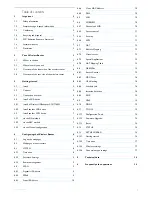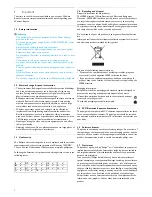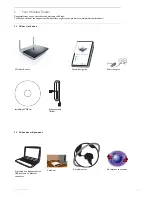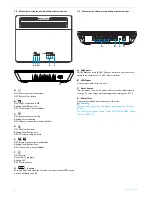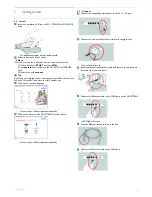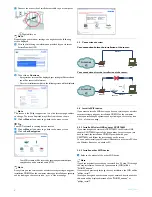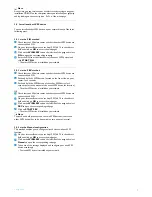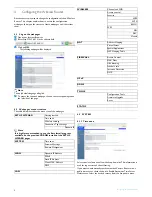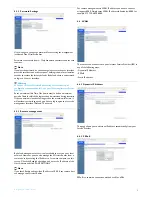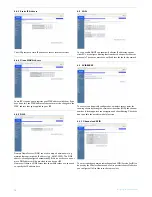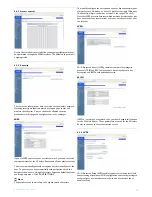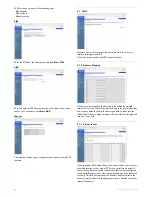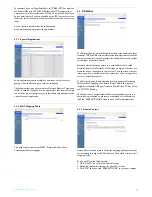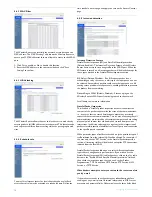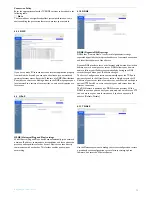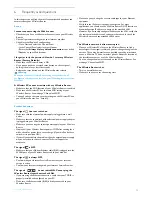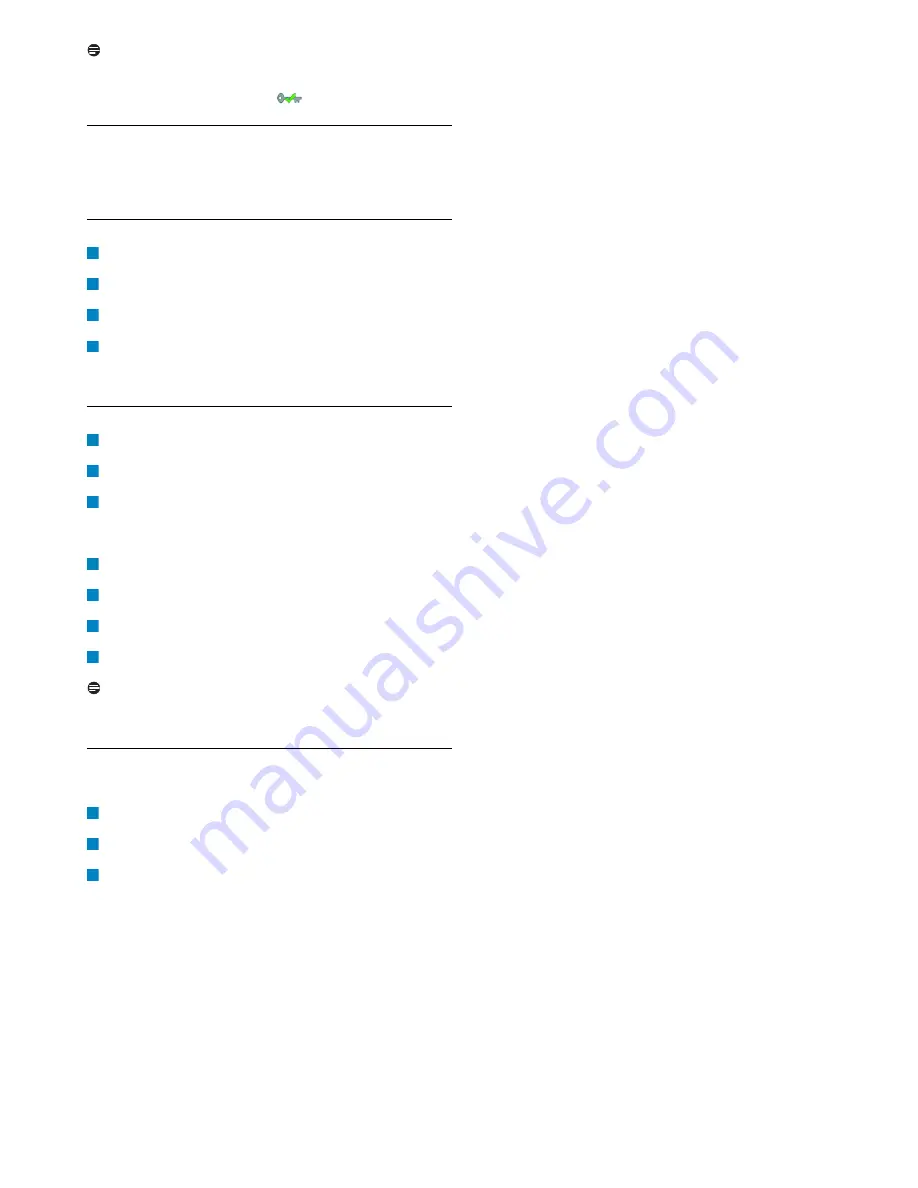
Getting started
7
Note
At any time you can retrieve your wireless security settings using your
installation CDROM on the computer where you installed your gateway
and by clicking on the security icon
of the menu page.
3.5
Install another WPS device
You can install another WPS device on your network in any of the three
following ways:
3.5.1 via the PIN method
Check that your Wireless router and that the other WPS device are
connected and ON
On your Internet Browser, enter
http://192.168.1.2
in the address
field and click on
GO
to access the webpages
Click on the
WIRELESS
tab on the left side of the page and select
PIN
to open the corresponding subpage
Enter the PIN from the client device (the other WPS device) and
click
START PIN
• The other WPS device is installed on your network
3.5.2 via the PBC method
Check that your Wireless router and that the other WPS device are
connected and ON
Push and hold the WPS button, located on the front side on your
router, for 3 seconds
Push and hold the WPS button of the other WPS device for 3
seconds(refer to the manual of the other WPS device for location)
• The other WPS device is installed on your network
OR
Check that your Wireless router and that the other WPS device are
connected and ON
On your Internet Browser, enter
http://192.168.1.2
in the address
field and click on
GO
to access the webpages
Click on the
WIRELESS
tab on the left side of the page and select
PBC
to open the corresponding subpage
Click on
START PBC
• The other WPS device is installed on your network
Note
The push and hold procedure on the two WPS buttons (router and
other WPS device) has to be done within a two minutes’ interval.
3.5.3 via the Manual configuration
This method enables you to configure client devices without WPS
function.
On your Internet Browser, enter
http://192.168.1.2
in the address
field and click on
GO
to access the webpages
Click on the
WIRELESS
tab on the left side of the page and select
Manual
to open the corresponding subpage
Take note of the settings displayed and configure your non-WPS
device accordingly
• Your non-WPS device is installed on your network
1
2
3
4
1
2
3
1
2
3
4
1
2
3
Содержание CAW7740N
Страница 1: ...Register your product and get support at www philips com welcome EN Wireless Router CAW7740N ...
Страница 2: ......
Страница 22: ......