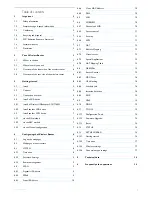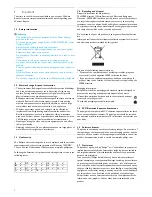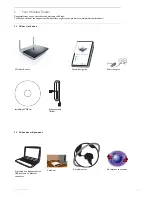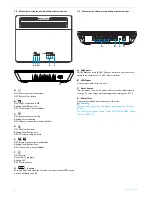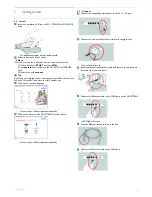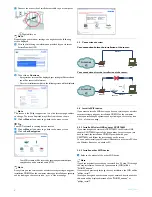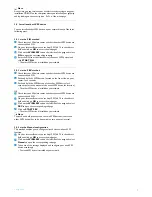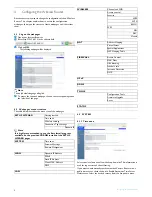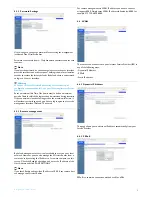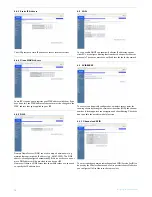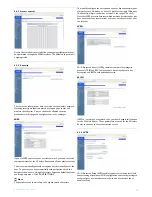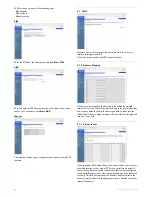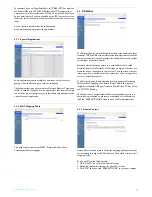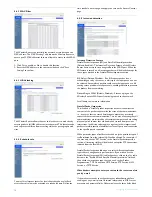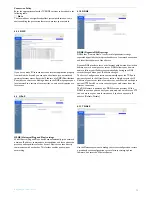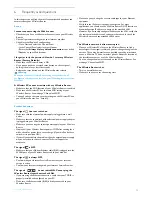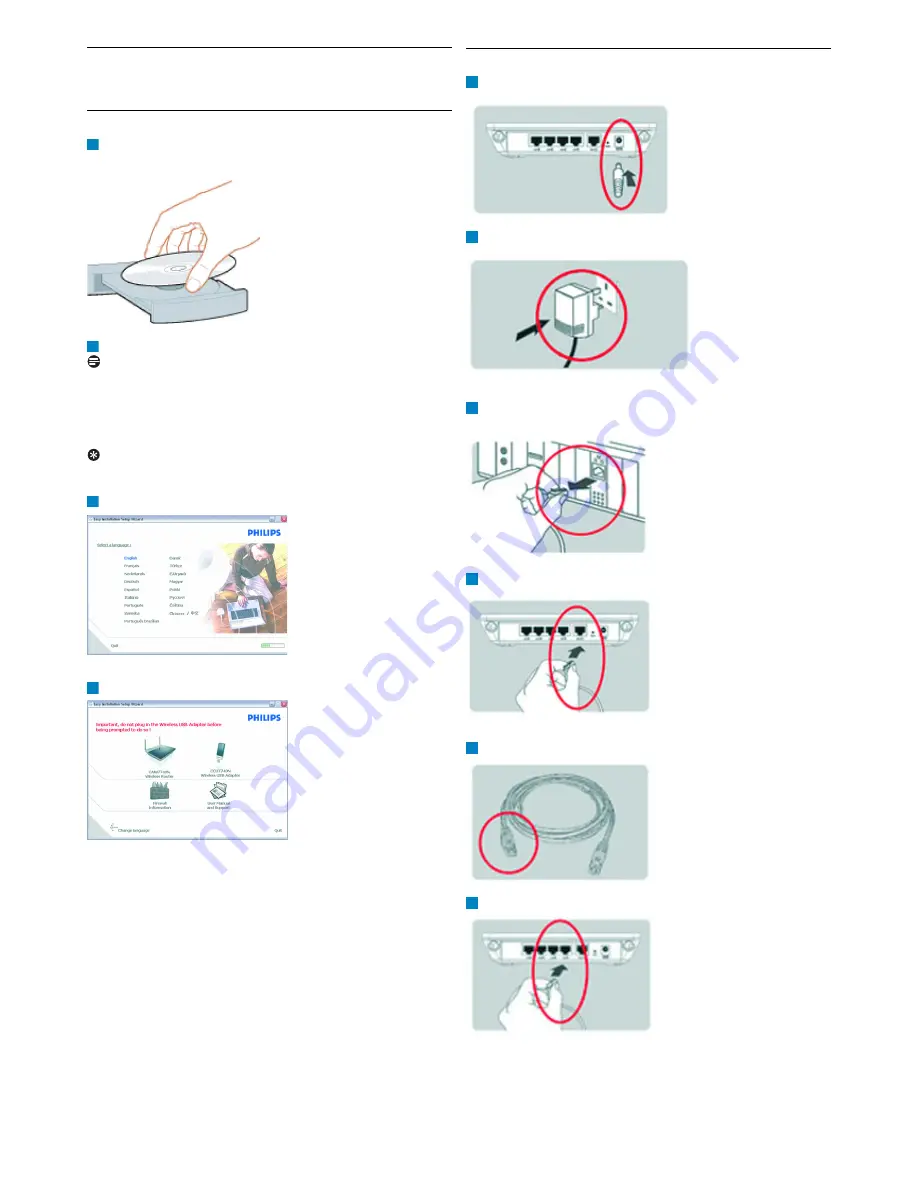
Getting started
5
3
Getting started
3.1
Install
Insert the installation CD into the PC’s CDROM (or DVDROM)
drive
• The installation program will start automatically
Follow instructions on the screen
Note
If for some reason the installation does not start automatically:
1 Click on Windows
START
and then
RUN
2 Type
explorer
and navigate to the CD ROM (or DVDROM)
drive
3 Double-click on
Setup.exe
Tip
By default, the language of your operating system will be choosen, but
you have 10 seconds if you want to select another one.
Click on the required language
• The next screen will be displayed automatically
Click on the picture of the CAW7740N Wireless Router
• The next screen will be displayed automatically
3.2
Connect
Connect the supplied power adapter to the 12 ===1A port
Connect the power adapter to the electricity supply socket
• Power light will turn on
If your computer is already connected via Ethernet, then disconnect
this cable from your computer
Connect this Ethernet cable to the WAN port on the CAW7740N
• WAN light will turn on
Take the Ethernet cable provided in the box
Connect this Ethernet cable to the LAN1 port
1
2
3
4
1
2
3
4
5
6
Содержание CAW7740N
Страница 1: ...Register your product and get support at www philips com welcome EN Wireless Router CAW7740N ...
Страница 2: ......
Страница 22: ......