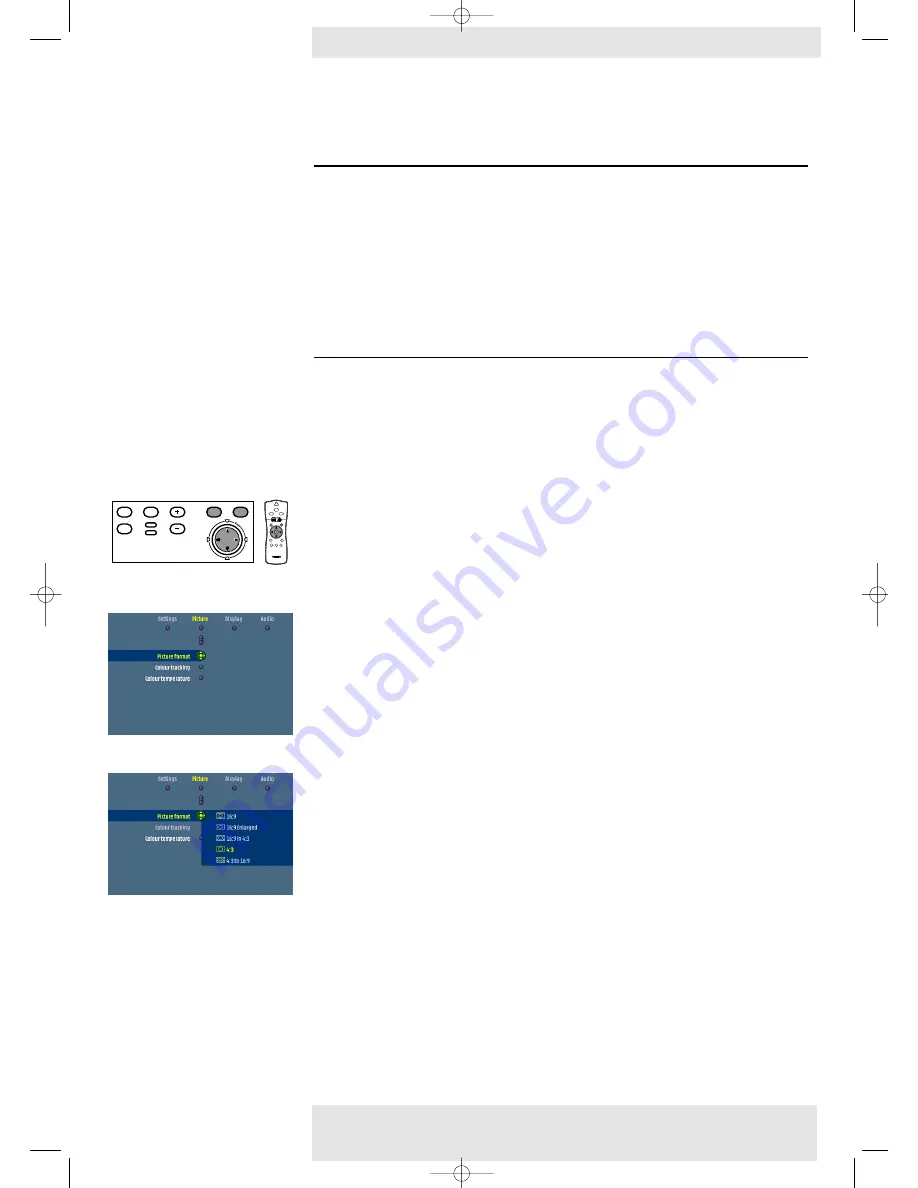
Current projection source
Second source
+ / –
(in PIP window or second window)
Wireless data
(cClear Wireless version only)
CVBS
–
S-Video
–
R, G, B/CVBS
–
Y, Cb, Cr
–
Y, Cb, Pr
+
Data 2
–
Data 1 (analog)
+
Data 1 (digital)
+
Picture Format
‘Picture Format’ is used to select one of six picture format options (wide screen, super zoom
4:3, 4:3, movie expand 14:9, movie expand 16:9, 16:9 subtitles).
For both video signal and
computer signal input the last selected picture format (beforethe projector was switched off)
will be selected again.
1
Press Menu.
–
The menu bar appears on the screen.
2
Use Cursor Control to select ‘Picture format’ in the ‘Picture’ menu.
3
Use Cursor Control to select the required picture format (wide screen, super zoom 4:3, 4:3,
movie expand 14:9, movie expand 16:9, 16:9 subtitles) and confirm by pressing OK.
–
The picture format has now been set.
Due to the scaling of the image when the picture format is changed, it might be possible that a part
of the actual image is missing at the top or the bottom of the screen.
With Cursor Control you can
adjust the position of the projected image upwards or downwards.
Note
5. Operation
Philips Multimedia Projector
38
English
User guide
cClear
On Screen Display Menu
>
Menu
OK
AV
Mute
Source
Stand
by
Lamp
Temp
Menu
OK
AV
Mute
Source
Stand
by
Lamp
Temp
LASER
LASER
VOolume
VOolume
OK
OK
Menu
Menu
Standby
Standby
On
On
AV Mute
AV Mute
Select
Select
Mode
Mode
Source
Source
Mouse
Mouse
RIGHT
RIGHT
LEFT
LEFT
RIight
RIight
Left
Left
6
Window
Window
XP cClear10 English (good) 24-07-2003 15:52 Pagina 38
























