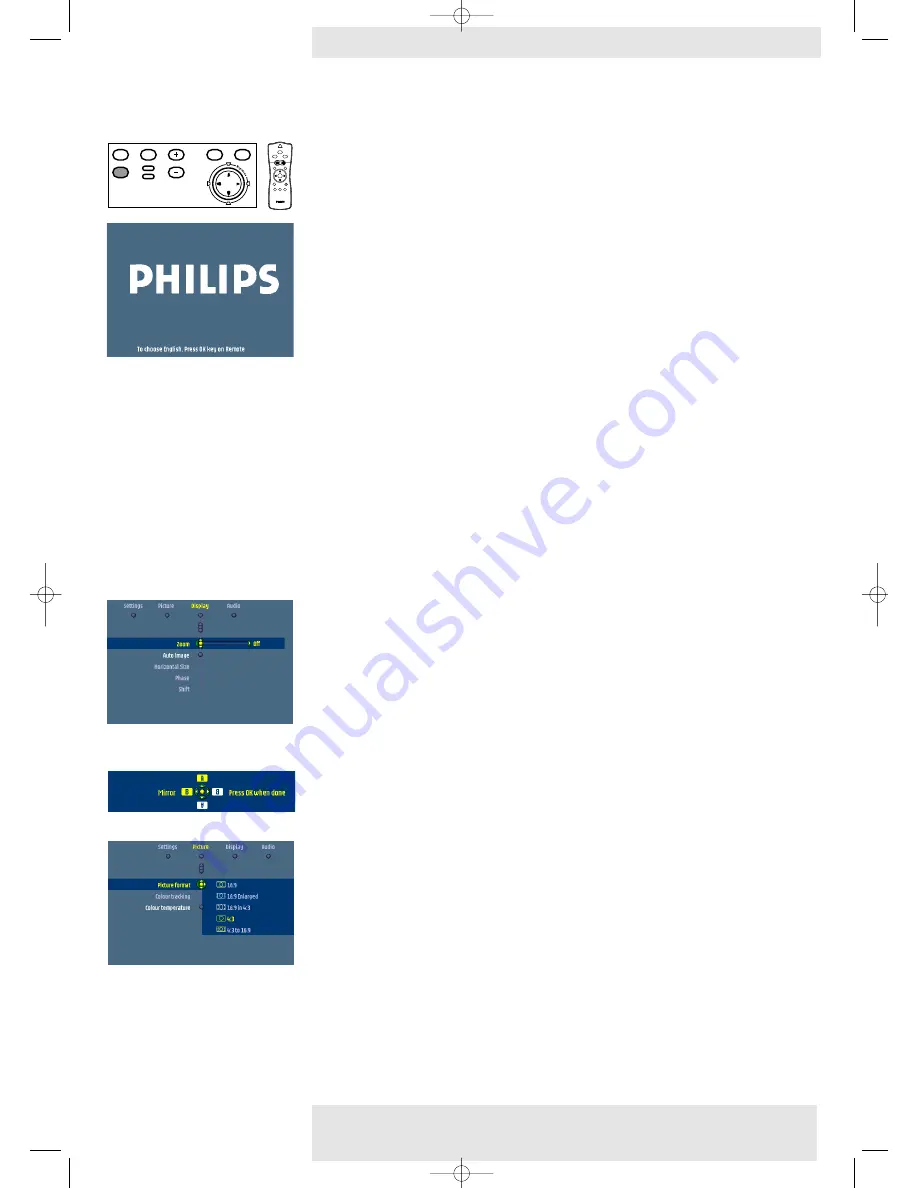
General
Notes
Messages
>
1
Press the Standby button on projector or remote control
to switch on the projector.
–
The Standby indicator lights up orange.
–
When the projection lamp is on, the Standby indicator lights up green
and the start-up
screen (when enabled) appears for several seconds.
2
Switch on the computer or start video playback.
–
A feedback message appears on the screen, indicating the selected source.
3
Use the Source button to select the required source:
Auto, RGB sync,YPbPr, RGB sog, S-
Video,Video, Mutimedia, Wireless
(only available on cClear wireless version),
DVI-RGP,
DVI-YPbPr.
–
When only one input source is connected, this source will automatically be selected (‘Auto
Source’). When more input sources are connected, the source with the highest priority will be
selected:
Auto, RGB sync,YPbPr, RGB sog, S-Video, Video, Mutimedia, Wireless (only available on
cClear wireless version), DVI-RGP, DVI-YPbPr. Source selection can also be done via the ‘Source’
option in the ‘Settings’ menu.
–
Every 100 hours of use, the start-up screen will display a message to remind you to clean the
dust filter.
Direct key feedback
Direct key feedback is given when settings/adjustments are made directly via the remote control or
local keyboard. Feedback is given by means of a slider, a simple dialog or a list of options.
Sliders are used when setting e.g.:
– volume;
– picture size;
– brightness;
– contrast;
– colour tracking.
Dialogs are used when setting e.g.:
– horizontal/vertical keystone;
– mirror.
Lists are used when setting/selecting e.g.:
– smart picture;
– picture format;
– source;
– language.
5. Operation
Philips Multimedia Projector
24
English
User guide
cClear
Menu
OK
AV
Mute
Source
Stand
by
Lamp
Temp
Menu
OK
AV
Mute
Source
Stand
by
Lamp
Temp
LASER
LASER
VOolume
VOolume
OK
Menu
Menu
Standby
Standby
On
On
AV Mute
AV Mute
Select
Select
Mode
Mode
Source
Source
Mouse
Mouse
RIGHT
RIGHT
LEFT
LEFT
RIight
RIight
Left
Left
6
Preparation
XP cClear10 English (good) 24-07-2003 15:52 Pagina 24






























