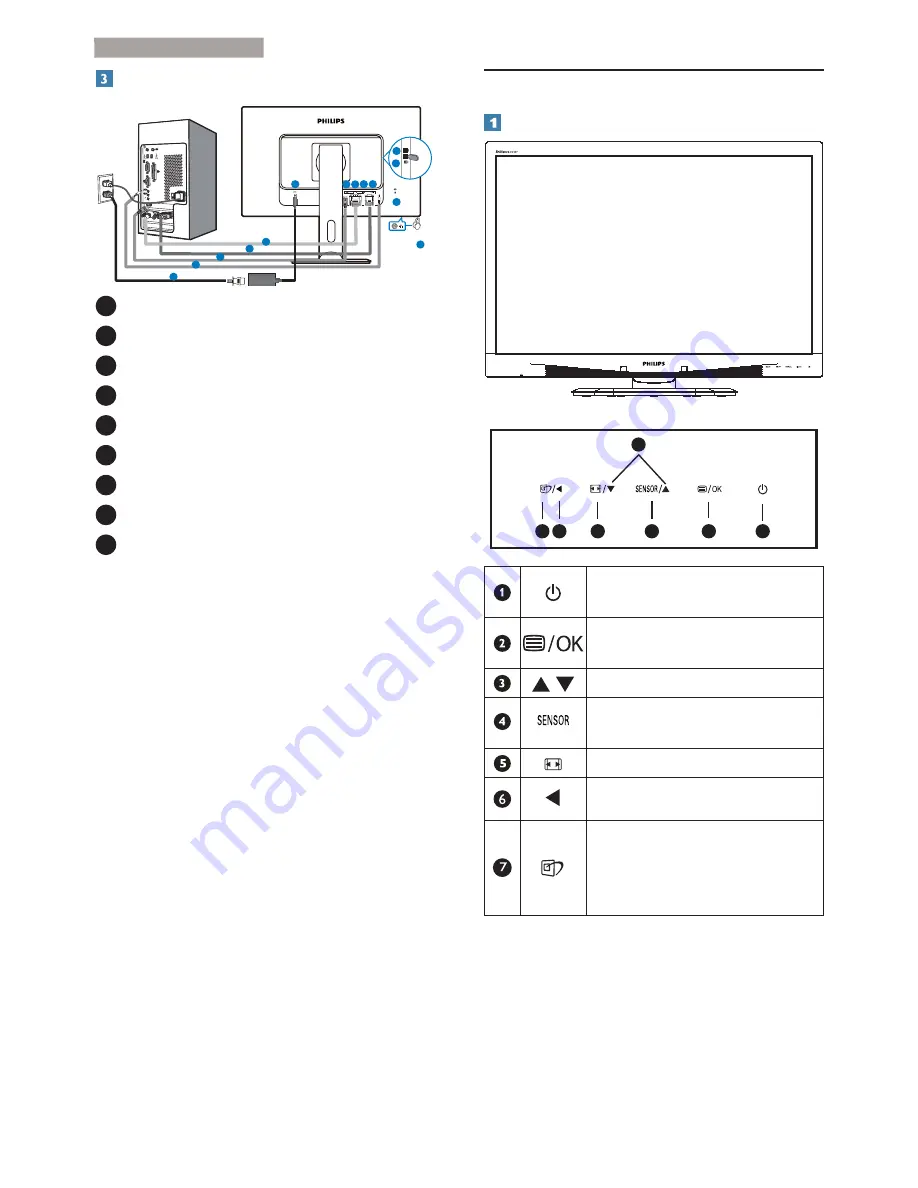
11
2. Setting up the monitor
Connecting to your PC
1
2
3
4
2
3
4
8
5
5
6
9
6
7
USB
1
Kensington anti-theft lock
2
Audio input
3
VGA input
4
DVI input
5
DisplayPort
6
AC-DC Adapter
7
USB downstream
8
USB upstream
9
Earphone jack
Connect to PC
1. Connect the power cord to the back of
WKHPRQLWRUÀUPO\
2. Turn off your computer and unplug its
power cable.
3. Connect the monitor signal cable to the
video connector on the back of your
computer.
4. Plug the power cord of your computer
and your monitor into a nearby outlet.
5. Turn on your computer and monitor. If the
monitor displays an image, installation is
complete.
2.2 Operating the monitor
Description of the control buttons
7 6
2
5
4
3
1
Switch monitor’s power ON and
OFF.
Access the OSD menu.
&RQÀUPWKH26'DGMXVWPHQW
Adjust the OSD menu.
Set the sensor level for backlight
automatic control.
Change display format.
Return to previous OSD level.
SmartImage
CLINIC
hot key. There
are 6 modes to select: Clinical
D-Image, Text, sRGB image, Video,
Standard, Off.




























