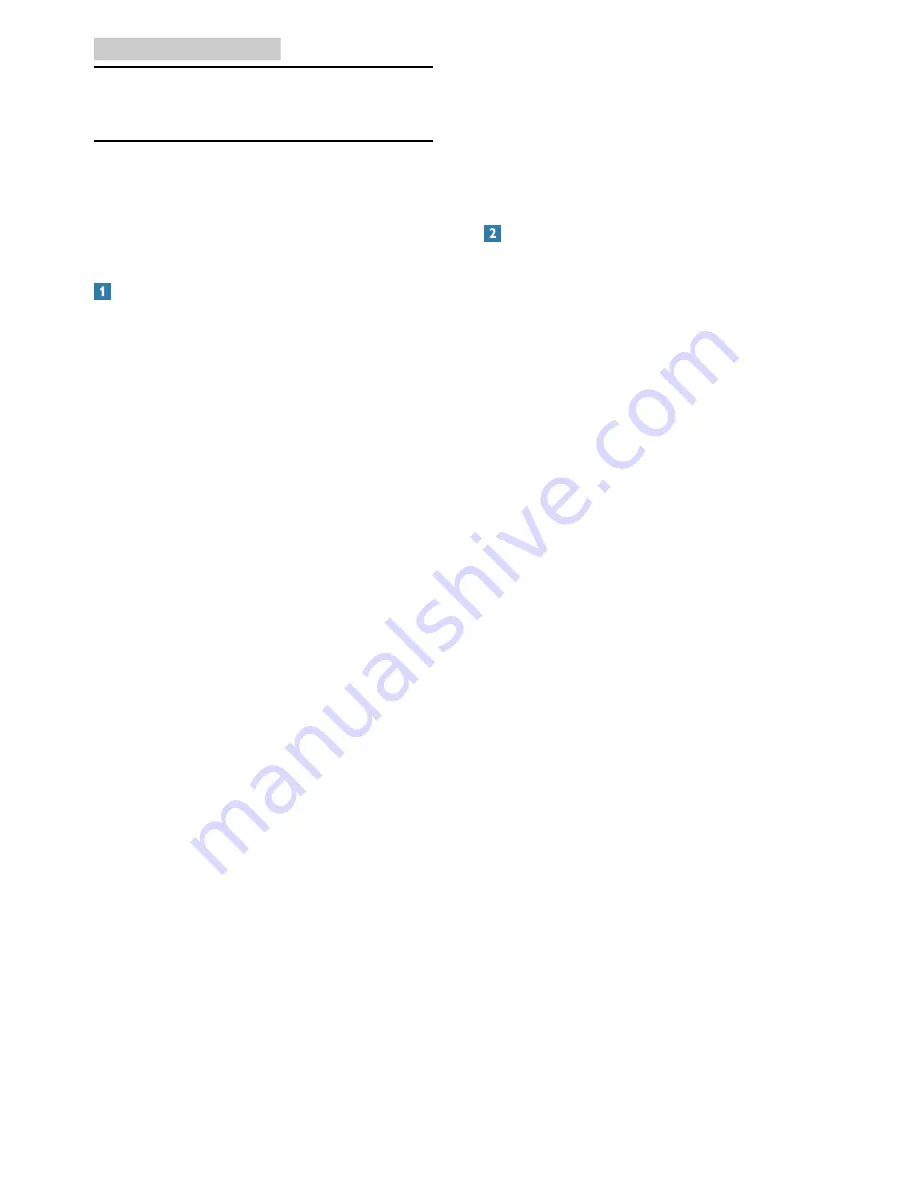
32
7. Troubleshooting & FAQs
7. Troubleshooting & FAQs
7.1 Troubleshooting
This page deals with problems that can be
corrected by a user. If the problem still persists
after you have tried these solutions, contact
Philips customer service representative.
Common Problems
No Picture (Power LED not lit)
• Check the connectors. Make sure the USB
cable is firmly connected to the monitor.
• Disconnect and reconnect the USB cable
again.
• Check the condition of the USB cable. If
the cable is frayed or damaged, replace the
cable. If the connectors are soiled, wipe
them with a clean cloth.
No Picture (The screen is blank, although the
computer power is on)
• Make sure the USB cable is properly
connected the computer.
• Make sure the computer is on and
working. The computer may be in sleep or
powersaving mode, or displaying a blank
screen saver. Move the mouse to “wake up”
the computer.
Picture blinking, unstable due to insufficient
power supply
• 5V/3A AC to DC adapter is used. Please
refer to page 11 (AC to DC adapter
information).
The picture “bounces” or moves in a wave-like
pattern
• Move electrical devices that may cause
electrical interference away from the
monitor.
Cannot play DVDs using the Third-Party DVD
player program
• Use the Media Player included in your
operating system.
Visible signs of smoke or sparks
• Do not perform any troubleshooting steps
• Disconnect the monitor from mains power
source immediately for safety
• Contact with Philips customer service
representative immediately.
Imaging Problems
An "after-image", "burn-in" or "ghost image"
remains after the power has been turned off.
• Uninterrupted display of still or static
images over an extended period may cause
“burn in”, also known as “after-imaging” or
“ghost imaging”, on your screen. “Burnin”,
“after-imaging”, or “ghost imaging” is a
well-known phenomenon in LCD panel
technology. In most cases, the “burned in”
or “after-imaging” or “ghost imaging” will
disappear gradually over a period of time
after the power has been switched off.
• Always activate a moving screen saver
program when you leave your monitor
unattended.
• Always activate a periodic screen refresh
application if your LCD monitor will display
unchanging static content.
• Failure to activate a screen saver, or a
periodic screen refresh application may
result in severe “burn-in” or “after-image” or
“ghost image” symptoms will not disappear
and cannot be repaired. The damage
mentioned above is not covered under
your warranty.
Image appears distorted. Text is fuzzy or
blurred.
• Set the PC’s display resolution to the same
mode as monitor’s recommended screen
native resolution.
Green, red, blue, dark, and white dots appears
on the screen
• The remaining dots are normal
characteristic of the liquid crystal used in
today’s technology, Please refer the pixel
policy for more detail.




































