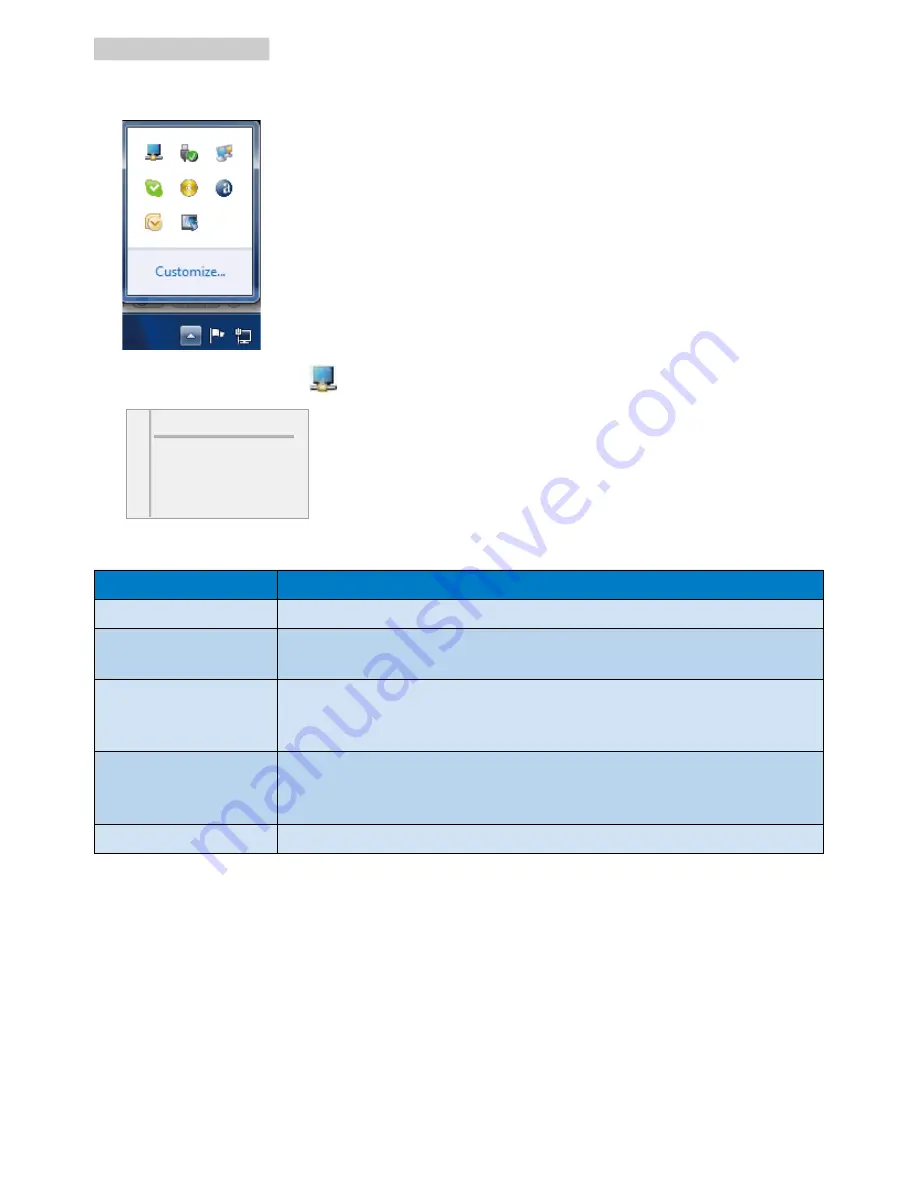
17
3. Operating the monitor
To show the DisplayLink Manager menu:
1. From the taskbar, click the show hidden icons arrow to show all available icons.
2. Click the DisplayLink icon
, menu appears with several options as below
DisplayLink Manager
Check for updates
Optimize for Video
Fit to TV...
Advanced Configuration...
3. Refer to the table below for details on each option:
Menu
Description
DisplayLink Manager
Opens the Windows display setting window.
Check for updates
Connects to the Windows update and checks for newer versions and
downloads them, if available.
Optimize for Video
Select this option for better movie playback performance on the DisplayLink
enabled displays. Only select this option when playing back video content.
Note: Text may appear less clear when enabled.
Fit to TV
If the Windows desktop does not completely appear on the monitor,
this option can be used to adjust the size of the Windows desktop (The
resolution of screen).
Advanced Configuration Opens the Windows Display Properties (WDP).






























